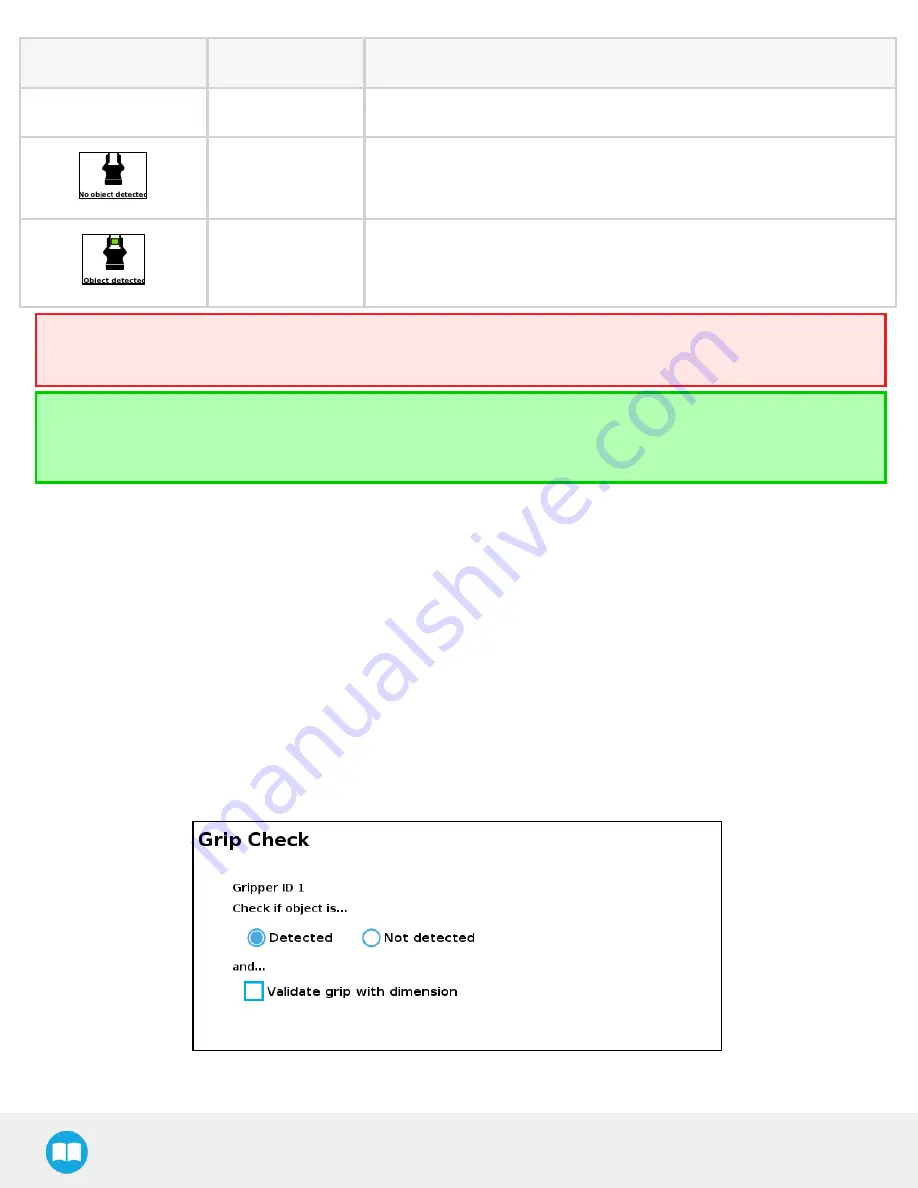
Robotiq CN C M achine Tending Kit Instruction M anual
Primary Icon
Functionality Name
Description
action parameters as the selected Gripper node.
No object
detected
Icon shown when no object is detected during a grasp.
Object detected
Icon shows a green checkmark when an object is detected during a grasp.
Warning
If the Gripper is powered and activated, it will move as soon as a change to the parameter is made (position, speed, force).
Tip
Change speed and force when grasping fragile objects or other specific parts. In all other cases, it is recommended to use
maximum speed and force.
Grip Check node
In order to add and edit a Grip Check node:
1
On the teach pendant, at the top of the screen, tap the New icon to create a program or the Open icon to load a program.
2
Select Program. The Program window will display.
3
Tap the URCaps menu in the navigation pane on the left.
4
Tap the Grip Check button.
5
Select the node in the robot program to edit it.
TheGrip Check node is pre-packaged as an If statement that prompts the user to select between if the object is detected and if the
object is not detected.
Selecting the former option allows the user to check a box and choose whether or not the grasp should be validated according to the
object's dimension (in percentage if the Gripper is not calibrated, or in mm/ in if the Gripper is calibrated—depending on the PolyScope
configuration).
Fig. 4-11: Grip Check node interface
47
Содержание CNC Machine Tending Kit
Страница 2: ...Robotiq CNC Machine Tending Kit Instruction Manual 2...
Страница 13: ...Robotiq CNC Machine Tending Kit Instruction Manual Fig 1 11 Wrist Camera hardware 13...
Страница 126: ...Robotiq CNC Machine Tending Kit Instruction Manual l Field of view l Part dimensions l Background contrast 126...
Страница 139: ...Robotiq CNC Machine Tending Kit Instruction Manual 1 3 3 IngressProtection Certificate 139...
Страница 141: ......
Страница 143: ...Robotiq CNC Machine Tending Kit Instruction Manual 1 5 2 IngressProtection Certificate 143...






























