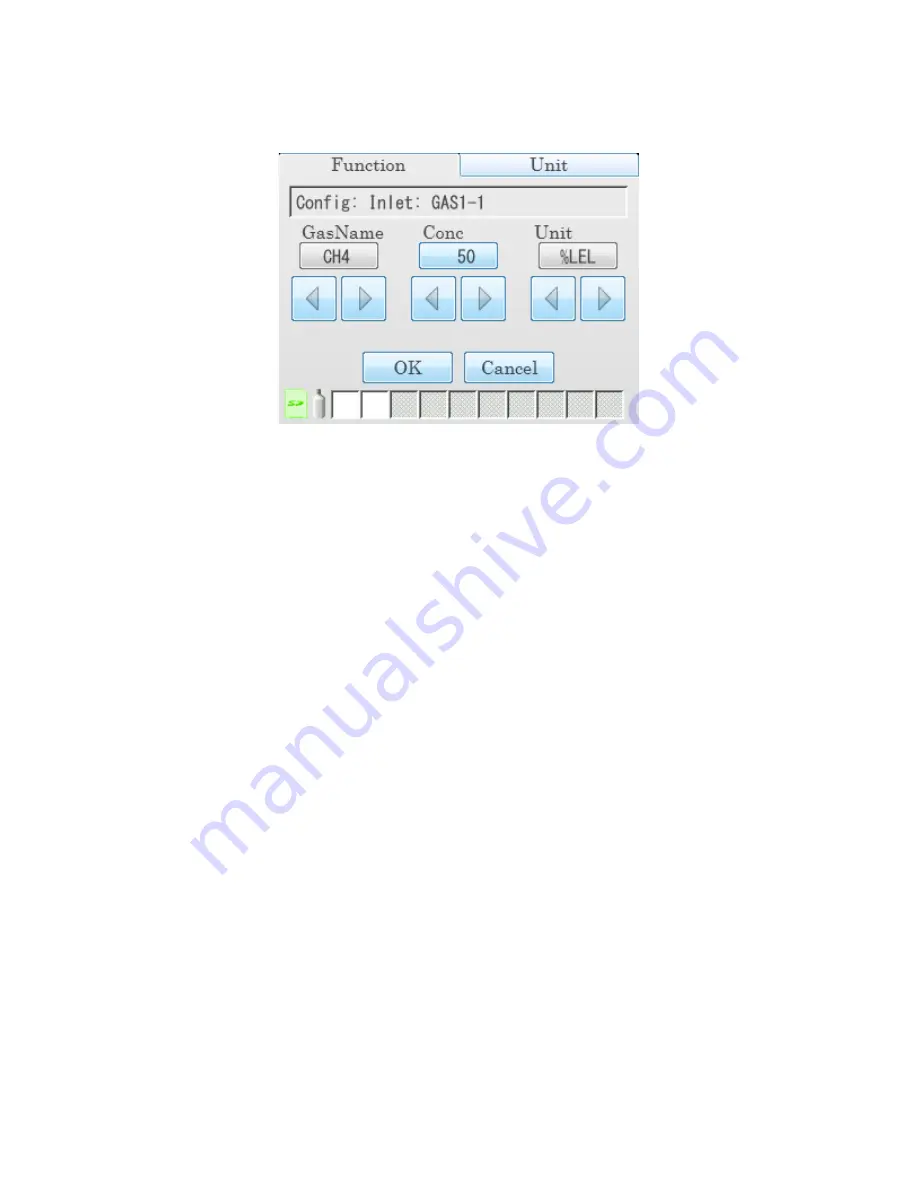
Setting Basic Operational Parameters in the Config Menu • 50
b. Press the arrow to the right of the gas list. The gas name, concentration,
and units will be displayed.
c. Scroll through the gas name choices using the arrows below the current
selection. The same gas cannot be assigned to an inlet twice so gases
already assigned to the inlet you are editing will not appear as a choice
when scrolling through the gas options. Only gases in the connected
GX-6000(s) will appear as choices. If you want to remove the chosen gas
from the assigned inlet, scroll to the “- - -” selection. If you are assigning
multiple gases to one inlet, it does not matter what order the gases are in.
d. Adjust the concentration using the arrows or by pressing the current
setting and manually typing in the concentration.
e. Scroll through the unit choices using the arrows below the current
selection.
f. Press OK to save the changes and return to the Inlet Parameter screen.
g. Press Cancel to return to the Inlet Parameter screen without saving any
changes.
7 . Use the arrows above and below the gas inlet selection to change the gas
inlet. The Active parameter’s setting and the gas list will change.
8 . Repeat steps 5a - 5g for any additional channels you wish to assign an inlet to.
9 . Repeat step 1 - step 8 if you only have 1 SDM-6000 but have another
GX-6000 with a different gas combination that you wish to configure the inlets
for.
10 . When you are finished viewing or making changes to inlet parameters, press
OK to save the changes and return to the Configuration Menu or press Cancel
to return to the Configuration Menu without saving the changes.
11 . To exit the Configuration Menu and return to the Function Tab’s main menu,
press the return arrow on the right side of the screen.
12 . To turn off the GX-6000(s), press the Unit button to display and Unit Tab and
then press the Detector Off button in the lower left corner.






























