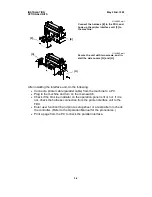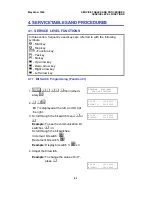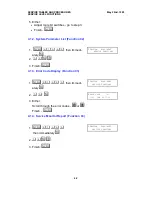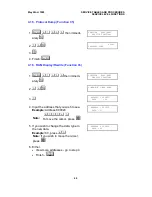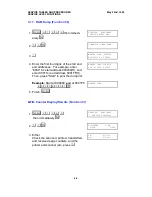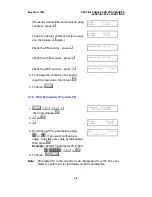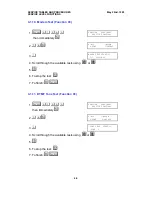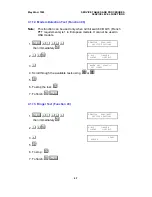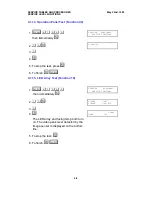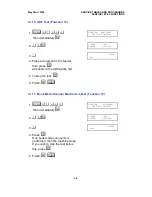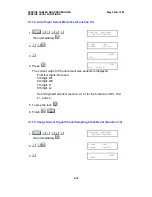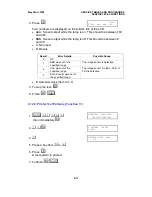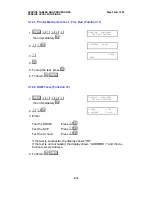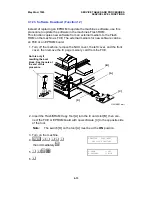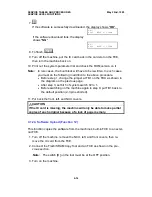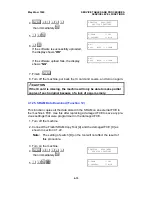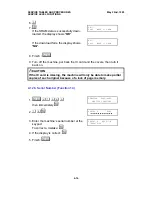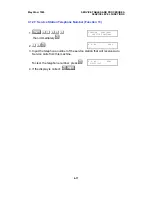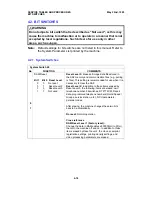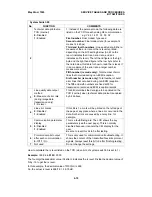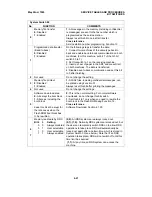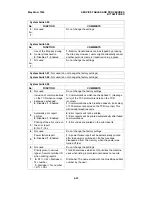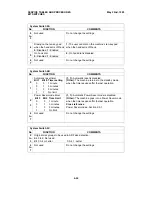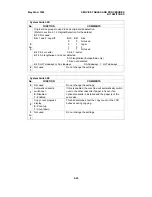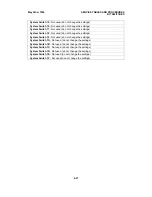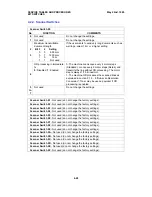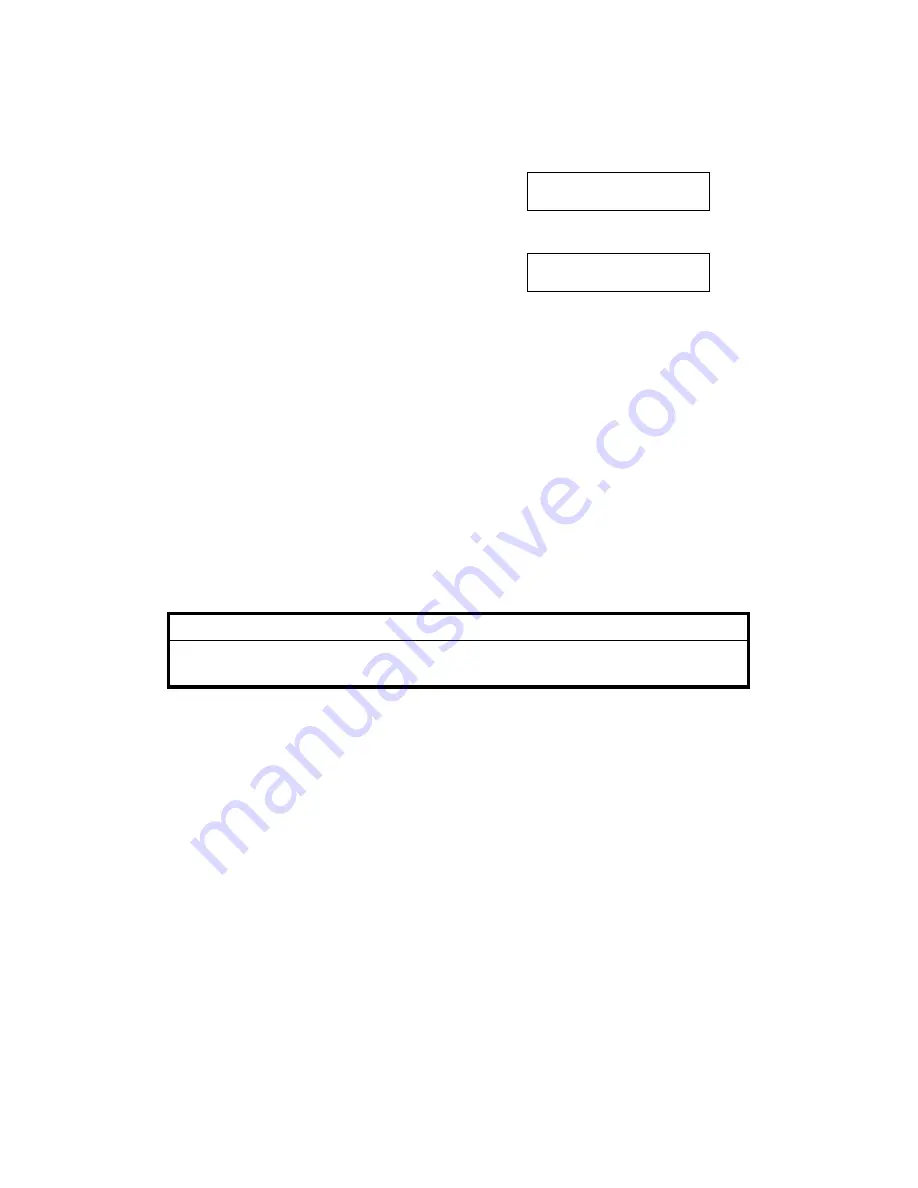
7.
S
If the software is successfully downloaded, the display shows "OK".
OK!!
COPY MACH <- FLROM
If the software download fails, the display
shows "NG".
NG!!
COPY MACH <- FLROM
8. To finish,
FU
.
9. Turn off the machine, put the IC card back in the card slot on the FCE,
then turn the machine back on.
10. Print out the system parameter list and check the ROM version on it.
Note:
In rare cases, the boot block will have to be rewritten. In such cases,
you must do the following in addition to the above procedure.
•
Before step 1, change the jumper at TB1 on the FDU as shown in
the diagram on the previous page.
•
After step 3, set bit 5 of system switch 02 to 1.
•
Before switching on the machine again in step 9, put TB1 back to
the default position (2-3 pins shorted).
11. Put back the front, left, and NCU covers.
I
CAUTION
If the IC card is missing, the machine will only be able to make partial
copies of each original because of a lack of page memory.
4.1.24. Software Upload (Function 12)
This function copies the software from the machine’s built-in FCE to an exter-
nal FCE.
1. Turn off the machine, remove the NCU, left, and front covers, then re-
move the IC card from the FCE.
2. Connect the Flash/SRAM Copy Tool and an FCE as shown in the pre-
vious section.
Note:
The switch [D] on the tool must be at the OFF position.
3. Turn on the machine.
SERVICE TABLES AND PROCEDURES
May 22nd, 1995
SERVICE LEVEL FUNCTIONS
4-14