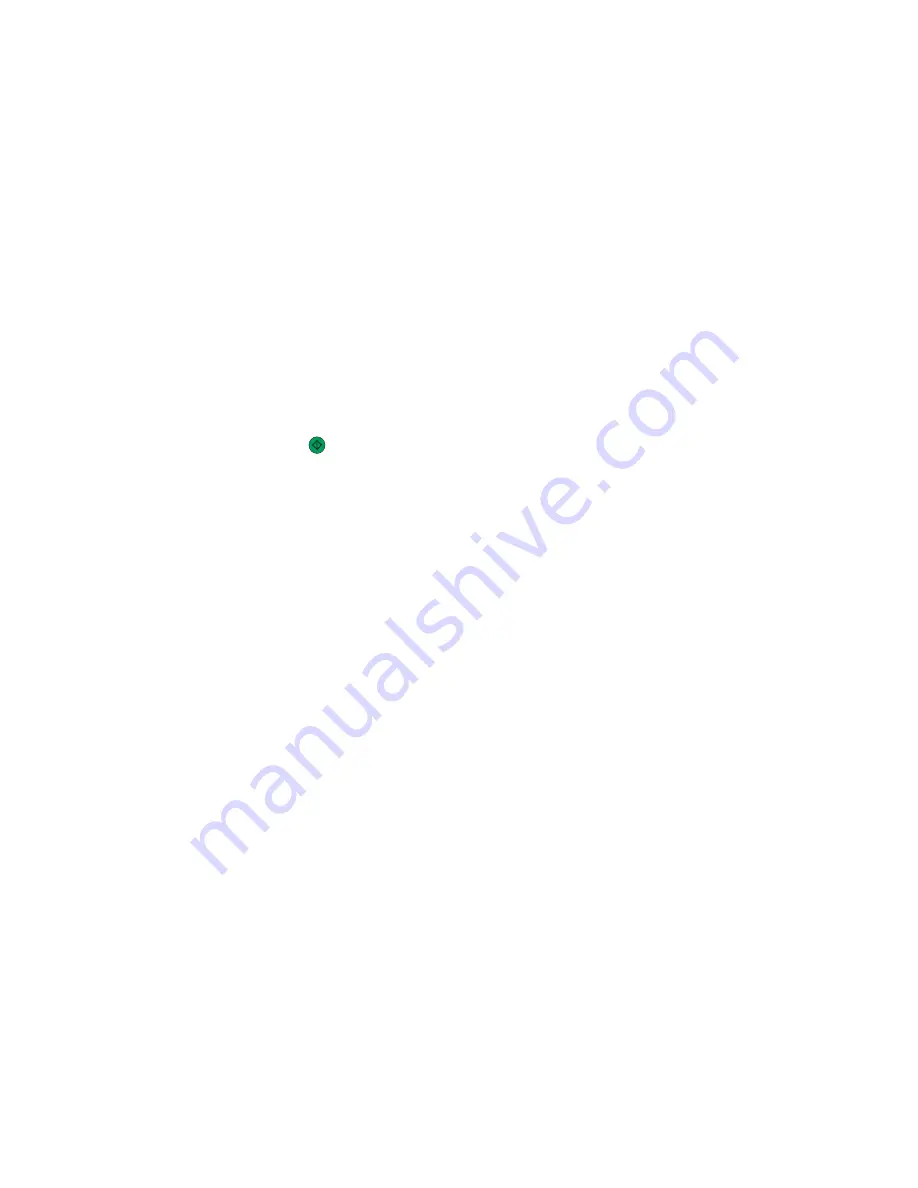
9
Load the next document faceup, short-edge first into the ADF or facedown on the scanner glass, and then touch
Scan the Automatic Document Feeder
or
Scan the flatbed
.
Note:
If required, change the job settings.
10
If you have another document to scan, load the next document faceup, short-edge first into the ADF or facedown
on the scanner glass, and then touch
Scan the Automatic Document Feeder
or
Scan the flatbed
. Otherwise,
touch
Finish the job
.
Job interrupt
Job interrupt pauses the current print job and lets you print copies.
Note:
The Job Interrupt setting must be On for this feature to function.
1
Load an original document faceup, short edge first into the ADF or facedown on the scanner glass.
Note:
Do not load postcards, photos, small items, transparencies, photo paper, or thin media (such as magazine
clippings) into the ADF. Place these items on the scanner glass.
2
If you are loading a document into the ADF, adjust the paper guides.
3
From the control panel, press
.
Note:
If an LDSS profile has been installed, you may receive an error when attempting a quick copy. Contact
your system support person for access.
4
If you placed the document on the scanner glass, touch
Finish the Job
if you are done.
Placing information on copies
Placing the date and time at the top of each page
1
Load an original document faceup, short-edge first into the ADF or facedown on the scanner glass.
Note:
Do not load postcards, photos, small items, transparencies, photo paper, or thin media (such as magazine
clippings) into the ADF. Place these items on the scanner glass.
2
If you are loading a document into the ADF, adjust the paper guides.
3
On the home screen, touch
Copy
.
4
Touch
Options
.
5
Touch
Date/Time Stamp
.
6
Touch
On
.
7
Touch
Done
.
8
Touch
Copy It
.
63
Содержание InfoPrint 1759
Страница 1: ...InfoPrint Color 1759 MFP 1769 MFP MT 4886 4887 User s Guide S510 7102 00...
Страница 2: ......
Страница 14: ...14...
Страница 34: ...1 USB port 2 Ethernet port 3 Scanner connector 4 Scanner connector 34...
Страница 111: ...5 Pull the multipurpose feeder down and then open Door B 6 Remove the jammed paper 7 Close Door B 8 Touch Continue 111...
Страница 204: ...If the service message appears again contact Customer Support and report the message 204...
Страница 210: ...9 Insert the new waste toner box 10 Place the new printhead lens cleaner in the notches of Door E 11 Close Door E6 210...
Страница 214: ...8 Insert the waste toner box 9 Place the printhead lens cleaner in the notches of Door E 10 Close Door E6 214...
Страница 272: ...Printed in USA S510 7102 00...






























