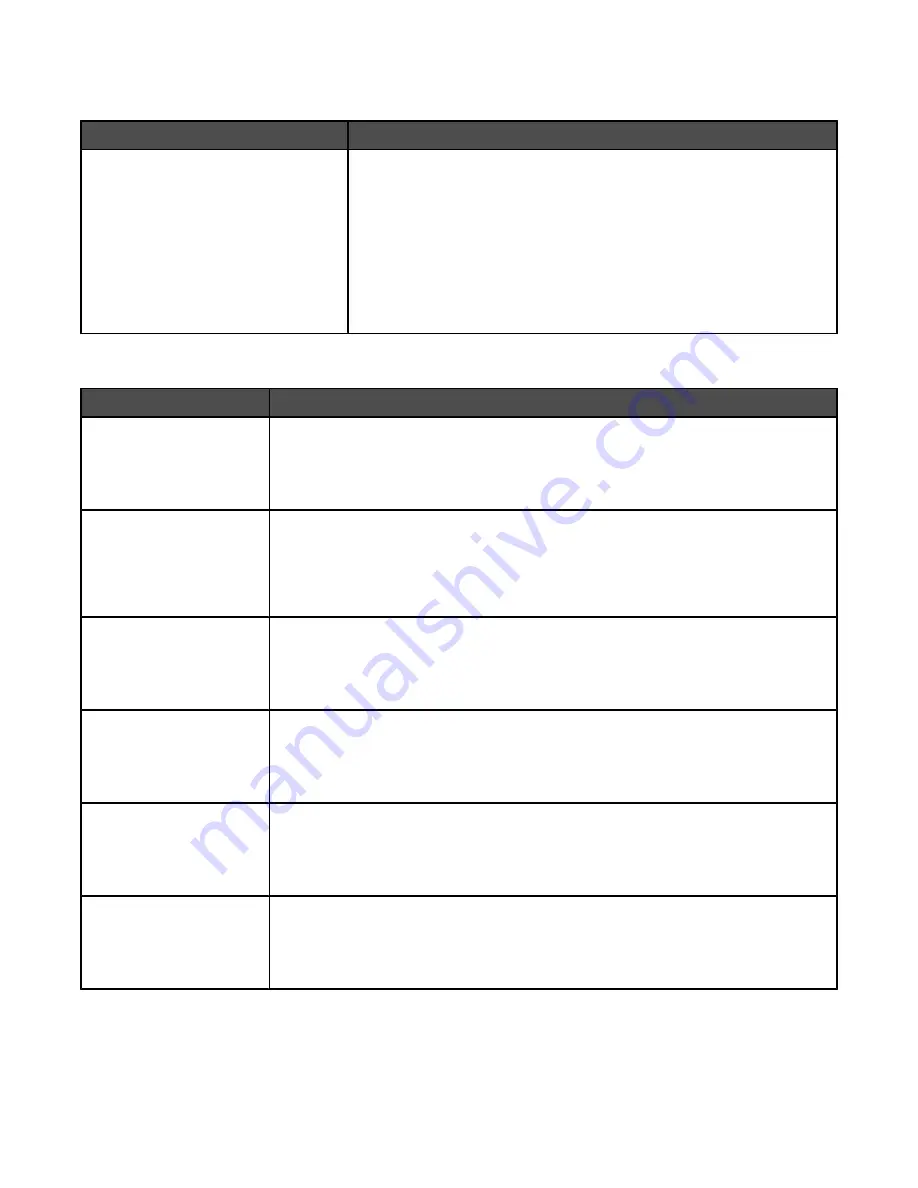
Substitute Size menu
Menu item
Description
Substitute Size
Off
Statement/A5
Letter/A4
11 x 17/A3
All Listed
Substitutes a specified paper size if the requested paper size is not
available
Notes:
•
All Listed is the factory default setting. All available substitutions are
allowed.
•
The Off setting indicates no size substitutions are allowed.
•
Setting a substitution lets the job print without a Change Paper
message appearing.
Paper Texture menu
Menu item
Description
Plain Texture
Smooth
Normal
Rough
Specifies the relative texture of the paper loaded in a specific tray
Note:
Normal is the factory default setting.
Card Stock Texture
Smooth
Normal
Rough
Specifies the relative texture of the card stock loaded in a specific tray
Notes:
•
Normal is the factory default setting.
•
Settings appear only if card stock is supported.
Transparency Texture
Smooth
Normal
Rough
Specifies the relative texture of the transparencies loaded in a specific tray
Note:
Normal is the factory default setting.
Glossy Texture
Smooth
Normal
Rough
Specifies the relative texture of the Glossy paper loaded in a specific tray
Note:
Normal is the factory default setting.
Labels Texture
Smooth
Normal
Rough
Specifies the relative texture of the labels loaded in a specific tray
Note:
Normal is the factory default setting.
Bond Texture
Smooth
Normal
Rough
Specifies the relative texture of the paper loaded in a specific tray
Note:
Rough is the factory default setting.
130
Содержание InfoPrint 1759
Страница 1: ...InfoPrint Color 1759 MFP 1769 MFP MT 4886 4887 User s Guide S510 7102 00...
Страница 2: ......
Страница 14: ...14...
Страница 34: ...1 USB port 2 Ethernet port 3 Scanner connector 4 Scanner connector 34...
Страница 111: ...5 Pull the multipurpose feeder down and then open Door B 6 Remove the jammed paper 7 Close Door B 8 Touch Continue 111...
Страница 204: ...If the service message appears again contact Customer Support and report the message 204...
Страница 210: ...9 Insert the new waste toner box 10 Place the new printhead lens cleaner in the notches of Door E 11 Close Door E6 210...
Страница 214: ...8 Insert the waste toner box 9 Place the printhead lens cleaner in the notches of Door E 10 Close Door E6 214...
Страница 272: ...Printed in USA S510 7102 00...






























