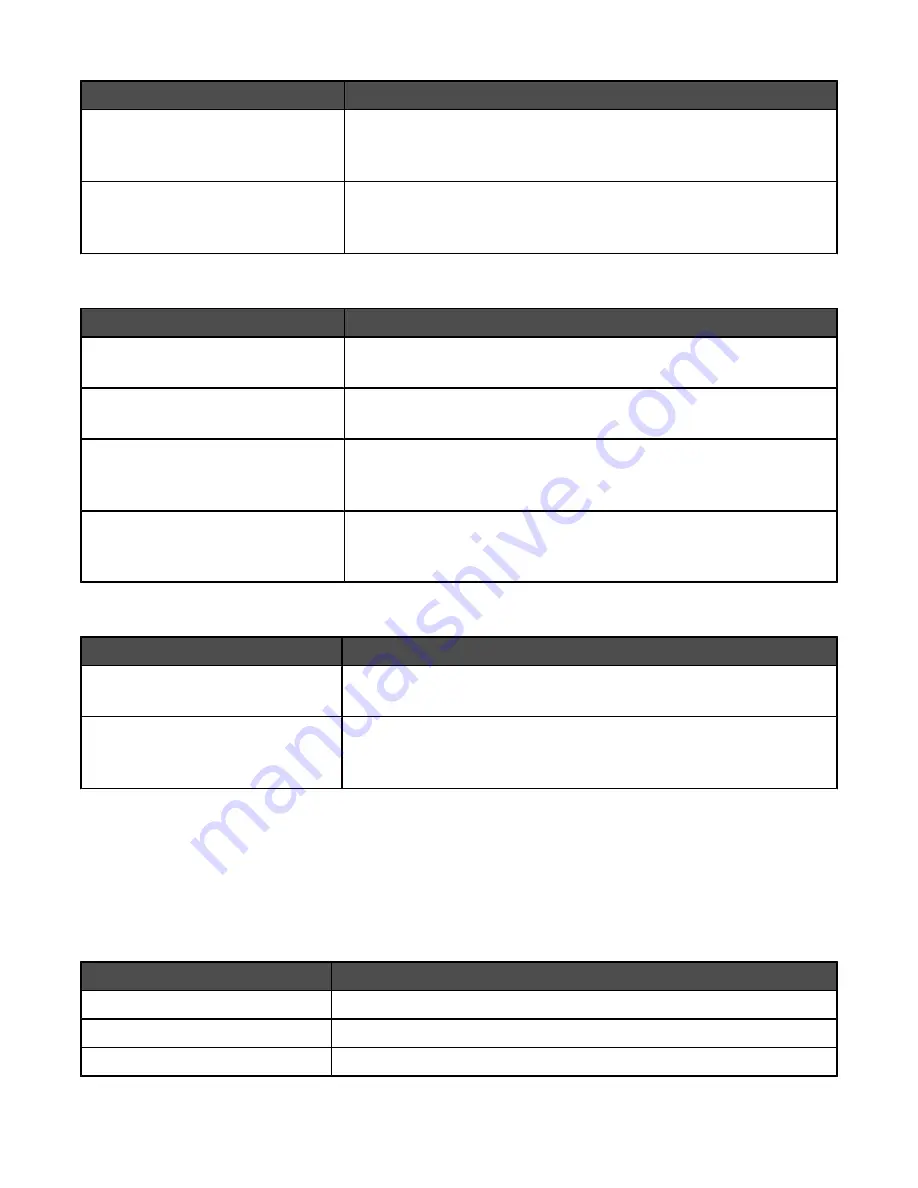
Menu item
Description
Packet Burst
On
Off
Reduces network traffic by allowing the transfer and acknowledgement of
multiple data packets to and from the NetWare server
Note:
Off is the factory default setting.
NSQ/GSQ Mode
On
Off
Sets the NSQ/GSQ Mode setting
Note:
Off is the factory default setting.
AppleTalk menu
Menu item
Description
View Name
<none>
Shows the assigned AppleTalk name
View Address
<none>
Shows the assigned AppleTalk address
Activate
Off
On
Activates or deactivates AppleTalk support
Note:
On is the factory default setting.
Set Zone
<list of zones available on the
network>
Provides a list of AppleTalk zones available on the network
Note:
The default setting is the default zone for the network. If no default
zone exists, the zone marked with an * is the default setting.
LexLink menu
Menu item
Description
View Nickname
<none>
Shows the assigned LexLink nickname
Activate
On
Off
Activates or deactivates LexLink support
Note:
On is the factory default setting.
Help menu
The Help menu consists of Help pages that are stored in the printer as PDFs. They contain reference information
about using the printer and performing tasks. You may select to print each one individually, or select
Print all
guides
to print all of them at one time.
English, French, German, and Spanish translations are stored in the printer. Other translations are available on the
Software and Documentation
CD.
Menu item
Description
Print all guides
Prints all the guides
Information guide
Provides help in locating additional information
Copy guide
Provides information about making copies and changing settings
189
Содержание InfoPrint 1759
Страница 1: ...InfoPrint Color 1759 MFP 1769 MFP MT 4886 4887 User s Guide S510 7102 00...
Страница 2: ......
Страница 14: ...14...
Страница 34: ...1 USB port 2 Ethernet port 3 Scanner connector 4 Scanner connector 34...
Страница 111: ...5 Pull the multipurpose feeder down and then open Door B 6 Remove the jammed paper 7 Close Door B 8 Touch Continue 111...
Страница 204: ...If the service message appears again contact Customer Support and report the message 204...
Страница 210: ...9 Insert the new waste toner box 10 Place the new printhead lens cleaner in the notches of Door E 11 Close Door E6 210...
Страница 214: ...8 Insert the waste toner box 9 Place the printhead lens cleaner in the notches of Door E 10 Close Door E6 214...
Страница 272: ...Printed in USA S510 7102 00...






























