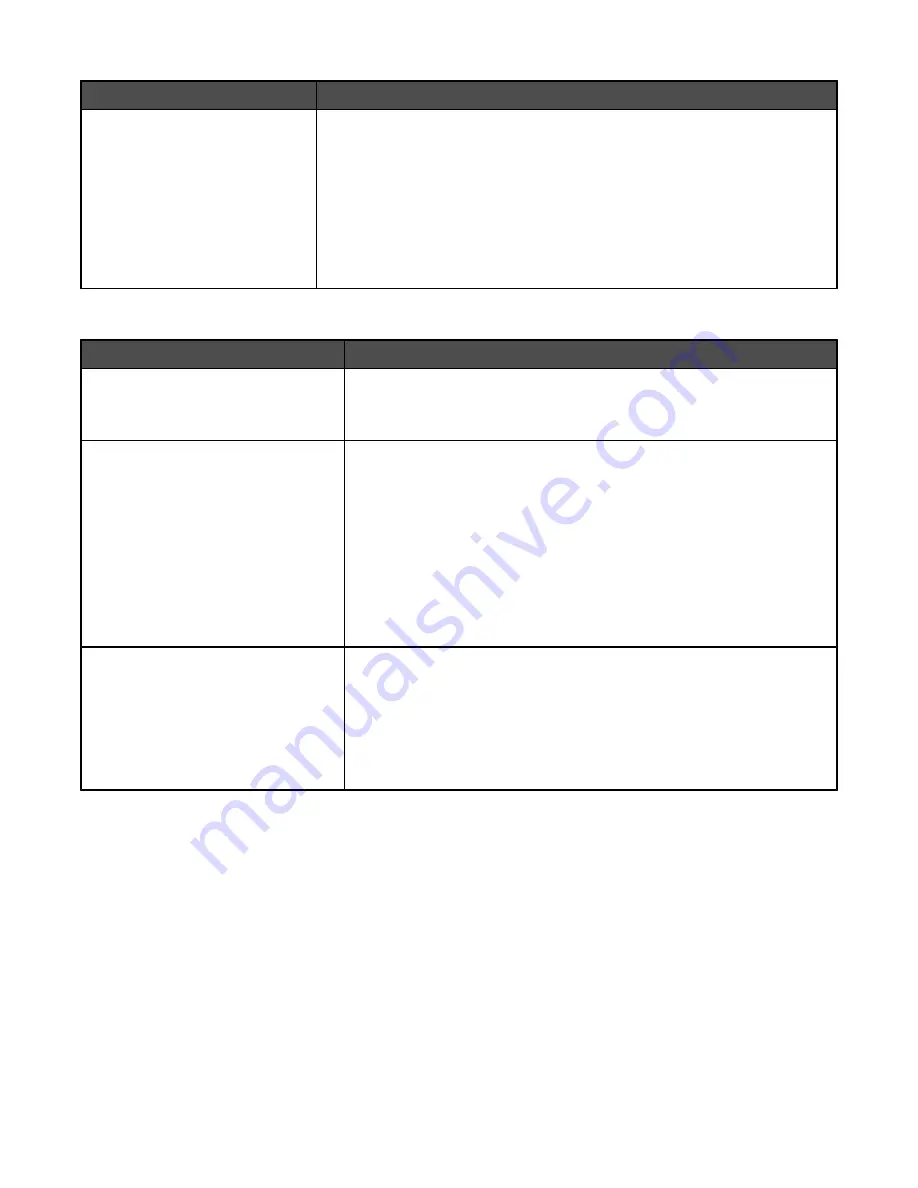
Menu item
Description
Factory Defaults
Do Not Restore
Restore Now
Returns the printer settings to the factory default settings
Notes:
•
Do Not Restore is the factory default setting. Do Not Restore keeps the
user-defined settings.
•
Restore returns all printer settings to the factory default settings except
Network/Ports menu settings. All downloads stored in RAM are deleted.
Downloads stored in flash memory or on a printer hard disk are not
affected.
PostScript menu
Menu item
Description
Print PS Error
On
Off
Prints a page containing the PostScript error
Note:
Off is the factory default setting.
Font Priority
Resident
Flash/Disk
Establishes the font search order
Notes:
•
Resident is the factory default setting.
•
A formatted flash memory option card or printer hard disk must be
installed in the printer and operating properly for this menu item to be
available.
•
The flash memory option or printer hard disk cannot be Read/Write,
Write, or password protected.
•
Job Buffer Size must not be set to 100%.
Image Smoothing
On
Off
Enhances the contrast and sharpness of low-resolution images and
smooths their color transitions
Notes:
•
Off is the factory default setting.
•
Image Smoothing has no effect on images that are 300 dpi or higher
in resolution.
170
Содержание InfoPrint 1759
Страница 1: ...InfoPrint Color 1759 MFP 1769 MFP MT 4886 4887 User s Guide S510 7102 00...
Страница 2: ......
Страница 14: ...14...
Страница 34: ...1 USB port 2 Ethernet port 3 Scanner connector 4 Scanner connector 34...
Страница 111: ...5 Pull the multipurpose feeder down and then open Door B 6 Remove the jammed paper 7 Close Door B 8 Touch Continue 111...
Страница 204: ...If the service message appears again contact Customer Support and report the message 204...
Страница 210: ...9 Insert the new waste toner box 10 Place the new printhead lens cleaner in the notches of Door E 11 Close Door E6 210...
Страница 214: ...8 Insert the waste toner box 9 Place the printhead lens cleaner in the notches of Door E 10 Close Door E6 214...
Страница 272: ...Printed in USA S510 7102 00...






























