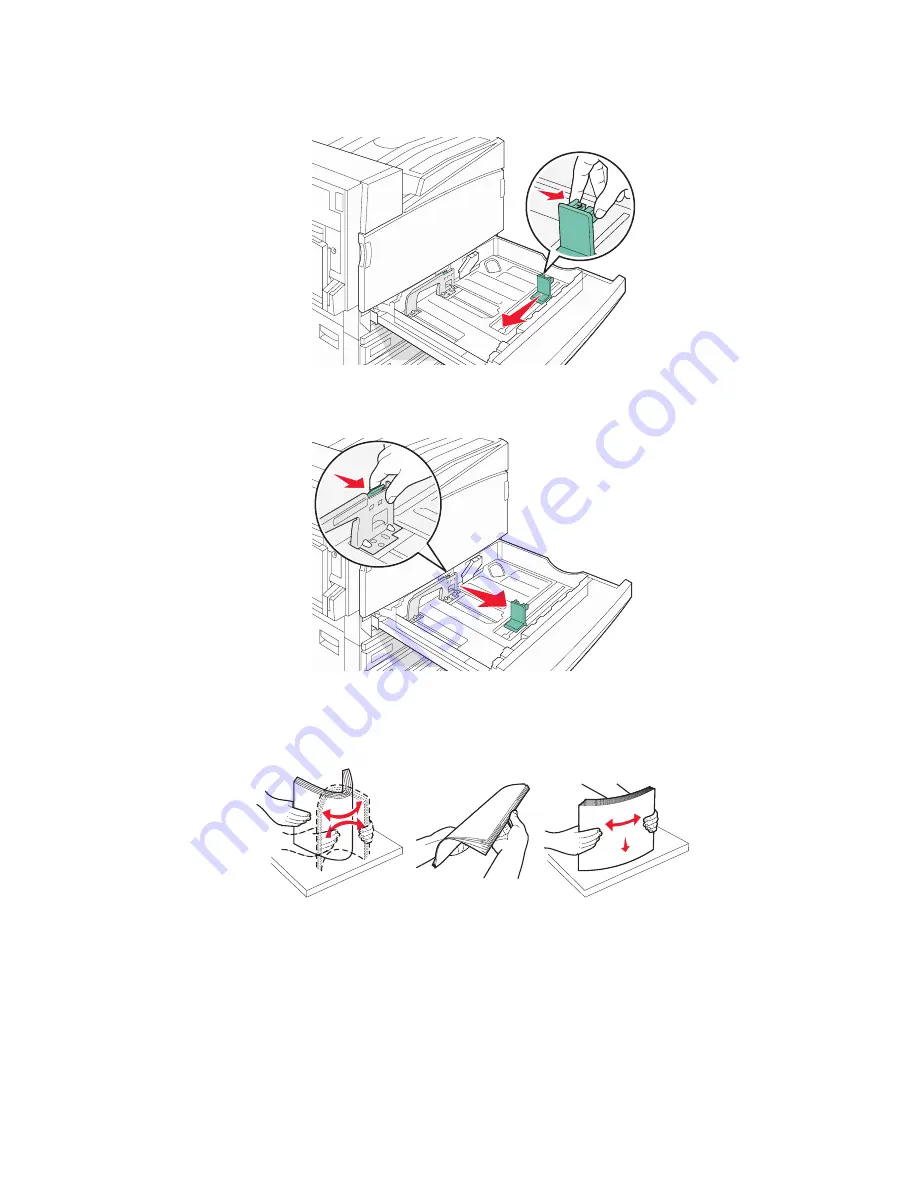
2
Squeeze the width guide tabs together as shown, and move the width guide to the correct position for the paper
size being loaded.
3
Squeeze the length guide tab inward as shown, and slide the guide to the correct position for the paper size
being loaded.
Note:
Use the size indicators on the bottom of the tray to help position the guides.
4
Flex the sheets back and forth to loosen them, and then fan them. Do not fold or crease the paper. Straighten
the edges on a level surface.
5
Load the paper stack with the recommended print side faceup. Load the paper in either the long-edge or
short-edge orientation as shown below:
Notes:
•
Load sizes larger than A4 in the short-edge orientation.
•
Paper must be loaded in the short-edge orientation to create booklets if the optional booklet finisher is
installed.
36
Содержание InfoPrint 1759
Страница 1: ...InfoPrint Color 1759 MFP 1769 MFP MT 4886 4887 User s Guide S510 7102 00...
Страница 2: ......
Страница 14: ...14...
Страница 34: ...1 USB port 2 Ethernet port 3 Scanner connector 4 Scanner connector 34...
Страница 111: ...5 Pull the multipurpose feeder down and then open Door B 6 Remove the jammed paper 7 Close Door B 8 Touch Continue 111...
Страница 204: ...If the service message appears again contact Customer Support and report the message 204...
Страница 210: ...9 Insert the new waste toner box 10 Place the new printhead lens cleaner in the notches of Door E 11 Close Door E6 210...
Страница 214: ...8 Insert the waste toner box 9 Place the printhead lens cleaner in the notches of Door E 10 Close Door E6 214...
Страница 272: ...Printed in USA S510 7102 00...






























