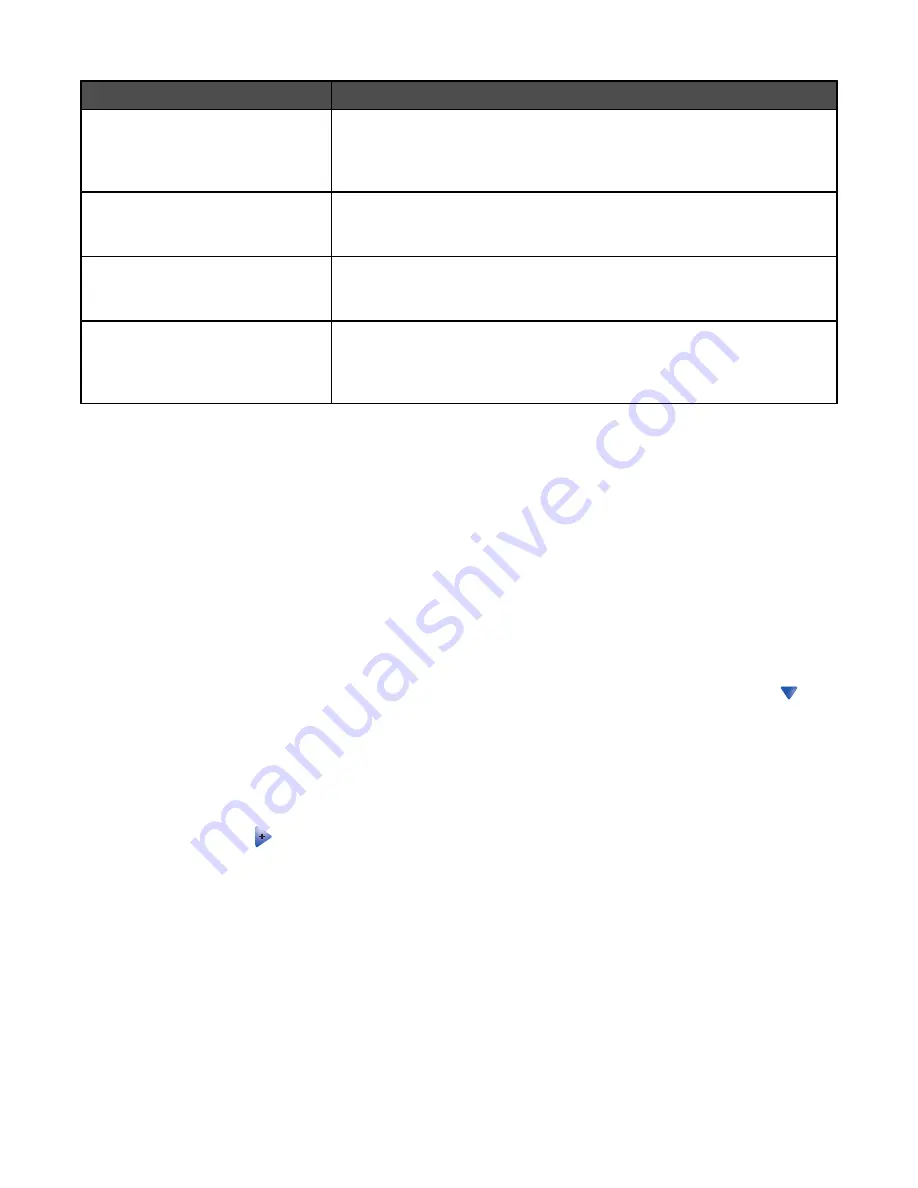
Job type
Description
Confidential
When you send a Confidential print job to the printer, you must create a PIN
in Print Properties. The PIN must be four digits using the numbers 0–9. The
job is held in printer memory until you enter the PIN from the control panel
and choose to print or delete the job.
Repeat
When you send a Repeat print job, the printer prints all requested copies of
the job
and
stores the job in memory so you can print additional copies later.
You can print additional copies as long as the job remains stored in memory.
Reserve
When you send a Reserve print job, the printer does not print the job
immediately. It stores the job in memory so you can print the job later. The
job is held in memory until you delete it from the Held Jobs menu.
Verify
When you send a Verify print job, the printer prints one copy and holds the
remaining copies in printer memory. Verify lets you examine the first copy
to see if it is satisfactory before printing the remaining copies. Once all copies
are printed, the job is automatically deleted from printer memory.
Printing confidential and other held jobs from Windows
1
With a document open, click
File
.
2
Click
Properties
,
Preferences
,
Options
, or
Setup
.
3
Click
Other Options
, and then click
Print and Hold
.
4
Select your job type (Confidential, Reserve, Repeat, or Verify), and then assign a user name. For a confidential
job, also enter a four-digit PIN.
5
Click
OK
or
, and then go to the printer to release the job.
6
On the home screen, touch
Held jobs
.
7
Touch your user name.
Note:
A maximum of 500 results can be displayed for held jobs. If your name does not appear, touch
until
your name appears, or touch
Search Held Jobs
if there are a large number of held jobs in the printer.
8
Touch
Confidential Jobs
.
9
Enter your PIN.
10
Touch the job you want to print.
11
Touch
, or touch
to increase the number of copies, and then touch
.
Confidential and Verify print jobs are automatically deleted from memory after they print. Repeat and Reserve jobs
continue to be held in the printer until you choose to delete them.
Printing confidential and other held jobs from a Macintosh computer
1
With a document open, choose
File
.
2
From the Copies & Pages or General pop-up menu, choose
Job Routing
.
a
When using Mac OS 9, if Job Routing is not a choice from the pop-up menu, choose
Plug-in Preferences
Print Time Filters
.
b
Turn down the disclosure triangle to the left of
Print Time Filters
, and then choose
Job Routing
.
101
Содержание InfoPrint 1759
Страница 1: ...InfoPrint Color 1759 MFP 1769 MFP MT 4886 4887 User s Guide S510 7102 00...
Страница 2: ......
Страница 14: ...14...
Страница 34: ...1 USB port 2 Ethernet port 3 Scanner connector 4 Scanner connector 34...
Страница 111: ...5 Pull the multipurpose feeder down and then open Door B 6 Remove the jammed paper 7 Close Door B 8 Touch Continue 111...
Страница 204: ...If the service message appears again contact Customer Support and report the message 204...
Страница 210: ...9 Insert the new waste toner box 10 Place the new printhead lens cleaner in the notches of Door E 11 Close Door E6 210...
Страница 214: ...8 Insert the waste toner box 9 Place the printhead lens cleaner in the notches of Door E 10 Close Door E6 214...
Страница 272: ...Printed in USA S510 7102 00...






























