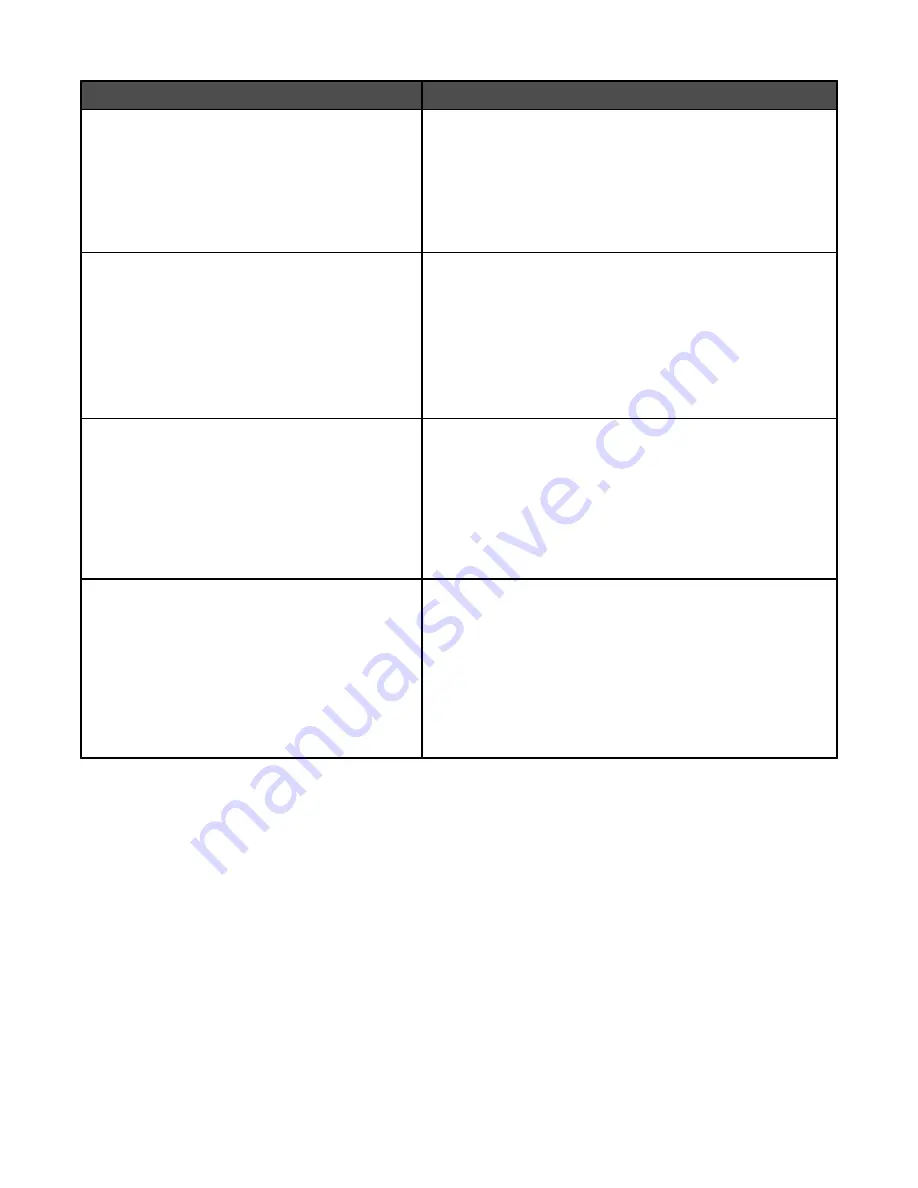
Menu item
Description
Print Recovery
Auto Continue
Disabled
5–255
Lets the printer automatically continue printing from certain
offline situations when not resolved within the specified time
period
Notes:
•
Disabled is the factory default setting.
•
5–255 is a range of time in seconds.
Print Recovery
Jam Recovery
On
Off
Auto
Specifies whether the printer reprints jammed pages
Notes:
•
Auto is the factory default setting. The printer reprints
jammed pages unless the memory required to hold the
pages is needed for other printer tasks.
•
On sets the printer to always reprint jammed pages.
•
Off sets the printer to never reprint jammed pages.
Print Recovery
Page Protect
On
Off
Lets the printer successfully print a page that may not have
printed otherwise
Notes:
•
Off is the factory default setting. Off prints a partial page
when there is not enough memory to print the whole page.
•
On sets the printer to process the whole page so that the
entire page prints.
Factory Defaults
Do Not Restore
Restore
Returns the printer settings to the factory default settings
Notes:
•
Do Not Restore is the factory default setting. Do Not
Restore keeps the user-defined settings.
•
Restore returns all printer settings to the factory default
settings except Network/Ports menu settings. All
downloads stored in RAM are deleted. Downloads stored
in flash memory or on a printer hard disk are not affected.
141
Содержание InfoPrint 1759
Страница 1: ...InfoPrint Color 1759 MFP 1769 MFP MT 4886 4887 User s Guide S510 7102 00...
Страница 2: ......
Страница 14: ...14...
Страница 34: ...1 USB port 2 Ethernet port 3 Scanner connector 4 Scanner connector 34...
Страница 111: ...5 Pull the multipurpose feeder down and then open Door B 6 Remove the jammed paper 7 Close Door B 8 Touch Continue 111...
Страница 204: ...If the service message appears again contact Customer Support and report the message 204...
Страница 210: ...9 Insert the new waste toner box 10 Place the new printhead lens cleaner in the notches of Door E 11 Close Door E6 210...
Страница 214: ...8 Insert the waste toner box 9 Place the printhead lens cleaner in the notches of Door E 10 Close Door E6 214...
Страница 272: ...Printed in USA S510 7102 00...






























