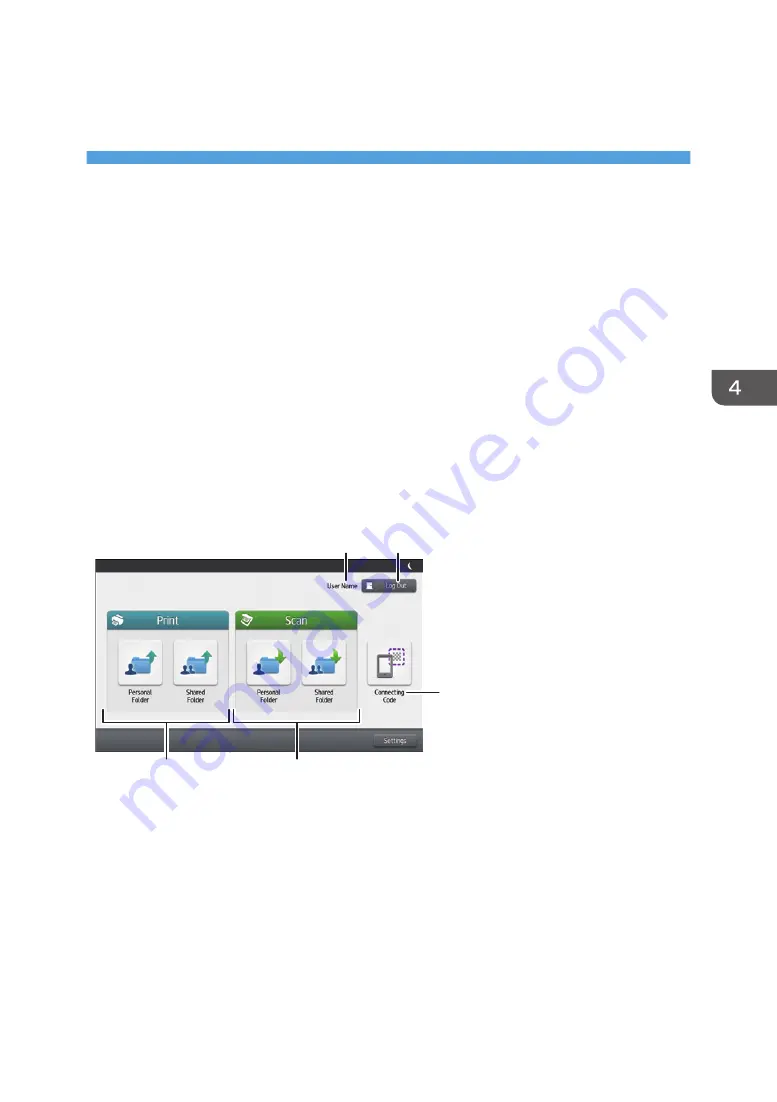
4. Operating from Multifunction
Peripherals (MFPs)
This chapter explains how to use RICOH e-Sharing Box for MFPs.
Screens using the Smart Operation Panel are shown as examples in this manual.
The contents displayed on the screens may differ depending on the MFP you are using.
How to Use the Main Screen
When using the Smart Operation Panel
The top page of DocsConnect appears when you press [DocsConnect] on the Home screen of an
MFP.
When using the standard operation panel
The top page of DocsConnect appears when you press [Browser] on the Home screen of an MFP.
If the top page does not appear, enter "http://(IP address or host name of the machine)/
mfphome" in the address bar, and then press [OK].
DEH013
1
2
3
5
4
1. User name
The login user name is displayed if the user is already logged in.
2. [Log In]/[Log Out]
Press [Log In] to display the login screen. If the user is already logged in, [Log Out] is displayed.
3. Print area
Press [Personal Folder] to print a file stored in a personal folder or a limited shared folder. Press [Shared
Folder] to print a file stored in the "AllUsers" folder.
73
Содержание e-Sharing Box
Страница 2: ......
Страница 18: ...For details about quality and restrictions on communication lines contact your carriers 1 About This Machine 16...
Страница 42: ...2 Operating from Computers 40...
Страница 86: ...4 Operating from Multifunction Peripherals MFPs 84...
Страница 133: ...MEMO 131...
Страница 134: ...MEMO 132 EN GB EN AU D668 8607D...
Страница 135: ......
Страница 136: ...EN GB EN AU D668 8607D 2014 2015 Ricoh Co Ltd...






























