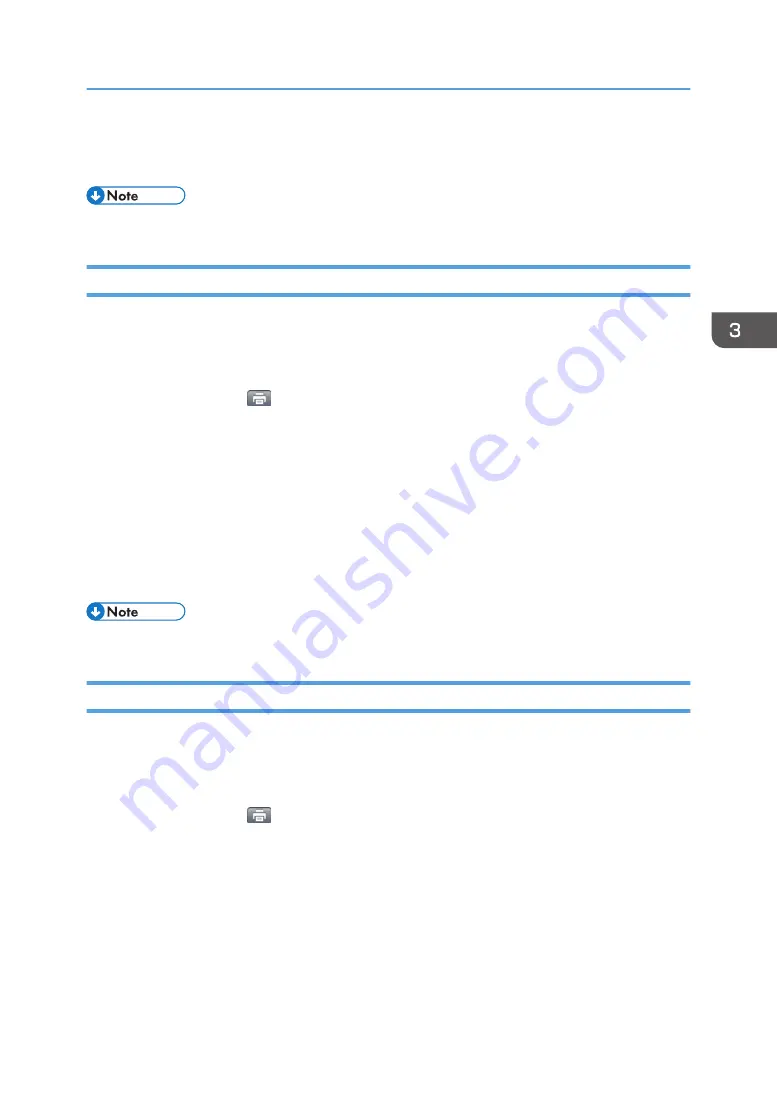
Place the connecting code inside the frame according to the onscreen instructions.
The MFP starts printing the received file.
• Up to 200 pages can be printed.
Specifying a Printer Using an IP Address
You can specify a printer to print files displayed on the smart device screen by entering the information
about the printer manually.
1.
Open a file to print.
2.
Tap the printer icon (
) or [Print].
3.
Tap [Select Printer from List].
The printer selection screen appears.
4.
Tap [Other].
5.
Enter the printer name and IP address or host name, and then tap [Done].
6.
Specify the print settings.
7.
Tap [Print].
The printer starts printing the file.
• You cannot omit the domain name of the host name when using an Android smart device.
Selecting a Printer from the List
DocsConnect automatically searches for printers that the smart device can access, and then it displays
the accessible printers on the list.
1.
Open a file to print.
2.
Tap the printer icon (
) or [Print].
3.
Tap [Select Printer from List].
The printer selection screen appears.
4.
Tap a printer.
5.
Specify the print settings.
6.
Tap [Print].
The printer starts printing the file.
Printing Files
61
Содержание e-Sharing Box
Страница 2: ......
Страница 18: ...For details about quality and restrictions on communication lines contact your carriers 1 About This Machine 16...
Страница 42: ...2 Operating from Computers 40...
Страница 86: ...4 Operating from Multifunction Peripherals MFPs 84...
Страница 133: ...MEMO 131...
Страница 134: ...MEMO 132 EN GB EN AU D668 8607D...
Страница 135: ......
Страница 136: ...EN GB EN AU D668 8607D 2014 2015 Ricoh Co Ltd...






























