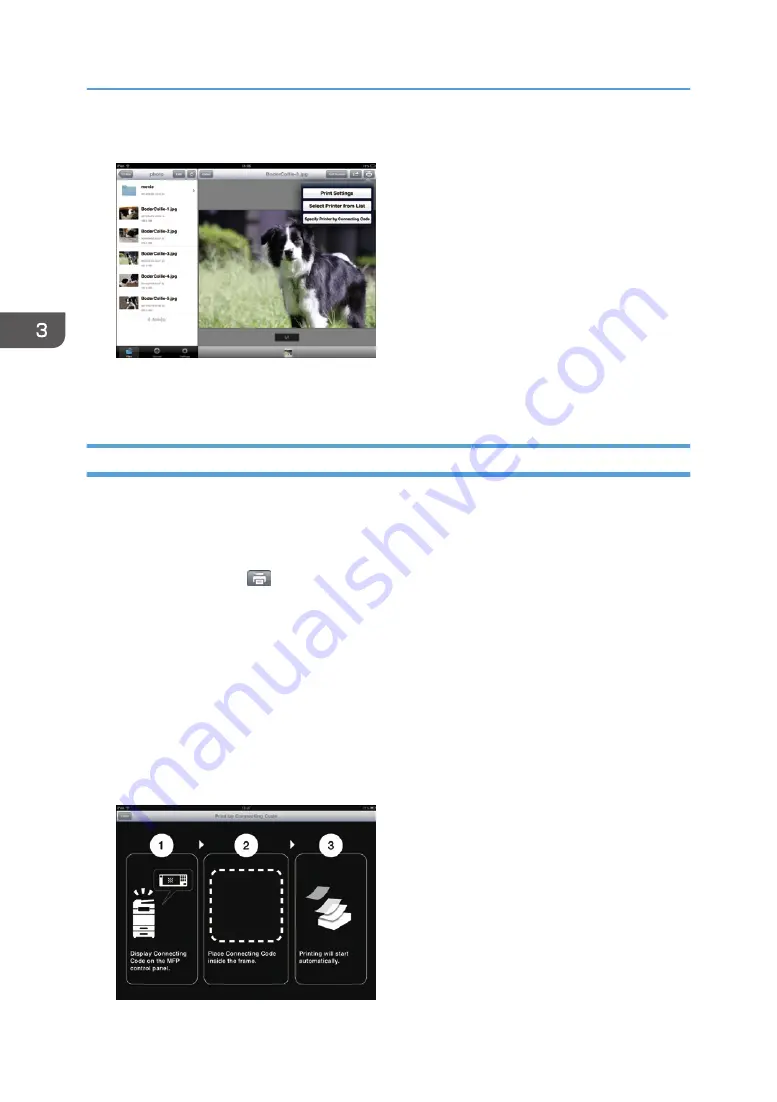
3.
Tap [Print Settings].
4.
Specify print settings, such as the number of copies or paper size.
5.
Tap [Done] or press the back button.
Specifying a Printer Using Connecting Codes
You can connect your smart device to an MFP by scanning the connecting code displayed on the
control panel of the MFP, and then print the file displayed on the smart device screen.
1.
Open a file to print.
2.
Tap the printer icon (
) or [Print].
3.
Specify the print settings.
4.
Tap [Specify Printer by Connecting Code].
When using Android smart devices, tap [Specify Printer by Connecting Code], and then tap [Next].
The connecting code reader starts.
5.
Display the connecting code on the control panel of the MFP.
6.
Scan the connecting code using your smart device.
3. Operating from Smart Devices
60
Содержание e-Sharing Box
Страница 2: ......
Страница 18: ...For details about quality and restrictions on communication lines contact your carriers 1 About This Machine 16...
Страница 42: ...2 Operating from Computers 40...
Страница 86: ...4 Operating from Multifunction Peripherals MFPs 84...
Страница 133: ...MEMO 131...
Страница 134: ...MEMO 132 EN GB EN AU D668 8607D...
Страница 135: ......
Страница 136: ...EN GB EN AU D668 8607D 2014 2015 Ricoh Co Ltd...






























