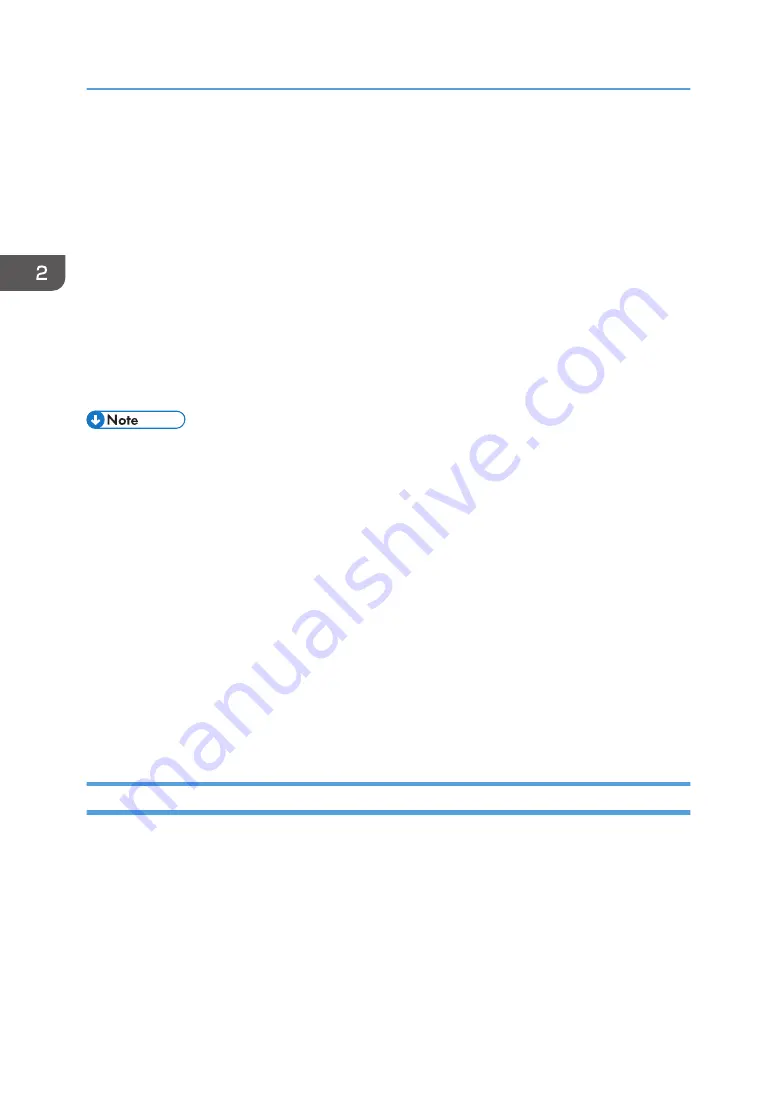
6.
Click [Add].
The selected folders are displayed in "Destinations selected:".
7.
To receive a notification e-mail, select the e-mail destination type from "Specify email
destination for completion notification:", and then select e-mail addresses from the list.
Multiple e-mail addresses can be selected.
If you select "Show any destinations" from "Select from registered email destinations:", all
addresses that can be selected are displayed on the list.
8.
Click [Add].
9.
Click [Apply].
10.
Click [OK].
The workflow is registered.
• To delete workflows, select workflows on the [Personal Workflow] screen, and then click [Delete
Selected Workflow].
• To edit a workflow, click [Edit] for the workflow on the [Personal Workflow] screen.
• Clear the "Save the original file" check box to delete the original file after the conversion is
completed. When you select "Delete files after a certain period of time" in Step 3, "Save the
original file" is not displayed.
• When you select "Print by MFP" in Step 3, "IP address of MFP", "User code", and "Print settings"
are displayed.
• To delete stored files after a certain period of time, select "Delete files after a certain period of time"
in Step 3. You can set the storage period from 1 to 999 days.
• When you select "Receive fax and save", you can configure the settings to sort the received fax
documents by the day or month they are received. To sort fax documents, select "Receive fax and
save" in Step 3, and check "Classify fax document". In "Classify by:" you can select "Month" or
"Date".
Executing a Workflow
1.
Store the files to be converted in the folder that is specified in "Specify workflow name:".
This machine starts the workflow 30 seconds after the files are placed in the folder.
The converted files are stored in the folder specified as the destination folder.
If you select e-mail addresses as e-mail destinations, notification e-mail is sent to the specified e-
mail addresses.
2. Operating from Computers
32
Содержание e-Sharing Box
Страница 2: ......
Страница 18: ...For details about quality and restrictions on communication lines contact your carriers 1 About This Machine 16...
Страница 42: ...2 Operating from Computers 40...
Страница 86: ...4 Operating from Multifunction Peripherals MFPs 84...
Страница 133: ...MEMO 131...
Страница 134: ...MEMO 132 EN GB EN AU D668 8607D...
Страница 135: ......
Страница 136: ...EN GB EN AU D668 8607D 2014 2015 Ricoh Co Ltd...






























