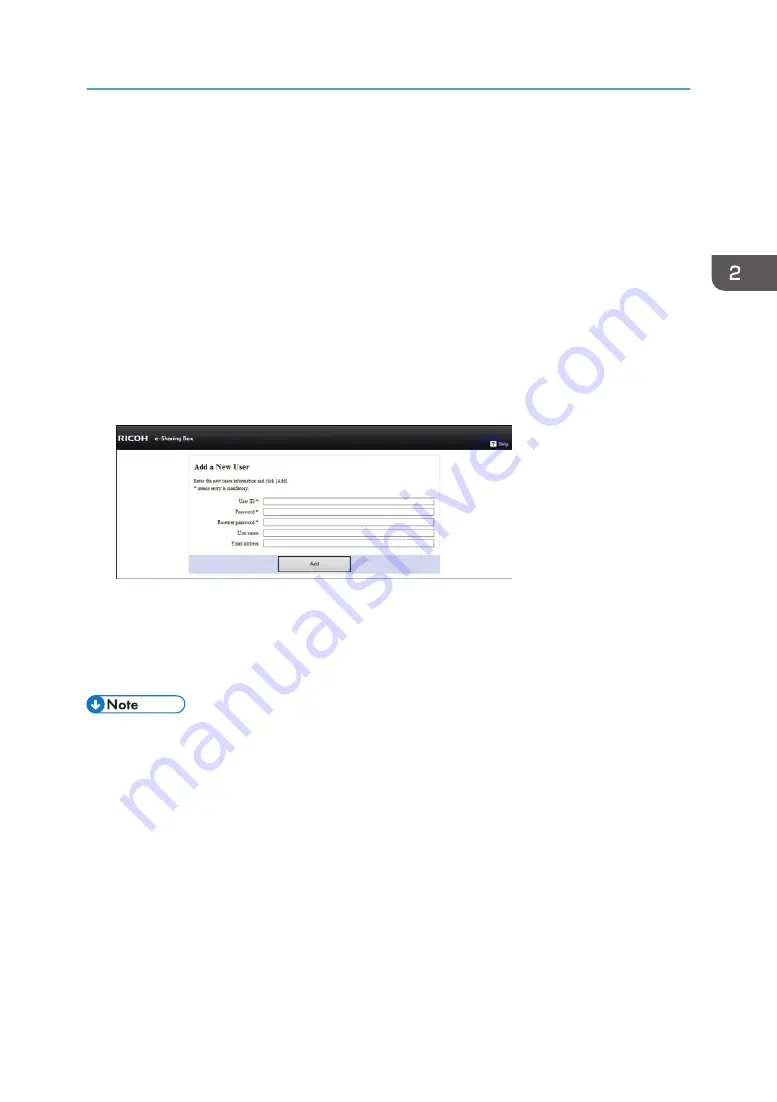
Registering a User
You can register a new user on the login screen. Up to 50 users can be registered.
General users can be registered on the login screen. For details about user types, see page 86 "About
Access Privileges".
1.
Launch your web browser.
2.
Enter "http://(IP address or host name of the machine)/home/" in the address bar.
3.
Press the [Enter] key.
The login screen appears.
4.
Click [Add New User].
5.
Enter a user ID in "User ID".
6.
Enter a password in "Password" and "Re-enter password".
7.
Enter a user name and e-mail address, as required.
8.
Click [Add].
The user is registered.
• Single-byte alphanumeric characters and symbols can be entered in the "User ID", "Password",
and "Email address:" text boxes. However, some symbols cannot be used. The number of
characters you can enter is as follows;
• User ID: 1 to 20 characters
• Password: 6 to 64 characters
• E-mail address: 7 to 128 characters
• Up to 64 characters can be entered in "User name:".
• Any name used for a limited shared folder cannot be used as a user name.
• If the "Limit user registrn.:" check box in "Security Settings" under "System Settings" is not selected,
users who can access the network RICOH e-Sharing Box is connected to can register a new user
and browse the "AllUsers" folder. If the "Limit user registrn.:" check box is selected, [Add New User]
does not appear on the login screen. Only administrators can register new users.
Registering a User
21
Содержание e-Sharing Box
Страница 2: ......
Страница 18: ...For details about quality and restrictions on communication lines contact your carriers 1 About This Machine 16...
Страница 42: ...2 Operating from Computers 40...
Страница 86: ...4 Operating from Multifunction Peripherals MFPs 84...
Страница 133: ...MEMO 131...
Страница 134: ...MEMO 132 EN GB EN AU D668 8607D...
Страница 135: ......
Страница 136: ...EN GB EN AU D668 8607D 2014 2015 Ricoh Co Ltd...






























