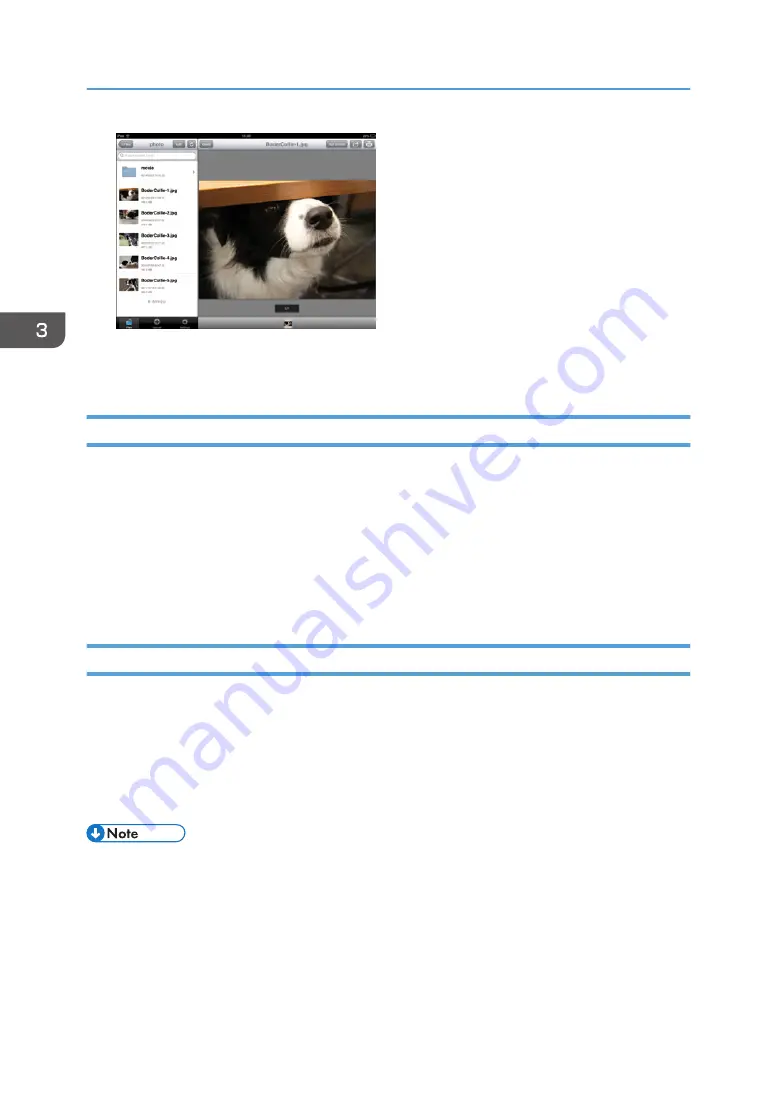
2.
Enter the keywords for your search.
Files containing the keywords in the file names are displayed.
Renaming Files
1.
Tap [Edit].
2.
Tap [Edit Items].
3.
Select a file to be renamed.
4.
Tap [Rename].
5.
Enter a new file name.
6.
Tap [OK].
Deleting Files/Folders
1.
Select a folder or file to be deleted.
• When using iOS smart devices: Flick your finger from right to left on a folder or file to delete it.
• When using Android smart devices: Press and hold a folder or file to delete it.
2.
Tap [Delete].
3.
If the confirmation screen appears, tap [Delete].
• To delete multiple files at once, tap [Edit], and then select [Edit Items]. Select the files and folders
you want to delete on the file selection screen, and then tap [Delete].
• Deleted files are moved to the "9.Trash" folder. To restore deleted files, open "9.Trash" folder, tap
[Edit], and then select [Edit Items]. Select the files you want to restore on the file selection screen,
and then tap [Restore].
3. Operating from Smart Devices
50
Содержание e-Sharing Box
Страница 2: ......
Страница 18: ...For details about quality and restrictions on communication lines contact your carriers 1 About This Machine 16...
Страница 42: ...2 Operating from Computers 40...
Страница 86: ...4 Operating from Multifunction Peripherals MFPs 84...
Страница 133: ...MEMO 131...
Страница 134: ...MEMO 132 EN GB EN AU D668 8607D...
Страница 135: ......
Страница 136: ...EN GB EN AU D668 8607D 2014 2015 Ricoh Co Ltd...






























