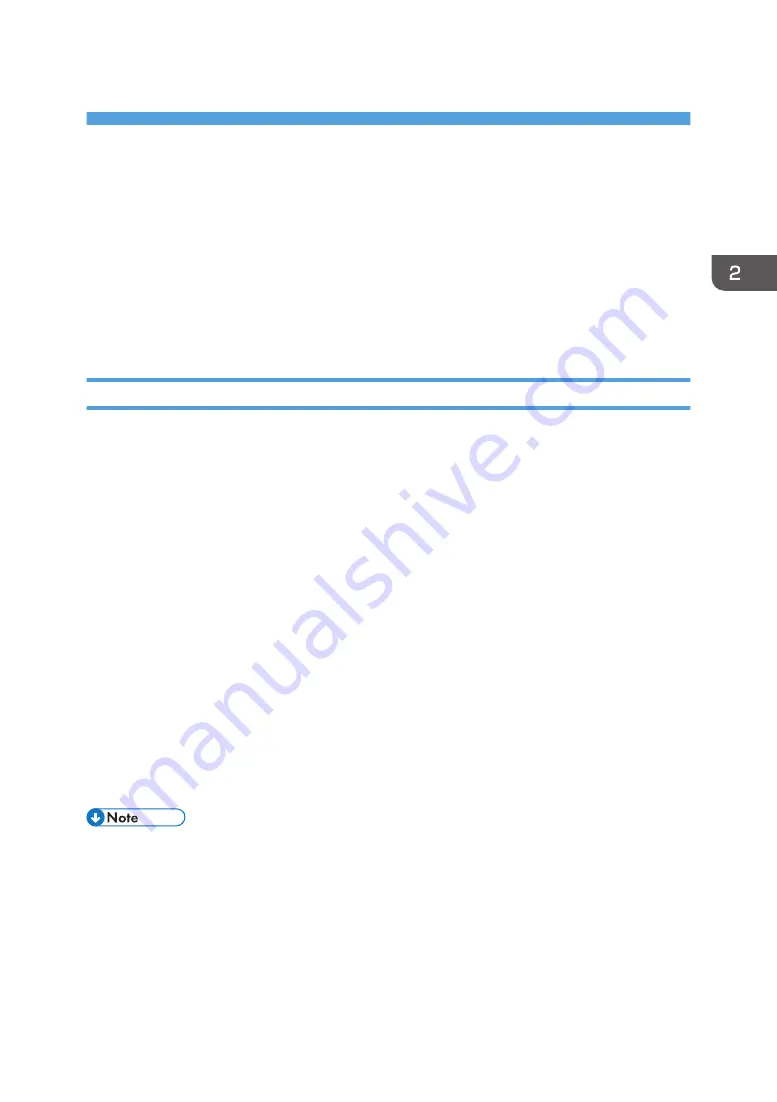
2. Operating from Computers
This chapter explains how to access RICOH e-Sharing Box and register users from a computer. It also
explains the procedures for registering workflows to convert files into those in other formats or searching
and sorting files stored in this machine automatically.
Accessing from a Computer
You can access RICOH e-Sharing Box using a web browser on a computer that is connected to a
network.
Web Browser Settings
The first time you access RICOH e-Sharing Box, register the machine's address as a trusted site. The
procedure to register the machine using Internet Explorer 8 is shown below as an example.
1.
Launch your web browser.
2.
Click [Internet Options] under [Tools].
3.
Click the [Security] tab.
4.
Select [Trusted sites], and then click [Sites].
5.
Enter "http://(IP address of the machine)" in the text box of "Add this website to the
zone", and then click [Add].
6.
Click [Close].
7.
Click [Custom level].
8.
Select [Prompt] or [Enable] for [Initialize and script ActiveX controls not marked as safe
for scripting].
9.
Click [OK].
10.
Click [Yes] on the confirmation screen.
11.
Click [OK].
• If you do not use SSL, clear the "Require server verification (https:) for all sites in this zone" check
box in Step 5.
• If you select [Prompt] in Step 8, a confirmation screen appears when you access folders in the
machine. If this happens, click [Yes].
• If you access the machine using Windows Server 2012/2012 R2, a blank white screen may
17
Содержание e-Sharing Box
Страница 2: ......
Страница 18: ...For details about quality and restrictions on communication lines contact your carriers 1 About This Machine 16...
Страница 42: ...2 Operating from Computers 40...
Страница 86: ...4 Operating from Multifunction Peripherals MFPs 84...
Страница 133: ...MEMO 131...
Страница 134: ...MEMO 132 EN GB EN AU D668 8607D...
Страница 135: ......
Страница 136: ...EN GB EN AU D668 8607D 2014 2015 Ricoh Co Ltd...






























