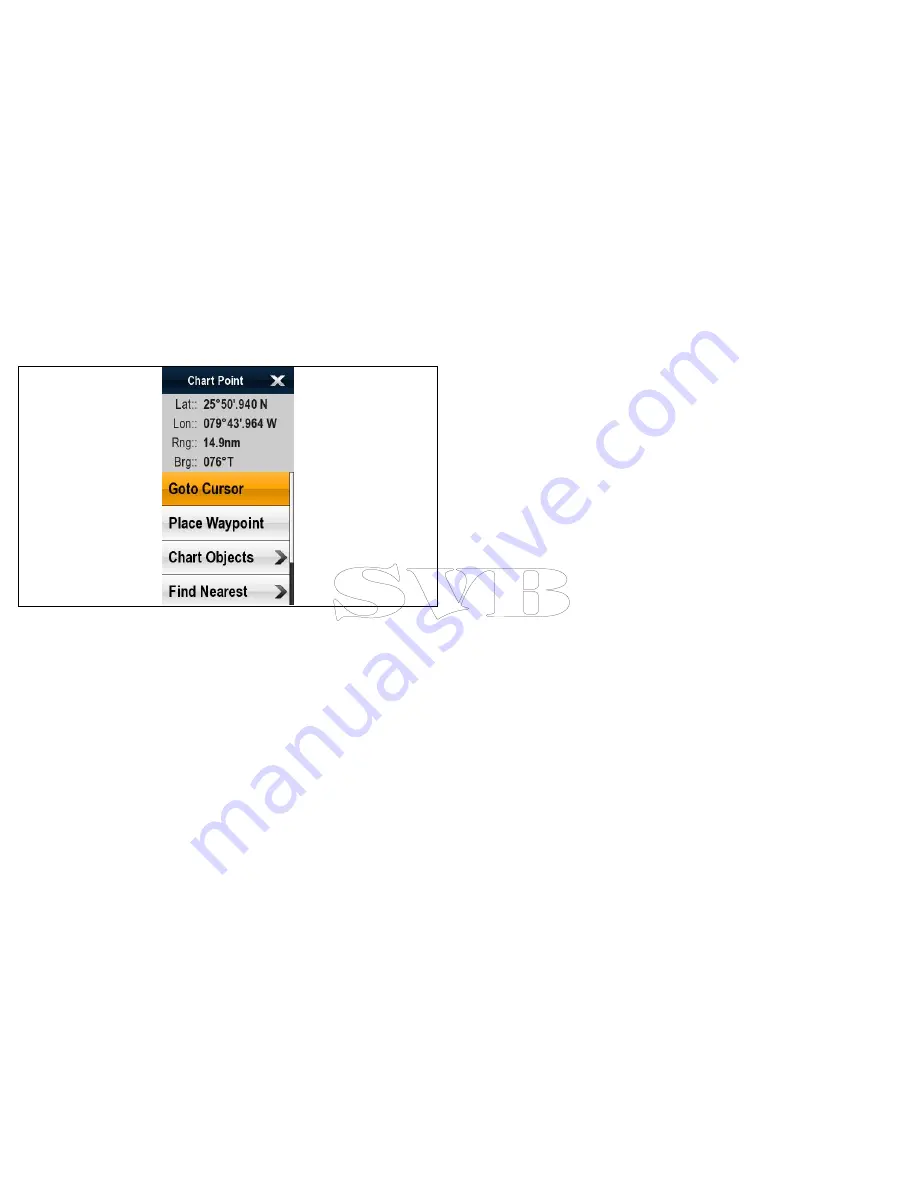
6.4 Chart context menu
Placing the cursor over an area in the chart application displays a
context menu showing the cursors positional data and menu items.
The chart context menu can be accessed by the following actions:
• Select an area on the chart using the
Joystick
and press the
Ok
button.
• Select a chart object using the
Joystick
and press the
Ok
button.
• Select and hold on an area on the chart using touch —
Hybridtouch multifunction displays only.
• Select a chart object using touch — Hybridtouch multifunction
displays only.
• Select and hold on a chart object using touch — Hybridtouch
multifunction displays only.
The method of selecting a chart object using touch depends on
the
Context Menu
setting in the chart
Set-up
menu, which can
be set to Touch or Hold.
The context menu provides the following positional data for the
cursor position in relation to your vessel:
• Latitude
• Longitude
• Range
• Bearing
The following menu items are available:
•
Goto Cursor
/
Stop Goto
/
Stop Follow
•
Place Waypoint
•
Chart Objects
•
Find Nearest
•
Measure
•
Build Route
The following options are available when a current or tide station
is selected:
•
Current Station
/
Tide Station
•
Animate
Selecting context menu settings
You can choose how chart object context menu is a accessed using
touch.
From the chart application:
1. Select
Menu
.
2. Select
Set-up
.
3. Select
Context Menu
to switch between Touch or Hold.
•
Hold — requires you to touch and hold on a chart object to
access the context menu.
• Touch — requires you to touch a chart object to access the
context menu.
96
e7 / e7D — User reference
Содержание e7
Страница 2: ......
Страница 4: ......
Страница 14: ...14 e7 e7D User reference ...
Страница 18: ...18 e7 e7D User reference ...
Страница 62: ...62 e7 e7D User reference ...
Страница 124: ...124 e7 e7D User reference ...
Страница 132: ...132 e7 e7D User reference ...
Страница 174: ...174 e7 e7D User reference ...
Страница 211: ...Note The Shallow Limit cannot be set to greater than the Deep Limit Using the fishfinder 211 ...
Страница 248: ...248 e7 e7D User reference ...
Страница 249: ...Chapter 14 Using video Chapter contents 14 1 Video application overview on page 250 Using video 249 ...
Страница 260: ...260 e7 e7D User reference ...
Страница 272: ...272 e7 e7D User reference ...
Страница 278: ...278 e7 e7D User reference ...
Страница 316: ...316 e7 e7D User reference ...
Страница 317: ...Owner notes ...
Страница 318: ...Owner notes ...
Страница 319: ......
Страница 320: ...www raymarine com ...






























