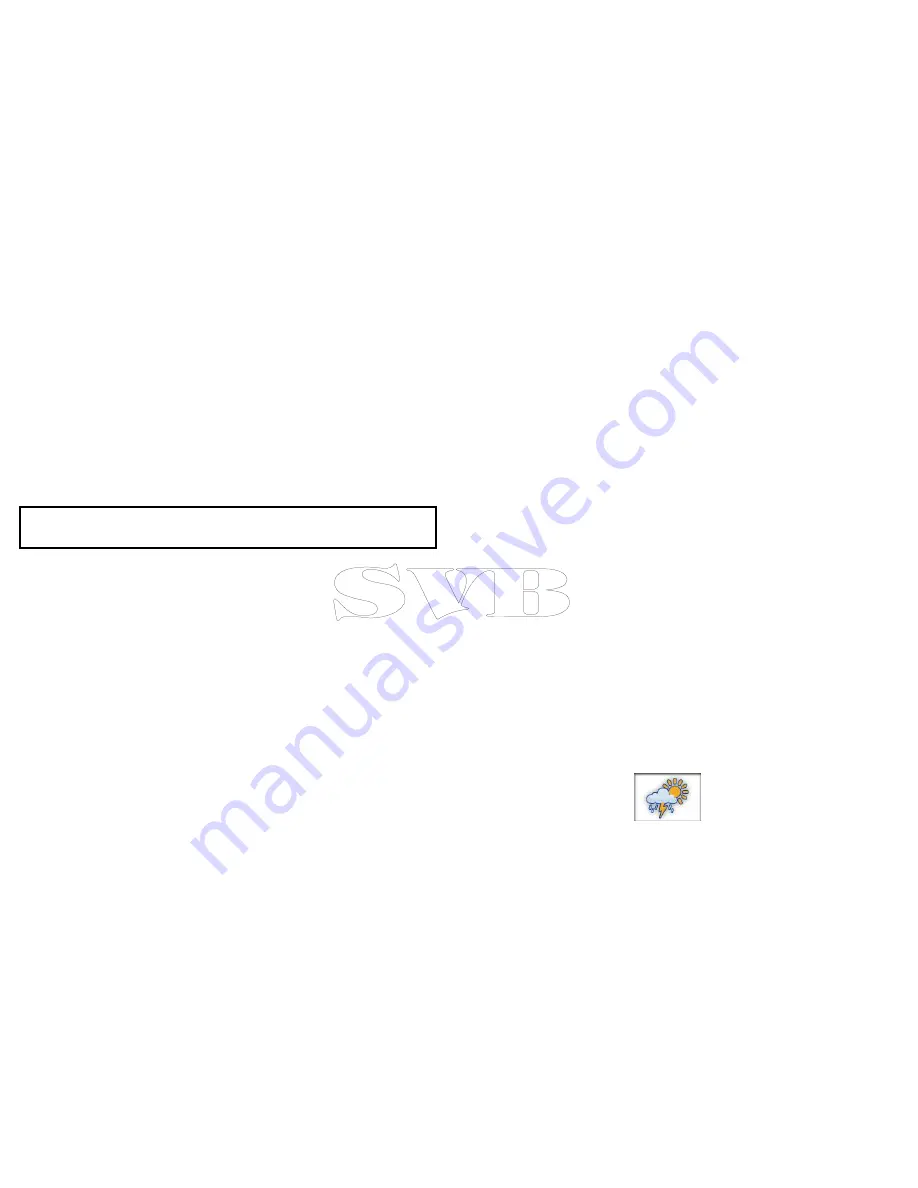
13.1 Weather application overview
The weather application overlays historical, live, and forecasted
weather graphics on a world map.
The weather application can only be used in North America and
its coastal waters.
The weather application graphics and their associated weather data
enable you to determine the actual conditions in the vicinity of your
vessel, or at a particular location.
Weather forecasts and warnings, detailing both current and
predicted conditions, are regularly updated in the weather
application.
Note:
For types of warnings, watches, and advisories, refer to
the NOAA website at
www.nws.noaa.gov
Disclaimer — advisory only
The weather information is subject to service interruptions and may
contain errors or inaccuracies and consequently should not be
relied upon exclusively. You are urged to check alternate weather
information sources prior to making safety related decisions. You
acknowledge and agree that you shall be solely responsible for use
of the information and all decisions taken with respect thereto. By
using this service, you release and waive any claims against Sirius
Satellite Radio Inc., WSI, Navcast Incorporated, and Raymarine
with regard to this service.
If you do not have the subscription agreement, you may view a copy
on the internet at
www.sirius.com/marineweather
13.2 Weather application set up
A number of steps must be completed before you can use the
weather application for the first time.
• Your multifunction display must be connected to a Raymarine
Sirius weather receiver.
• Identify your Raymarine Sirius weather receiver’s electronic
serial number (ESN). This information can be obtained from the
homescreen
Set-up
menu by selecting the device from the select
devices page:
Set-up > Maintenance > Diagnostics > Select
Device >
• Using your ESN contact SiriusXM (
www.siriusxm.com
)
to subscribe for Sirius Marine Weather (
www.sir-
iusxm.com/marineweather
). When viewing the multifunction
display’s weather application, the ESN may be accessed from the
following menu:
Menu > Sirius ESN
.
• You must be navigating within US coastal waters.
• Your multifunction display must obtain a GPS fix on your vessels
location.
• You must specify the weather graphics that you want to display in
the weather application.
Accessing the weather application
To access the weather application on your multifunction display
follow the step below:
From the homescreen:
1. Select the
Weather
icon:
230
e7 / e7D — User reference
Содержание e7
Страница 2: ......
Страница 4: ......
Страница 14: ...14 e7 e7D User reference ...
Страница 18: ...18 e7 e7D User reference ...
Страница 62: ...62 e7 e7D User reference ...
Страница 124: ...124 e7 e7D User reference ...
Страница 132: ...132 e7 e7D User reference ...
Страница 174: ...174 e7 e7D User reference ...
Страница 211: ...Note The Shallow Limit cannot be set to greater than the Deep Limit Using the fishfinder 211 ...
Страница 248: ...248 e7 e7D User reference ...
Страница 249: ...Chapter 14 Using video Chapter contents 14 1 Video application overview on page 250 Using video 249 ...
Страница 260: ...260 e7 e7D User reference ...
Страница 272: ...272 e7 e7D User reference ...
Страница 278: ...278 e7 e7D User reference ...
Страница 316: ...316 e7 e7D User reference ...
Страница 317: ...Owner notes ...
Страница 318: ...Owner notes ...
Страница 319: ......
Страница 320: ...www raymarine com ...






























