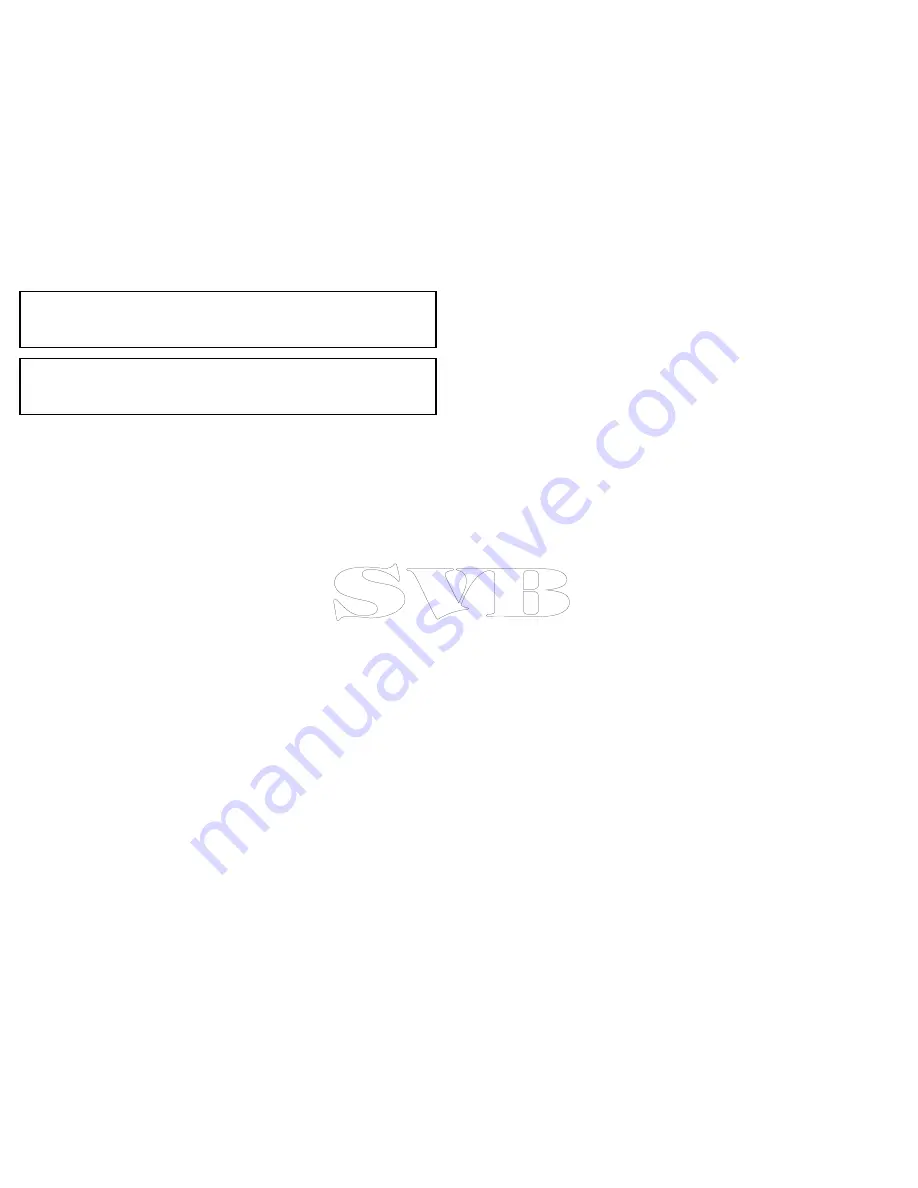
Note:
If the power fails whilst a track is being recorded or the
position fix is lost, a break will occur in the track. Only the last
segment of a track can be converted into a route.
Note:
If the maximum number of tracking points is reached, you
will be warned. The track will continue to be recorded with the
earlier tracking points being overwritten.
5. To complete your track select
Stop Track
from the
Navigate
menu:
Menu > Navigate > Stop Track
.
The track stopped pop up message is displayed.
6. Select
Save
,
Erase
or
Cancel
.
•
Save
— Will save the track and open the Edit track Properties
dialog where you can name the track and choose a color for
the track line.
•
Erase
— Will erase the track.
•
Cancel
— Will cancel the Stop Track action.
Track interval
The track interval specifies the time period or distance between
the points in a track.
You can adjust the interval between points which can help ensure
best use of the available storage.
The settings are available from the
My Data
menu:
•
Record Track By
— specifies the interval type (Auto / Time /
Distance).
•
Track Interval
— specifies the interval value (e.g. 15 minutes).
For example when creating a track for a long journey, an interval
set to Auto could result in rapid use of all of the storage available
for track points. In this case selecting a higher value for the Track
Interval would provide capacity for a longer track.
Setting the track interval
From the chart application:
1. Select
Menu
.
2. Select
My Data
.
3. Select
Track Set-up
.
4. Select
Record Track By
and set to the appropriate value:
• Auto— The track interval is automatically set (Auto will
minimize track points whilst maintaining correlation between
the track and the actual path followed).
• Time— The track points are placed at regular intervals of time.
• Distance— The track points are placed at regular intervals of
distance.
5. Select the
Track Interval
and set to the appropriate value:
• Units of time from the list displayed (available if “record track
by” is set to time).
• Units of distance from the list displayed (available if “record
track by” is set to distance).
• Not available — no Track Interval is available if the “record
track by” is set to auto).
82
e7 / e7D — User reference
Содержание e7
Страница 2: ......
Страница 4: ......
Страница 14: ...14 e7 e7D User reference ...
Страница 18: ...18 e7 e7D User reference ...
Страница 62: ...62 e7 e7D User reference ...
Страница 124: ...124 e7 e7D User reference ...
Страница 132: ...132 e7 e7D User reference ...
Страница 174: ...174 e7 e7D User reference ...
Страница 211: ...Note The Shallow Limit cannot be set to greater than the Deep Limit Using the fishfinder 211 ...
Страница 248: ...248 e7 e7D User reference ...
Страница 249: ...Chapter 14 Using video Chapter contents 14 1 Video application overview on page 250 Using video 249 ...
Страница 260: ...260 e7 e7D User reference ...
Страница 272: ...272 e7 e7D User reference ...
Страница 278: ...278 e7 e7D User reference ...
Страница 316: ...316 e7 e7D User reference ...
Страница 317: ...Owner notes ...
Страница 318: ...Owner notes ...
Страница 319: ......
Страница 320: ...www raymarine com ...






























