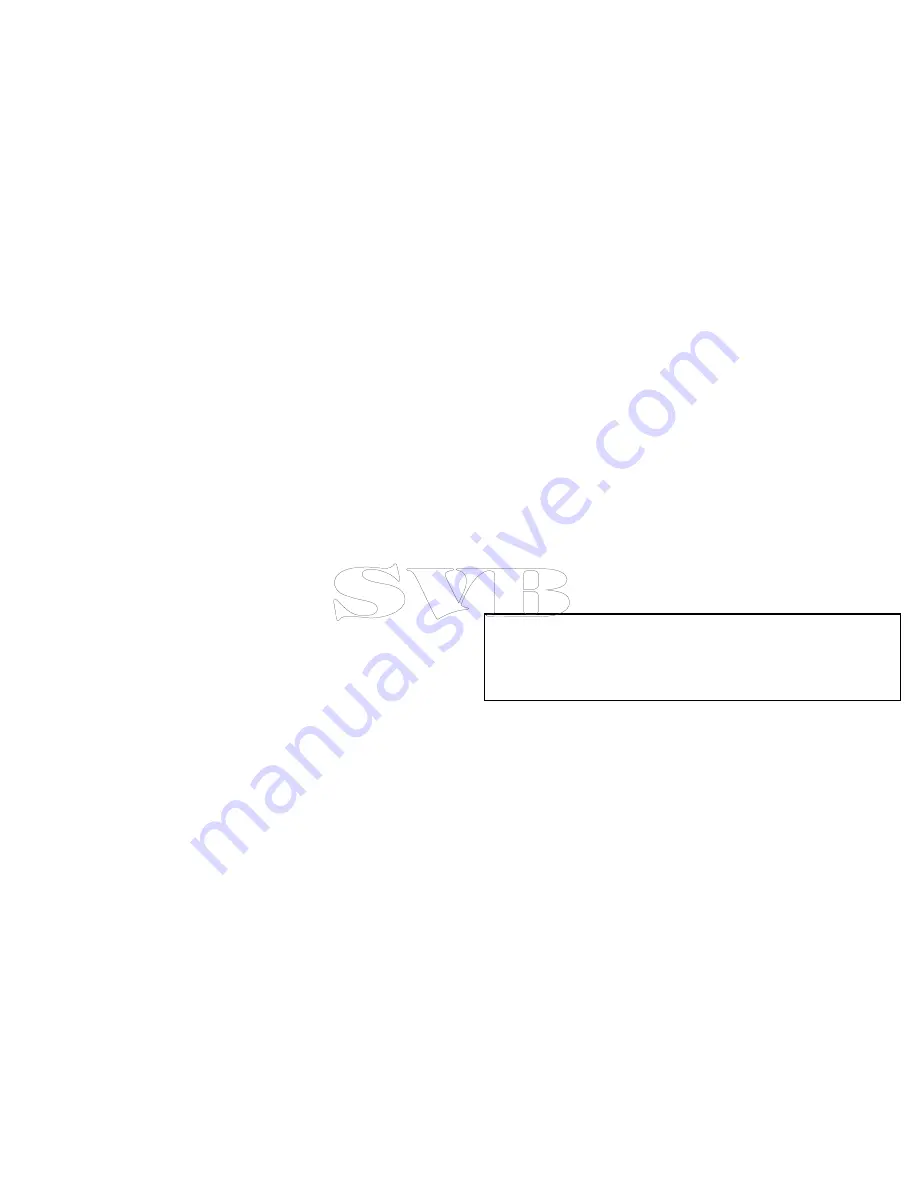
10.10 Viewing all AIS targets
From the chart application go to
Menu > AIS Options
From the radar application go to
Menu > Track Targets > View
AIS Lists
1. Select
AIS List
.
A list of all available AIS targets is displayed. The list will provide
the following data:
• MMSI
• Range
• Bearing
• Buddy
• Type
This list can be filtered to show only buddies or all targets.
2. To view full AIS target information Select an AIS target from the
list and then select
View Full Target Data
.
The AIS target info dialog is displayed showing all available data
on the target.
10.11 Using AIS to avoid collisions
You can use the AIS safe zone and safety message functions to
help you avoid collisions with other vessels and objects.
Safe Zones
A safe zone is a ring centred on your vessel within which a target
is considered dangerous. It is displayed in the radar or chart
applications as a red ring.
This AIS safe zone uses the same criteria as MARPA and will deem
a target dangerous if it comes within a specified distance of your
vessel (closest point of approach or CPA) within a specified time
(time to closest point of approach or TCPA). The CPA and TCPA are
calculated using COG/SOG and position from the AIS target.
When your system recognizes a dangerous AIS target:
• The target symbol changes to red and flashes.
• The dangerous alarm dialog is displayed (this can be disabled if
required).
• The dangerous alarm sounds (this can be disabled if required).
Note:
When the AIS unit is connected and functioning, the
system will check for dangerous targets within the safe zone
and if enabled issue an alarm whenever necessary. Dangerous
target alarm operates irrespective of the status of the AIS target
display, or the safe zone ring.
Safety Messages
When the status of the AIS Safety Messages function is set to On,
any incoming safety messages from surrounding vessels, shore
stations and mobile stations are displayed in a dialog box. If known,
the message will include the sending vessel’s position in latitude /
longitude. You will have the option to:
• Remove the message (
Ok
).
• Place a waypoint on your chart / radar to mark the sending
vessel’s position (
Place Waypoint
).
Using AIS
183
Содержание e7
Страница 2: ......
Страница 4: ......
Страница 14: ...14 e7 e7D User reference ...
Страница 18: ...18 e7 e7D User reference ...
Страница 62: ...62 e7 e7D User reference ...
Страница 124: ...124 e7 e7D User reference ...
Страница 132: ...132 e7 e7D User reference ...
Страница 174: ...174 e7 e7D User reference ...
Страница 211: ...Note The Shallow Limit cannot be set to greater than the Deep Limit Using the fishfinder 211 ...
Страница 248: ...248 e7 e7D User reference ...
Страница 249: ...Chapter 14 Using video Chapter contents 14 1 Video application overview on page 250 Using video 249 ...
Страница 260: ...260 e7 e7D User reference ...
Страница 272: ...272 e7 e7D User reference ...
Страница 278: ...278 e7 e7D User reference ...
Страница 316: ...316 e7 e7D User reference ...
Страница 317: ...Owner notes ...
Страница 318: ...Owner notes ...
Страница 319: ......
Страница 320: ...www raymarine com ...






























