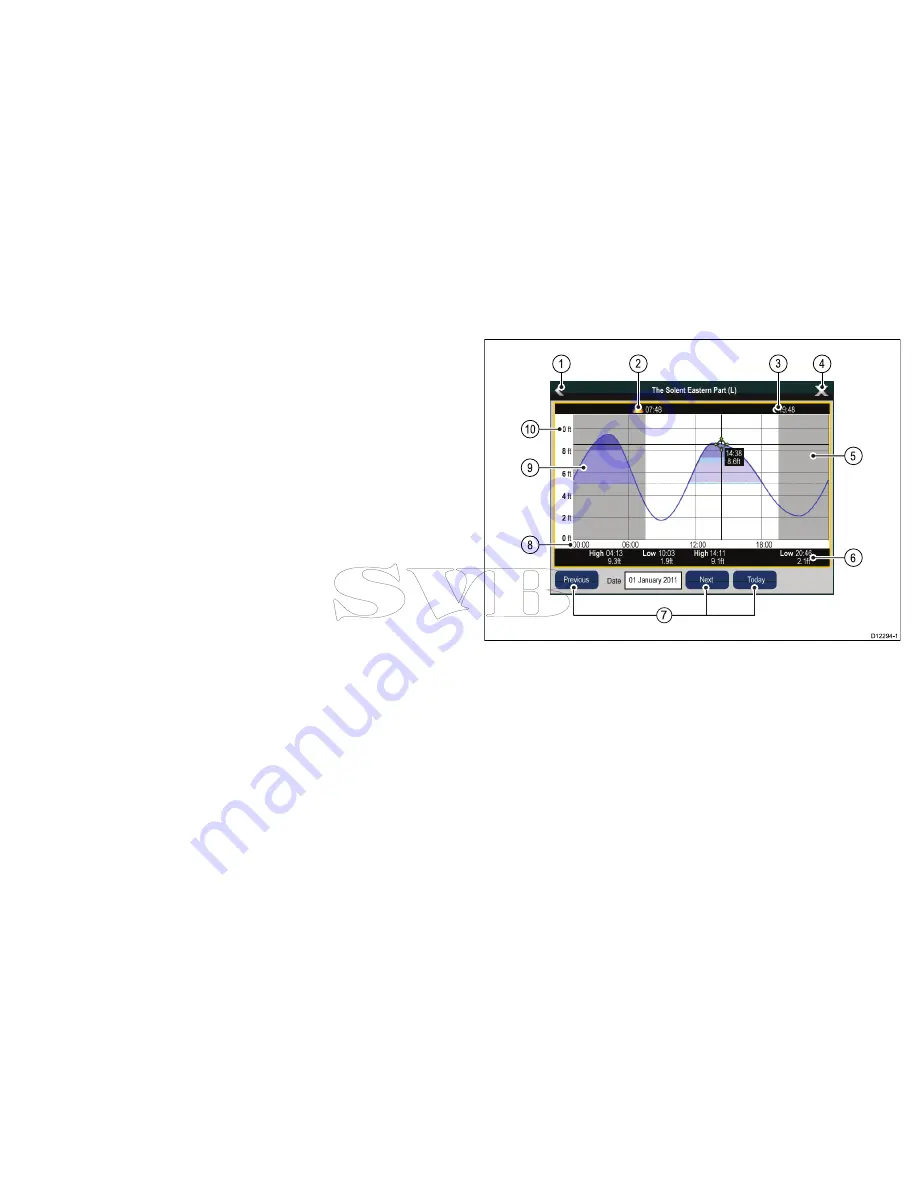
Viewing animated tide information
From the chart application:
1. Select diamond-shaped tide icon.
The chart context menu is displayed.
2. Select
Animate
.
The animate menu is displayed and the tide icon is replaced with
a dynamic tide bar indicator.
Controlling animations
From the chart application, with the animate menu displayed:
1. To start or stop the animation, select
Animate:
to switch
between Play and Pause.
2. To view the animation in steps, select
Step Back
or
Step
Forward
.
3. To set the animation step interval, pause any playing animations,
and then select
Set Time Interval
.
4. To set the animation date, select
Set Date
and then using the on
screen keyboard enter the required date.
5. To set the animation date to the current date select
Today
.
6. To set the animation date to 24 hours previous to the current
date select
Previous Date
.
7. To set the animation date to 24 hours ahead of the current date
select
Next Day
.
Displaying details of tides
From the chart application:
1. Select diamond-shaped tide icon.
The chart context menu is displayed.
2. Select
Tide Station
.
The tide graph for the selected tide station is displayed.
Tide graphs
Tide graphs provide a graphical view of tidal activity.
D
12294-1
1
4
5
2
8
6
1
0
9
3
7
1.
Back
— return to the previous menu or view.
2.
Sunrise indicator
— indicates when the sun rises.
3.
Sunset indicator
— indicates when the sun sets.
4.
Exit
— closes the dialog.
5.
Nightfall indicator
— the greyed-out section of the graph
indicates when nightfall occurs.
6.
Low / High Tide
— Indicates the time at which low or high tide
occurs.
7.
Date navigation
— Use the icons to move to the next or
previous day.
Using the chart
103
Содержание e7
Страница 2: ......
Страница 4: ......
Страница 14: ...14 e7 e7D User reference ...
Страница 18: ...18 e7 e7D User reference ...
Страница 62: ...62 e7 e7D User reference ...
Страница 124: ...124 e7 e7D User reference ...
Страница 132: ...132 e7 e7D User reference ...
Страница 174: ...174 e7 e7D User reference ...
Страница 211: ...Note The Shallow Limit cannot be set to greater than the Deep Limit Using the fishfinder 211 ...
Страница 248: ...248 e7 e7D User reference ...
Страница 249: ...Chapter 14 Using video Chapter contents 14 1 Video application overview on page 250 Using video 249 ...
Страница 260: ...260 e7 e7D User reference ...
Страница 272: ...272 e7 e7D User reference ...
Страница 278: ...278 e7 e7D User reference ...
Страница 316: ...316 e7 e7D User reference ...
Страница 317: ...Owner notes ...
Страница 318: ...Owner notes ...
Страница 319: ......
Страница 320: ...www raymarine com ...
















































