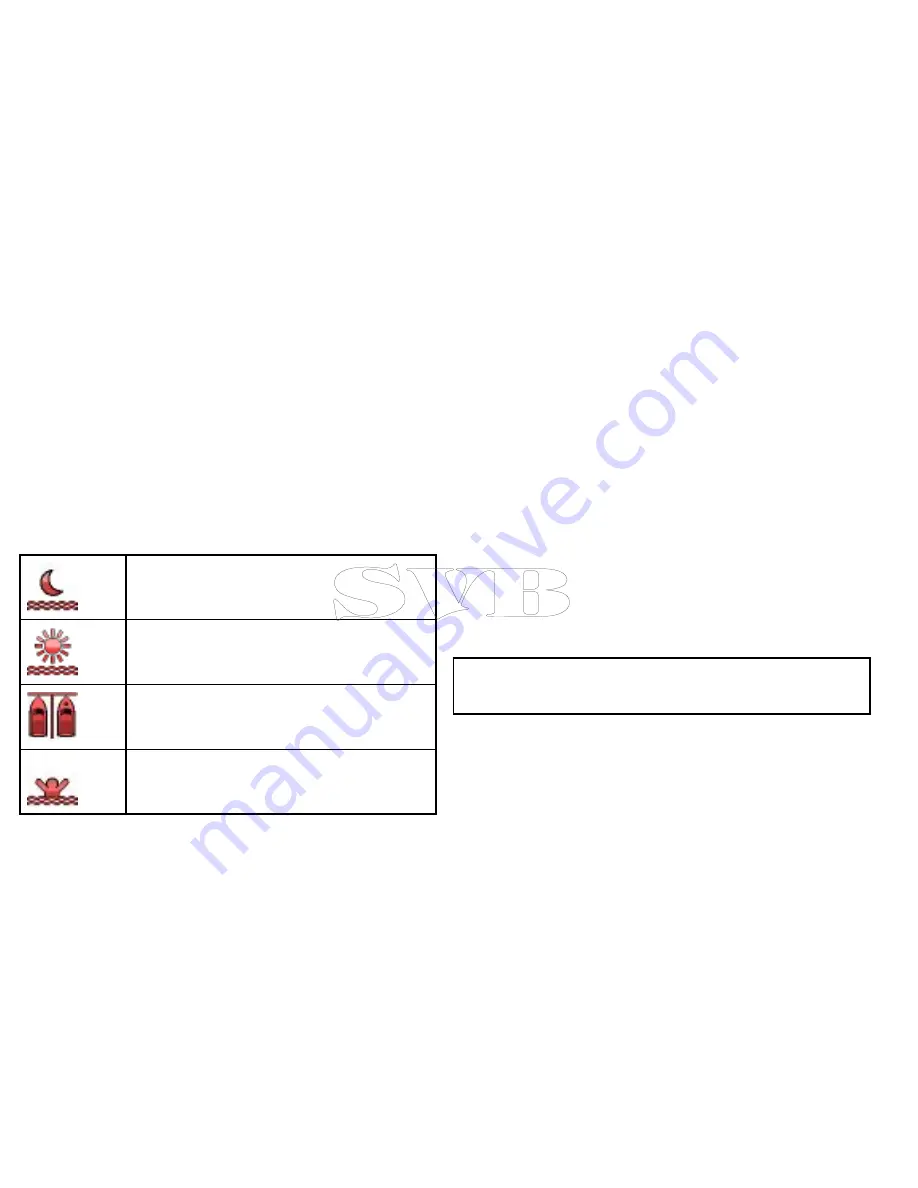
Adjusting the thermal camera image
With the thermal camera application displayed:
1. Select
Menu
.
2. Select
Adjust Contrast
.
3. Select the Contrast, Brightness, or Color option as appropriate.
4. Use the rotary control to adjust as required.
Thermal camera scene presets
Scene presets enable you to quickly select the best image setting
for the current environmental conditions.
During normal operation the thermal camera automatically adjusts
itself to provide a high-contrast image optimized for most conditions.
The Scene presets provide 4 additional settings that may provide
better imagery in certain conditions. The 4 modes are:
Night Running
— scene preset mode for night conditions.
Day Running
— scene preset mode for daytime
conditions.
Night Docking
— scene preset mode for night docking.
Search
— scene preset mode for identifying people or
objects in the water.
Although the preset names indicate their intended use, varying
environmental conditions might make another setting more
preferable. For example, the night running scene preset might also
be useful while in a harbor. You may find it beneficial to experiment
with the different scene presets to discover the best preset to use
for different conditions.
Changing the thermal camera scene preset
With the thermal camera application displayed:
1. Select
Menu
.
2. Select
Image Options
.
3. Use the
Scene
menu item to switch between the available scene
presets, as appropriate.
Thermal camera color modes
A range of color modes is available to help you distinguish objects
on-screen in different conditions.
The
Color Palette
option switches the thermal camera image
between a greyscale mode and 1 or more color modes. There are
5 color modes available.
The factory default color mode is red, which may improve your night
vision. This default mode can be changed if required using the
camera’s
Video Set-up
menu.
Note:
If you have the Disable Color Thermal Video option
selected in the camera’s
Video Set-up
menu, only 2 color modes
are available — greyscale and red.
Changing the thermal camera color mode
With the thermal camera application displayed:
1. Select
Menu
.
2. Select
Image Options
.
3. Use the
Color Palette
menu item to switch between the available
color palettes, as appropriate.
266
e7 / e7D — User reference
Содержание e7
Страница 2: ......
Страница 4: ......
Страница 14: ...14 e7 e7D User reference ...
Страница 18: ...18 e7 e7D User reference ...
Страница 62: ...62 e7 e7D User reference ...
Страница 124: ...124 e7 e7D User reference ...
Страница 132: ...132 e7 e7D User reference ...
Страница 174: ...174 e7 e7D User reference ...
Страница 211: ...Note The Shallow Limit cannot be set to greater than the Deep Limit Using the fishfinder 211 ...
Страница 248: ...248 e7 e7D User reference ...
Страница 249: ...Chapter 14 Using video Chapter contents 14 1 Video application overview on page 250 Using video 249 ...
Страница 260: ...260 e7 e7D User reference ...
Страница 272: ...272 e7 e7D User reference ...
Страница 278: ...278 e7 e7D User reference ...
Страница 316: ...316 e7 e7D User reference ...
Страница 317: ...Owner notes ...
Страница 318: ...Owner notes ...
Страница 319: ......
Страница 320: ...www raymarine com ...






























