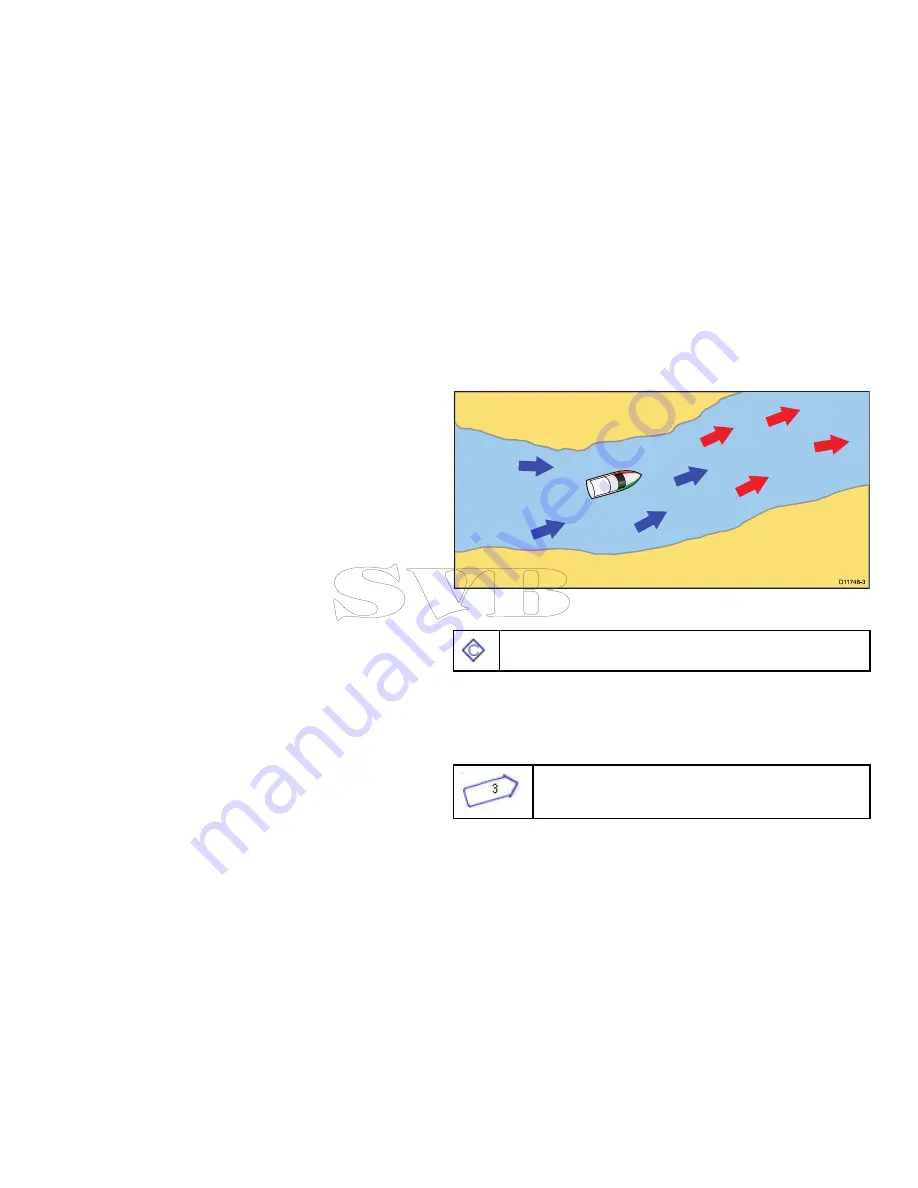
2. Select
Presentation
.
3. Select
Layers
.
4. Select
Vectors
.
5. Select
Vector Length
.
A list of times is displayed .
6. Select a time setting or select Infinite.
7. Select
Vector Width
.
A list of widths is displayed.
8. Select either Thin, Normal or Wide.
6.9 Current information
Animated current information
The electronic charts may allow animation of the current information
current stations.
D
11748-3
Animated current information is available in the chart application
wherever a diamond-shaped symbol with a "C" is displayed:
This symbol identifies the location of a current station and the
availability of current information for the location.
When you select a current station symbol the chart context menu is
displayed, which provides the
Animate
option.
When you select
Animate
the animate menu is displayed and the
diamond-shaped current symbols are replaced with dynamic current
arrows which indicate the direction and strength of the currents:
Current animation.
• Arrows indicate the direction of current flows.
• The length of the arrow indicates the flow rate.
100
e7 / e7D — User reference
Содержание e7
Страница 2: ......
Страница 4: ......
Страница 14: ...14 e7 e7D User reference ...
Страница 18: ...18 e7 e7D User reference ...
Страница 62: ...62 e7 e7D User reference ...
Страница 124: ...124 e7 e7D User reference ...
Страница 132: ...132 e7 e7D User reference ...
Страница 174: ...174 e7 e7D User reference ...
Страница 211: ...Note The Shallow Limit cannot be set to greater than the Deep Limit Using the fishfinder 211 ...
Страница 248: ...248 e7 e7D User reference ...
Страница 249: ...Chapter 14 Using video Chapter contents 14 1 Video application overview on page 250 Using video 249 ...
Страница 260: ...260 e7 e7D User reference ...
Страница 272: ...272 e7 e7D User reference ...
Страница 278: ...278 e7 e7D User reference ...
Страница 316: ...316 e7 e7D User reference ...
Страница 317: ...Owner notes ...
Страница 318: ...Owner notes ...
Страница 319: ......
Страница 320: ...www raymarine com ...






























