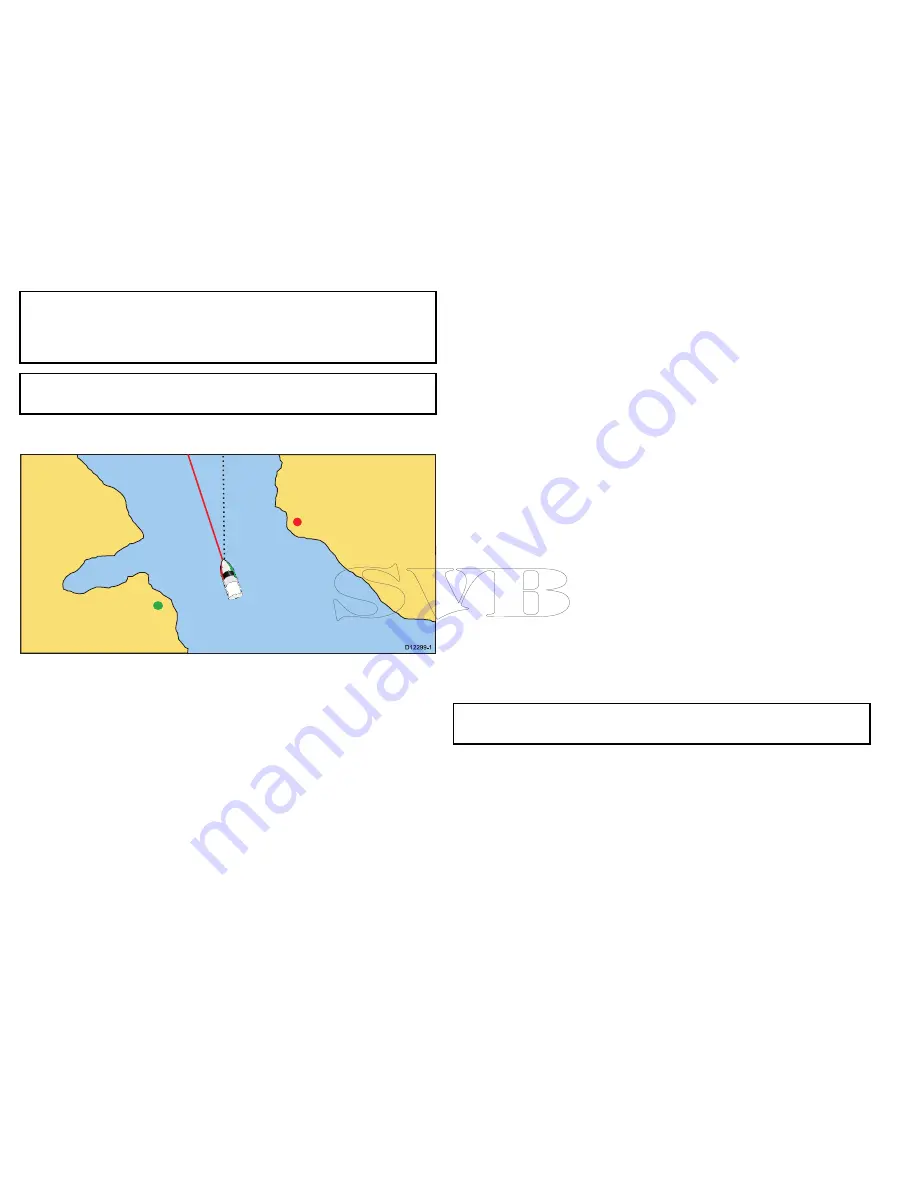
Note:
To prevent continuous backwards and forwards rotations
as the vessel yaws from side-to-side, the chart will not update
unless the heading changes by at least 10 degrees from the last
displayed orientation.
Note:
It is not possible to select Head Up when the motion mode
is set to True.
Course-Up
D
12299-1
In Course Up mode, the chart picture is stabilized and shown with
your current course upwards. As your vessel’s heading changes,
the ship symbol moves accordingly. If you select a new course, the
picture will reset to display the new course upwards. The reference
used for Course Up depends upon the information available at a
given time. The system always prioritizes this information in the
following order:
1.
Bearing from origin to destination, i.e. intended course.
2.
Locked heading from an Autopilot.
3.
Bearing to waypoint.
4.
Instantaneous heading.
If heading data becomes unavailable whilst in this mode, a warning
pop up message is displayed and the chart uses 0° heading in
relative motion.
Setting the chart orientation
From the chart application:
1. Select
Menu
.
2. Select
Presentation
.
3. Select
Chart Orientation
.
4. Select Head Up, North Up, or Course Up option, as appropriate.
Once selected a tick will be placed next to the chosen orientation
and the screen will update to reflect the new orientation.
Chart motion mode
The motion mode controls the relationship between the chart and
your vessel.
Whilst motion mode is active, as your vessel moves, the chart is
redrawn to keep the vessel on-screen. The 3 motion modes are:
• Relative Motion.
• True Motion.
• Auto Range.
Note:
In the 3D chart view, only Relative Motion mode is
available.
The current motion mode applies to the active instance of the chart
application.
When you pan the chart the motion mode is no longer active. This is
indicated in the status bar by brackets around the motion mode —
for example, (Relative Motion). This enables you to view another
area of the chart whilst navigating. To reset the motion mode and
return your vessel to the screen, select the
Find Ship
icon or select
90
e7 / e7D — User reference
Содержание e7
Страница 2: ......
Страница 4: ......
Страница 14: ...14 e7 e7D User reference ...
Страница 18: ...18 e7 e7D User reference ...
Страница 62: ...62 e7 e7D User reference ...
Страница 124: ...124 e7 e7D User reference ...
Страница 132: ...132 e7 e7D User reference ...
Страница 174: ...174 e7 e7D User reference ...
Страница 211: ...Note The Shallow Limit cannot be set to greater than the Deep Limit Using the fishfinder 211 ...
Страница 248: ...248 e7 e7D User reference ...
Страница 249: ...Chapter 14 Using video Chapter contents 14 1 Video application overview on page 250 Using video 249 ...
Страница 260: ...260 e7 e7D User reference ...
Страница 272: ...272 e7 e7D User reference ...
Страница 278: ...278 e7 e7D User reference ...
Страница 316: ...316 e7 e7D User reference ...
Страница 317: ...Owner notes ...
Страница 318: ...Owner notes ...
Страница 319: ......
Страница 320: ...www raymarine com ...






























