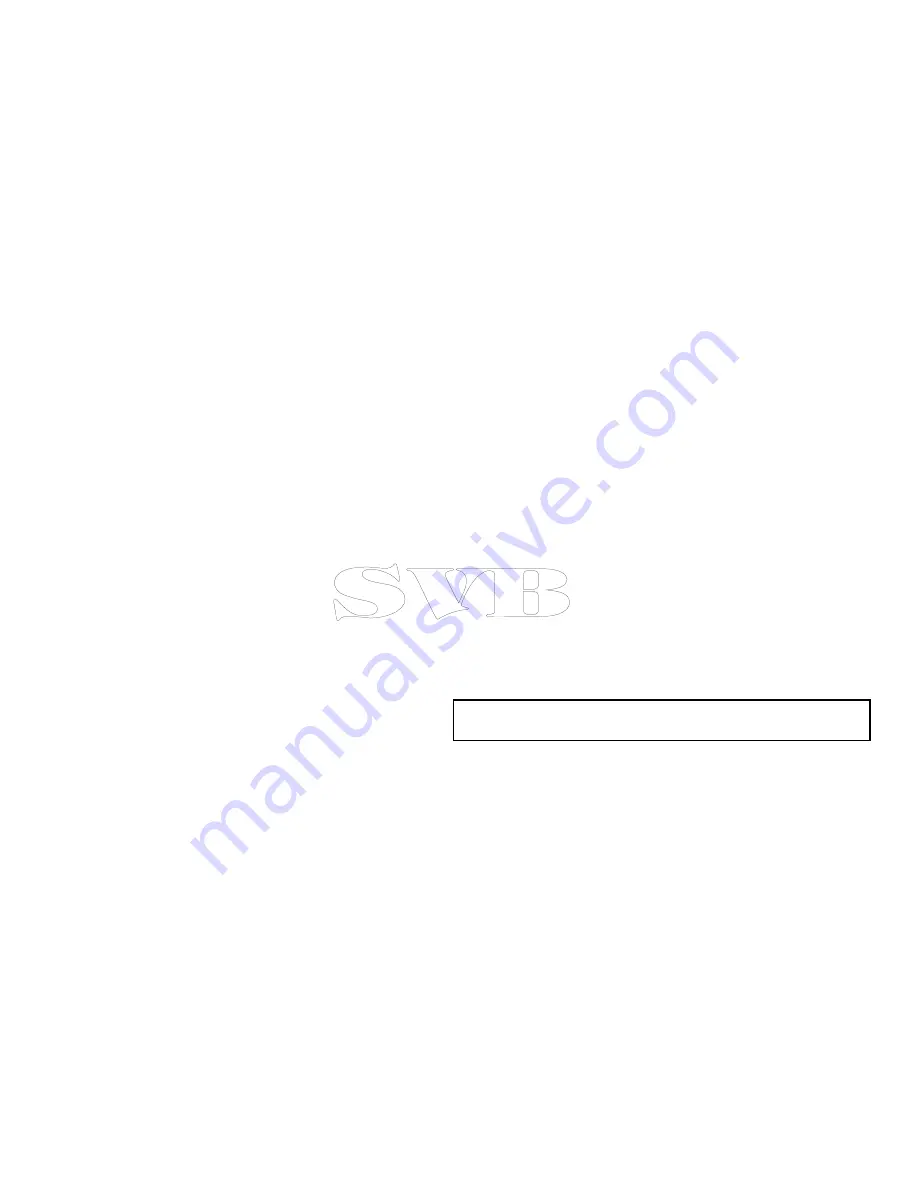
4. Select
Aerial
so that On is highlighted.
The opacity bar is displayed showing the current opacity
percentage.
5. Use the
Rotary Control
to adjust the opacity to the required
percentage.
Specifying the aerial overlay area
From the chart application.
1. Select
Menu
.
2. Select
Set-up
.
3. Select
Cartography
.
4. Select
Aerial Overlay
.
A list of overlay options is displayed.
5. Select either On Land, On Land and Shallows, or On Land and
Sea.
A tick is displayed next to the option and if aerial overlay is
switched on the screen is redrawn showing the new overlay
selection.
Radar overlay
You can combine the chart with the radar and MARPA functions
to provide target tracking or to help you distinguish between fixed
objects and other marine traffic.
You can enhance the use of your chart by combining it with the
following radar features:
• MARPA.
• Radar overlay (for distinguishing between fixed and moving
objects).
Using the radar to view MARPA targets on the chart
The Mini Automatic Radar Plotting Aid (MARPA) function is used for
target tracking and risk analysis. When the radar overlay is on, all
MARPA targets are displayed in the chart window and associated
MARPA functions can be accessed via the chart.
Using radar overlay to distinguish between fixed and moving
objects
You can overlay radar image data over your chart image allowing
better distinction between fixed objects and other marine traffic. For
best results, switch on Radar-Chart synchronization to ensure radar
range and chart scale are synchronized.
Enabling radar overlay
With the radar turned on and transmitting, with the chart application
in 2D view:
1. Select
Menu
.
2. Select
Presentation
.
3. Select
Layers
.
4. Select
Radar
so that On is highlighted.
The opacity bar is displayed showing the current opacity
percentage.
5. Use the
Rotary Control
to adjust the opacity to the required
percentage.
Accessing radar controls on the chart
From the chart application:
1. Select
Menu
.
2. Select
Radar Options
.
Note:
Any changes made to the radar options from the chart
application will be applied to the radar application.
Chart scale and radar range synchronization
You can synchronize the radar range in all radar windows with the
chart scale.
When synchronization is switched on:
• The radar range in all radar windows changes to match the chart
scale.
108
e7 / e7D — User reference
Содержание e7
Страница 2: ......
Страница 4: ......
Страница 14: ...14 e7 e7D User reference ...
Страница 18: ...18 e7 e7D User reference ...
Страница 62: ...62 e7 e7D User reference ...
Страница 124: ...124 e7 e7D User reference ...
Страница 132: ...132 e7 e7D User reference ...
Страница 174: ...174 e7 e7D User reference ...
Страница 211: ...Note The Shallow Limit cannot be set to greater than the Deep Limit Using the fishfinder 211 ...
Страница 248: ...248 e7 e7D User reference ...
Страница 249: ...Chapter 14 Using video Chapter contents 14 1 Video application overview on page 250 Using video 249 ...
Страница 260: ...260 e7 e7D User reference ...
Страница 272: ...272 e7 e7D User reference ...
Страница 278: ...278 e7 e7D User reference ...
Страница 316: ...316 e7 e7D User reference ...
Страница 317: ...Owner notes ...
Страница 318: ...Owner notes ...
Страница 319: ......
Страница 320: ...www raymarine com ...






























