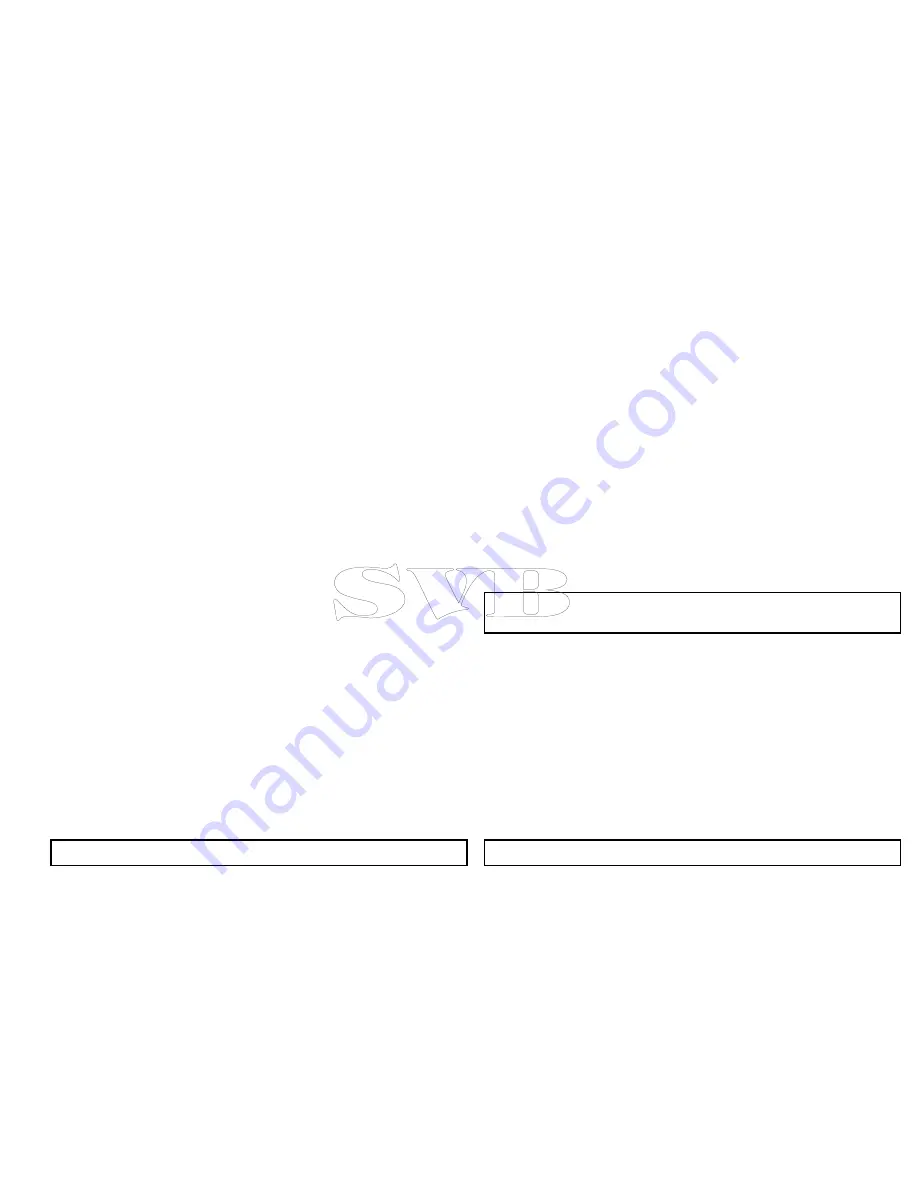
2. Select
Presentation
.
3. Select
Layers
.
4. Select
3D Display Options
.
5. Select
Transducer Cone
so that On is highlighted.
Selecting Transducer cone will switch the function on and off.
Enabling depth scale
To enable a depth indicator at your vessels location follow the steps
below:
In 3D view:
1. Select
Menu
.
2. Select
Presentation
.
3. Select
Layers
.
4. Select
3D Display Options
.
5. Select
Depth Scale
so that On is highlighted.
Selecting depth scale will switch depth indicator on and off.
2D Chart Use
In addition to normal navigation charts Fish mode provides
bathymetric contour data on the chart for use during fishing.
Before you can display bathymetric data in the chart application you
must have chart cards with the relevant level of detail.
When you change the
2D Chart Use
to the Fish option, bathymetric
data is shown on the chart (providing that the chart card contains
bathymetric data for that particular location). Certain chart detail is
also removed to ensure the bathymetric data can be seen clearly
on the chart display.
If the chart card does NOT contain bathymetric data the chart
reverts to the default NAV (navigation) data.
Note:
Fish mode is not suitable for navigation.
Selecting fish mode
From the chart application:
1. Select
Menu
.
2. Select
Presentation
.
3. Select
2D Chart Use
so that Fish is highlighted.
Selecting 2D chart use will switch the chart between Fish and
Navigation modes.
Multiple chart synchronization
You can synchronize the heading, range, and position information
across multiple chart views and networked displays.
When chart synchronization is enabled:
• It is indicated by “CHRT Sync” in the chart application title bar.
• Any changes made to the heading, range or position in any chart
instance will be reflected in all other chart instances.
Note:
When the 2D and 3D chart views are synchronized, the
Motion Mode is always Relative Motion.
Synchronizing multiple chart instances
From the chart application:
1. Select
Menu
.
2. Select
Presentation
.
3. Select
Chart Sync
.
4. Select Chart from the list.
A tick is placed next to the selected option.
5. Repeat the steps above for each chart instance and if required
on each networked multifunction display you want to sync the
chart view.
Note:
You cannot sync to another chart if radar sync is turned on.
Using the chart
111
Содержание e7
Страница 2: ......
Страница 4: ......
Страница 14: ...14 e7 e7D User reference ...
Страница 18: ...18 e7 e7D User reference ...
Страница 62: ...62 e7 e7D User reference ...
Страница 124: ...124 e7 e7D User reference ...
Страница 132: ...132 e7 e7D User reference ...
Страница 174: ...174 e7 e7D User reference ...
Страница 211: ...Note The Shallow Limit cannot be set to greater than the Deep Limit Using the fishfinder 211 ...
Страница 248: ...248 e7 e7D User reference ...
Страница 249: ...Chapter 14 Using video Chapter contents 14 1 Video application overview on page 250 Using video 249 ...
Страница 260: ...260 e7 e7D User reference ...
Страница 272: ...272 e7 e7D User reference ...
Страница 278: ...278 e7 e7D User reference ...
Страница 316: ...316 e7 e7D User reference ...
Страница 317: ...Owner notes ...
Страница 318: ...Owner notes ...
Страница 319: ......
Страница 320: ...www raymarine com ...






























