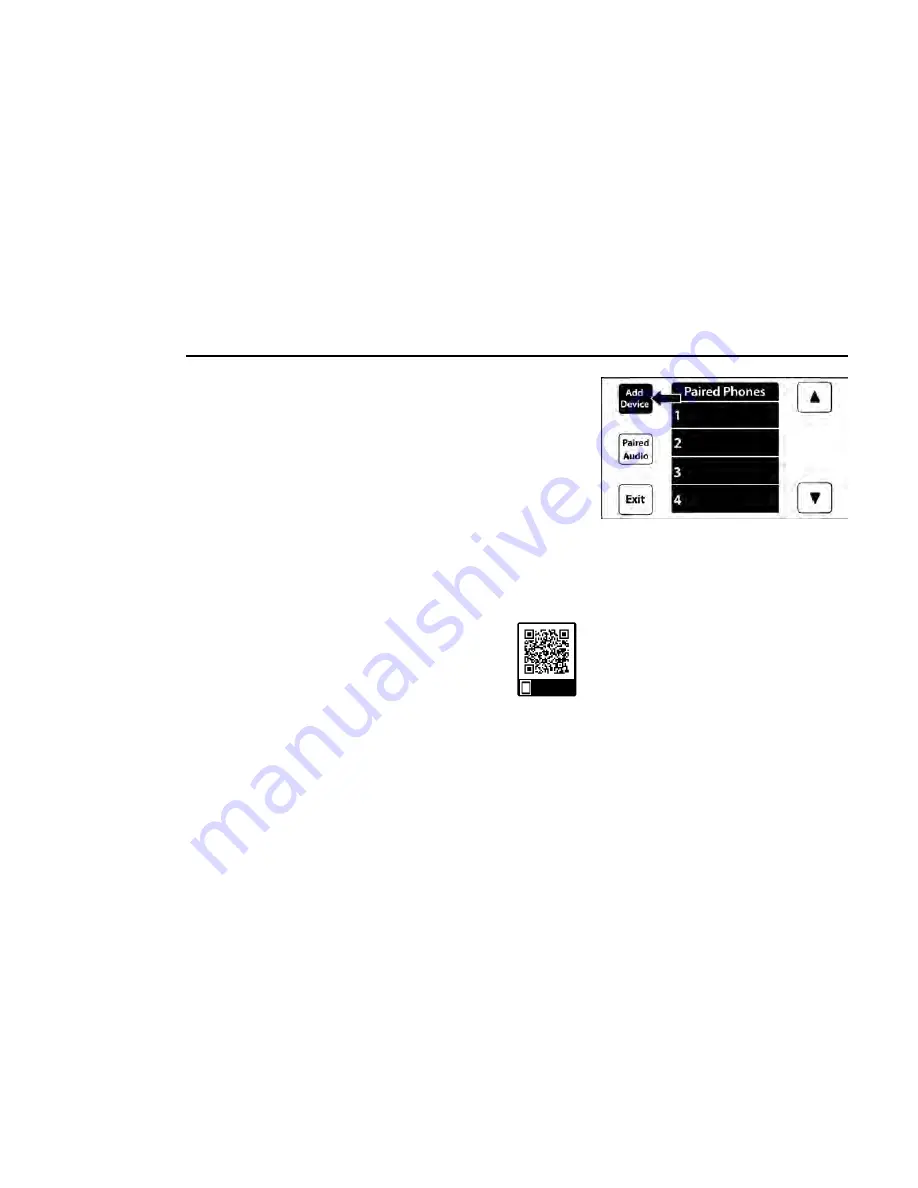
•
For certain operations, compound commands can
be used. For example, instead of saying “Call” and
then “John Smith” and then “mobile”, the following
compound command can be said: “Call John Smith
mobile.”
•
For each feature explanation in this section, only the
compound command form of the voice command is
given. You can also break the commands into parts and
say each part of the command when you are asked for
it. For example, you can use the compound command
form voice command “Search for John Smith,” or you
can break the compound command form into two voice
commands: “Search Contacts” and when asked, “John
Smith.” Please remember, the Uconnect Phone works
best when you talk in a normal conversational tone, as
if speaking to someone sitting a few feet/meters away
from you.
NATURAL SPEECH
Your Uconnect Phone Voice system uses a Natural Lan-
guage Voice Recognition (VR) engine.
Natural speech allows the user to speak commands in
phrases or complete sentences. The system filters out
certain non-word utterances and sounds such as “ah”
and “eh.” The system handles fill-in words such as “I
would like to”.
The system handles multiple inputs in the same phrase or
sentence such as “make a phone call” and “to Kelly
Smith”. For multiple inputs in the same phrase or sen-
tence, the system identifies the topic or context and pro-
vides the associated follow-up prompt such as “Who do
you want to call?” in the case where a phone call was
requested but the specific name was not recognized.
The system utilizes continuous dialog. When the system
requires more information from the user, it will ask a
question to which the user can respond without push-
ing the Voice Command button on the steering wheel.
HELP COMMAND
If you need assistance at any prompt, or if you want to
know your options at any prompt, say “Help” following
the beep.
To activate the Uconnect Phone from idle, simply push
the Phone button (if active) on your steering wheel and
say a command or say “Help”. All Phone sessions begin
with a push of the VR button or the Phone button.
CANCEL COMMAND
At any prompt, after the beep, you can say “Cancel” and
you will be returned to the main menu.
You can also push the VR button or Phone button on
your steering wheel when the system is listening for a
command and be returned to the main or previous
menu.
PAIR (LINK) UCONNECT PHONE TO A MOBILE
PHONE
Use this QR code to access your digital
experience.
To begin using your Uconnect Phone,
you must pair your compatible
Bluetooth®-enabled mobile phone.
Mobile phone pairing is the process of
establishing a wireless connection between a cellular
phone and the Uconnect system.
To complete the pairing process, you will need to refer-
ence your mobile phone’s manual. Please visit
UconnectPhone.com for complete mobile phone
compatibility information.
NOTE:
•
You must have Bluetooth® enabled on your phone
to complete this procedure.
•
The vehicle must be in PARK or at a standstill.
Follow these steps to pair your phone:
1. Place the ignition in the ACC or ON/RUN position.
2. Press the Phone button.
NOTE:
○
If there are no phones currently connected with
the system, a pop-up will appear asking if you
would like to pair a mobile phone.
○
This pop-up only appears when the user enters
Phone Mode and no other device(s) have previ-
ously been paired. If the system has a phone
previously paired, even if no phone is currently
connected with the system, this pop-up will not
appear.
3. Select “Yes” to begin the pairing process.
Scan me
Uconnect 3 With 5-inch Display
194
MULTIMEDIA
Содержание CHASSIS CAB 2024
Страница 69: ...GETTING TO KNOW YOUR INSTRUMENT PANEL MIDLINE INSTRUMENT CLUSTER GASOLINE 67 3...
Страница 71: ...HIGHLINE INSTRUMENT CLUSTER GASOLINE GETTING TO KNOW YOUR INSTRUMENT PANEL 69 3...
Страница 75: ...MIDLINE INSTRUMENT CLUSTER DIESEL GETTING TO KNOW YOUR INSTRUMENT PANEL 73 3...
Страница 77: ...HIGHLINE INSTRUMENT CLUSTER DIESEL GETTING TO KNOW YOUR INSTRUMENT PANEL 75 3...
Страница 357: ......
Страница 358: ......




































