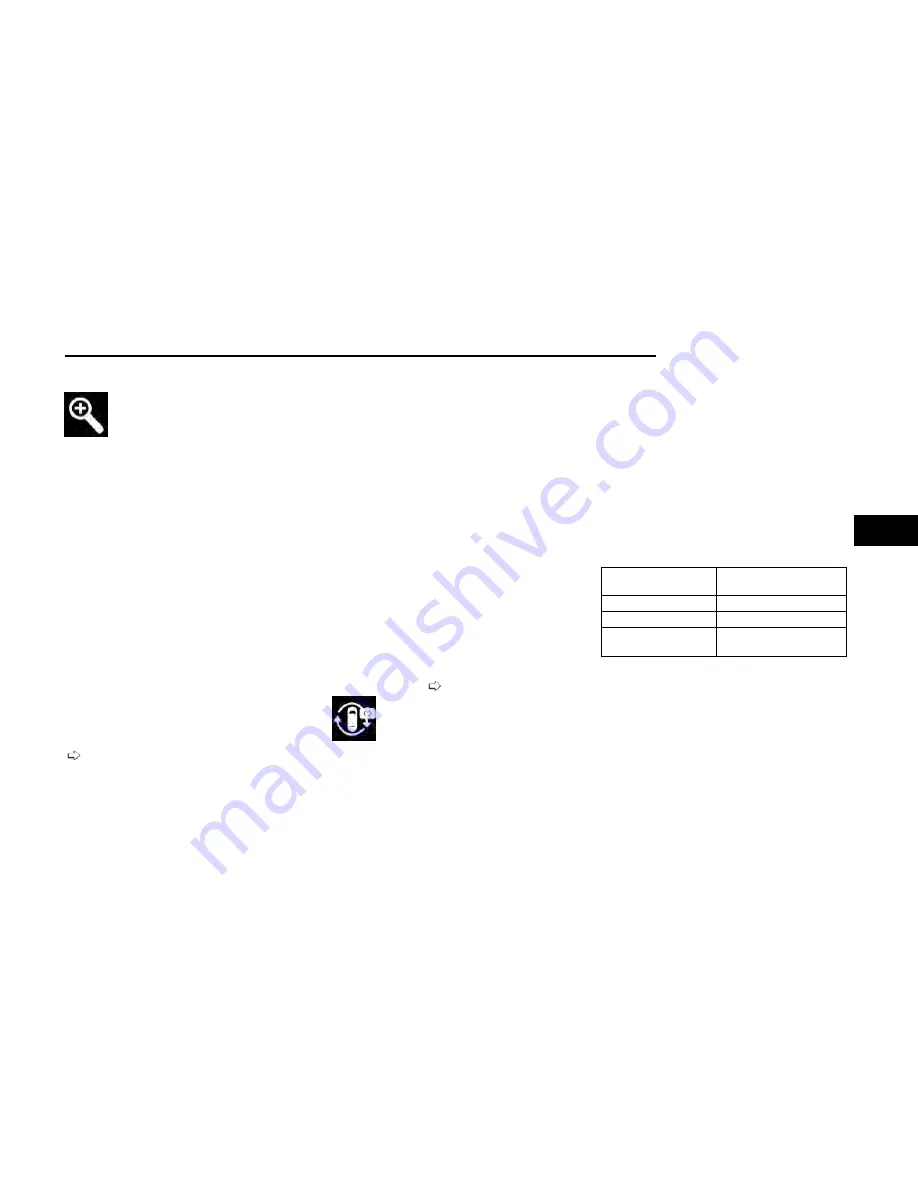
Zoom View
When the Rear View Camera image is being
displayed, and the vehicle speed is below
8 mph (13 km/h) while in any gear selector
position, Zoom View is available. By pressing
the “magnifying glass” icon in the upper left of the dis-
play screen, the image will zoom in to four times the
standard view. Pressing the icon a second time will
return the view to the standard Back Up Camera
display.
When Zoom View is selected while the vehicle is in
REVERSE, then shifted to DRIVE, the camera delay view
will display the standard Back Up Camera view. If the
vehicle is then returned to REVERSE gear from DRIVE,
the Zoom View selection will automatically resume.
Shifting to NEUTRAL from any gear will maintain the
selected view (Zoom or Standard) as long as the vehicle
speed is below 8 mph (13 km/h).
If the vehicle is in PARK, Zoom View is available until
the gear selector is placed in DRIVE or REVERSE.
NOTE:
•
If the vehicle is in DRIVE, NEUTRAL, or REVERSE,
and speed is greater than or equal to 8 mph
(13 km/h), Zoom View is unavailable and the icon
will appear gray.
•
While in Zoom View, the guidelines will not be
visible.
For information on Auxiliary Cameras (if equipped), see
SURROUND VIEW CAMERA SYSTEM —
IF EQUIPPED
Your vehicle may be equipped with the Surround View Cam-
era system that allows you to see an on-screen image of
the surroundings and Top View of your vehicle whenever
the gear selector is put into REVERSE or manually acti-
vated via the Uconnect system. The Top View of the vehicle
will show which doors are open. The image will be dis-
played on the touchscreen display along with a caution
note “Check Entire Surroundings” across the top of the
screen. After five seconds, this note will disappear. The
Surround View Camera system is comprised of three
sequential cameras located in the front grille and side mir-
rors, in addition to a fourth Rear Back Up Camera.
NOTE:
•
For the 3500, 4500, and 5500 Chassis Cab
vehicles, the Rear Back Up Camera is shipped loose
and not installed. Please refer to the Ram Body
Builder’s Guide for more information.
•
The Surround View Camera system has program-
mable settings that may be selected through the
Uconnect system
Press this button on the touchscreen to
enter the Surround View Camera menu in
the Uconnect system.
When the vehicle is shifted into REVERSE,
the Rear View and Top View is the default view of the
system.
If the camera delay is turned on, the camera image will
display for up to 10 seconds after shifting out of
REVERSE. The camera image will not display for 10 sec-
onds if the vehicle speed exceeds 8 mph (13 km/h),
the vehicle is shifted into PARK, or the ignition is placed
in the OFF position. The touchscreen X button disables
the display of the camera image.
If the camera delay is turned off, the camera image will
close and display the previous screen after shifting out
of REVERSE.
If active guidelines are enabled, the lines are overlaid
on the image in the Rear View to illustrate the width of
the vehicle. The view will also include the side view mir-
rors and its projected back up path based on the steer-
ing wheel position.
There are different colored zones to indicate the dis-
tance to the rear of the vehicle. Refer to the chart
below:
Zone
Distance To The Rear Of
The Vehicle
Red
0 - 1 ft (0 - 30 cm)
Yellow
1 ft - 6.5 ft (30 cm - 2 m)
Green
6.5 ft or greater
(2 m or greater)
Modes Of Operation
Standard Rear View can be manually activated by
selecting “Back Up Camera” through the Controls menu
within the Uconnect system.
Top View
The Top View will show in the Uconnect system with
Rear View and Front View in a split screen display.
There are integrated ParkSense arcs in the image at
the front and rear of the vehicle. The arcs will change
color from yellow to red corresponding the distance
zones to the oncoming object.
STARTING AND OPERATING
141
4
Содержание CHASSIS CAB 2024
Страница 69: ...GETTING TO KNOW YOUR INSTRUMENT PANEL MIDLINE INSTRUMENT CLUSTER GASOLINE 67 3...
Страница 71: ...HIGHLINE INSTRUMENT CLUSTER GASOLINE GETTING TO KNOW YOUR INSTRUMENT PANEL 69 3...
Страница 75: ...MIDLINE INSTRUMENT CLUSTER DIESEL GETTING TO KNOW YOUR INSTRUMENT PANEL 73 3...
Страница 77: ...HIGHLINE INSTRUMENT CLUSTER DIESEL GETTING TO KNOW YOUR INSTRUMENT PANEL 75 3...
Страница 357: ......
Страница 358: ......






























