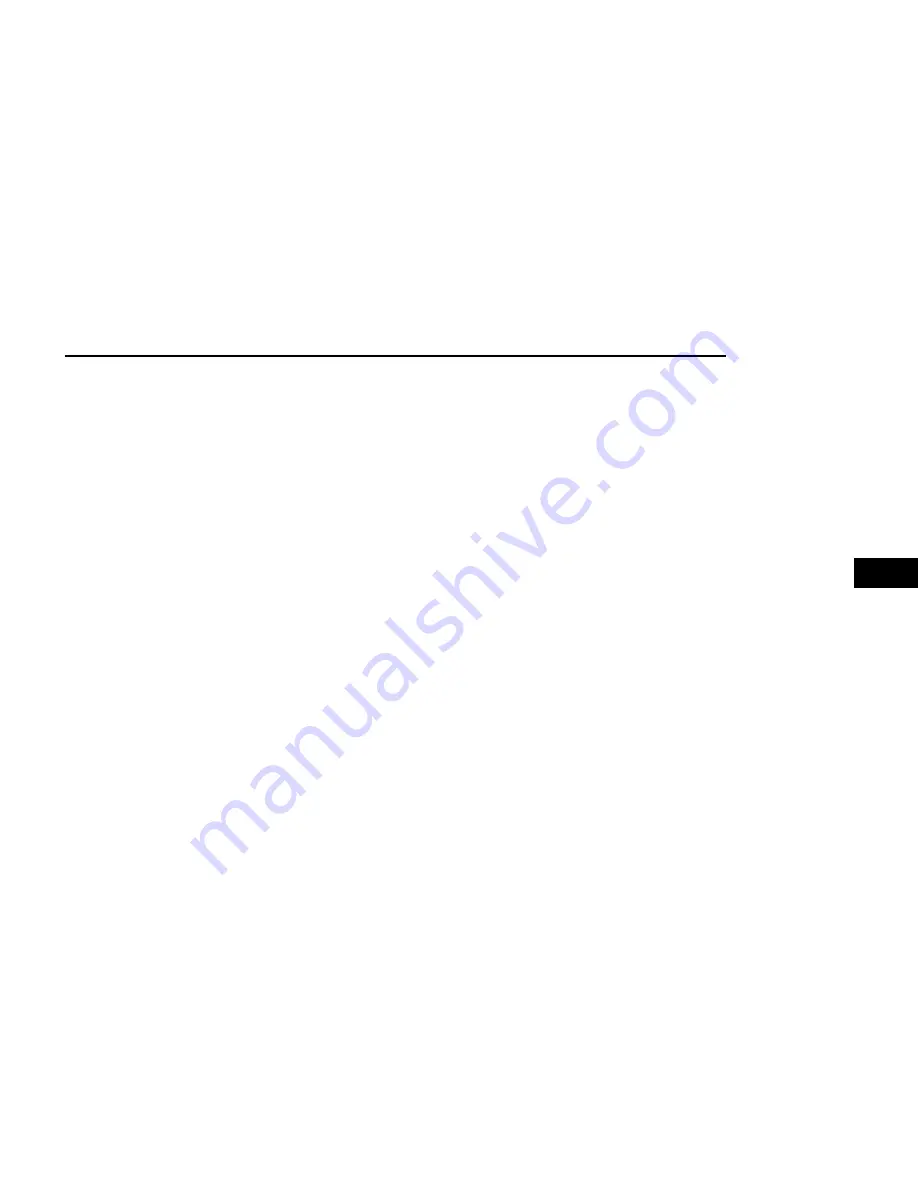
FAVORITES
Press the Favorites button on the touchscreen to acti-
vate the favorites menu, which will time out within
20 seconds in absence of user interaction.
You can exit the Favorites Menu by a press of the X
button.
The Favorites feature enables you to set a favorite artist
or song that is currently playing. The radio then uses
this information to alert you when either the favorite
artist or song is being played at any time by any of the
SiriusXM® Channels.
The maximum number of favorites that can be stored in
the Radio is 50.
Favorite Artist:
While the song is playing, to set a favor-
ite artist, press the Favorites button on the touchscreen
and then the Favorite Artist button on the touchscreen.
Favorite Song:
While the song is playing, to set a favor-
ite song, press the Favorites button on the touchscreen
and then the Favorite Song button on the touchscreen.
BROWSE IN SXM
Press the Browse button on the touchscreen to edit
Presets, Favorites, Game Zone, and Jump settings,
along with providing the SiriusXM® Channel List.
This Screen contains many submenus. You can exit
submenus to return to a parent menu by pressing the
Back arrow.
All
Press the All button on the Browse Screen. When press-
ing the All button, the following categories become
available:
•
Channel List:
Press the Channel List to display all
the SiriusXM® Channel Numbers. You can scroll the
Channel List by pressing the Up and Down arrows,
located on the right side of the screen. Scrolling can
also be done by operating the TUNE/SCROLL knob.
•
Genre List:
Press the Genre button on the touch-
screen to display a list of Genres. You can select any
desired Genre by pressing the Genre List. The radio
tunes to a channel with the content in the selected
Genre.
Favorites
Press the Favorites button on the Browse screen.
The Favorites menu provides a means to edit the Favor-
ites list and to configure the Alert Settings, along with
providing a list of Channels currently airing any of the
items in the Favorites list.
You can scroll the Favorites list by pressing the Up and
Down arrows located at the right side of the screen.
Scrolling can also be done by operating the TUNE/
SCROLL knob as well.
Remove Favorites
Press the Remove Favorites tab at the top of the
screen. Press the Delete All button on the touchscreen
to delete all of the Favorites or press the Trash Can icon
next to the Favorite to be deleted.
Alert Settings
Press the Alert Settings tab at the top of the Favorites
screen. The Alert Settings menu allows you to choose
from a visual alert or audible and visual alert when one
of your favorites is airing on any of the SiriusXM®
channels.
Game Zone
Press the Game Zone button, located at the left of the
Browse screen. This feature provides you with the abil-
ity to select teams, edit the selection, and set alerts.
On-Air
Press the On-Air tab at the top of the screen. The On-Air
list provides a list of Channels currently airing any of the
items in the Selections list, and pressing any of the
items in the list tunes the radio to that channel.
Add/Delete — If Equipped
Press the Add/Delete button on the touchscreen to acti-
vate the League Scroll list. Press the chosen league and
a scroll list of all teams within the league will appear,
then you can select a team by pressing the correspond-
ing box. A check mark appears for all teams that are
chosen.
Remove Selection/Trash Can Icon
Press the Remove Selection tab at the top of the
screen. Press the Delete All button on the touchscreen
to delete all of the selections or press the Trash Can
icon next to the selection to be deleted.
Alert Settings
Press the Alert Setting tab at the top of the screen. The
Alert Settings menu allows you to choose from “Alert
me to on-air games upon start” or “Alert upon score
update” or both when one or more of your selections is
airing on any of the SiriusXM® channels.
Tune Start
Tune Start begins playing the current song from the
beginning when you tune to a music channel using one
of the 12 presets. This feature occurs the first time the
preset is selected during that current song.
MULTIMEDIA
189
5
Содержание CHASSIS CAB 2024
Страница 69: ...GETTING TO KNOW YOUR INSTRUMENT PANEL MIDLINE INSTRUMENT CLUSTER GASOLINE 67 3...
Страница 71: ...HIGHLINE INSTRUMENT CLUSTER GASOLINE GETTING TO KNOW YOUR INSTRUMENT PANEL 69 3...
Страница 75: ...MIDLINE INSTRUMENT CLUSTER DIESEL GETTING TO KNOW YOUR INSTRUMENT PANEL 73 3...
Страница 77: ...HIGHLINE INSTRUMENT CLUSTER DIESEL GETTING TO KNOW YOUR INSTRUMENT PANEL 75 3...
Страница 357: ......
Страница 358: ......






























