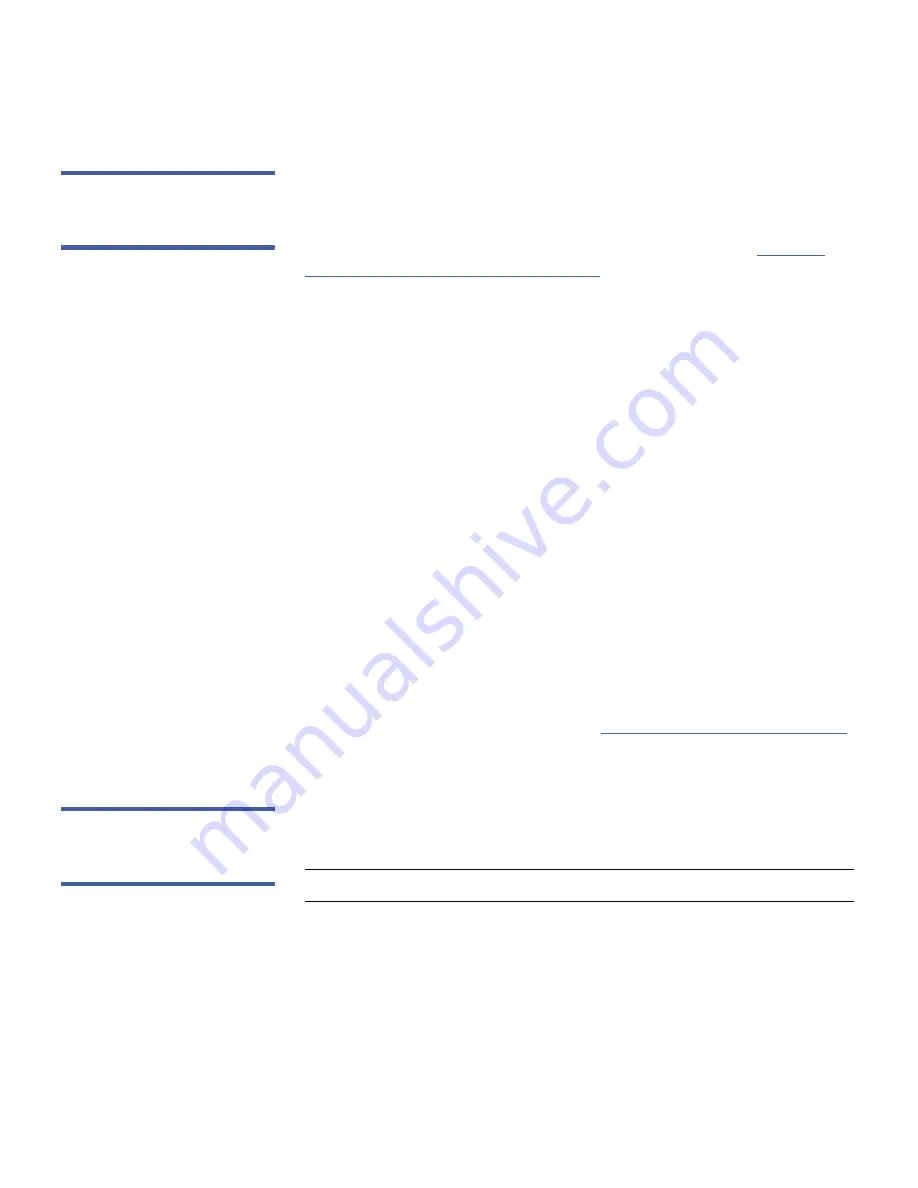
Chapter 4: Configuring the Library
Working With Local User Accounts
82
Quantum Scalar i40 and Scalar i80 User’s Guide
Modifying Local User
Accounts on the Web
Client
After a local user account has been created, administrative users can
modify the account settings, such as the password, privilege level, and
partition access. You cannot modify the user name. Instead, you will
need to delete the user account and create a new one (see
Deleting
Local User Accounts on the Web Client
on page 82).
Web Client
1
Select
Setup > User Management > User Accounts
.
The
Setup - Users
screen appears.
2
Select a user account and click
Modify
.
The
Modify User Account
screen appears, where
User Name
is the
name of the local user account.
3
Enter your Admin password to verify you have privileges to modify
the account.
4
Modify the password or privilege level, if desired.
5
If the user account has user privileges and you want to modify
partition access, click
Next
. The
Modify User Account - User Name
screen appears, where
User Name
is the name of the user account.
This screen lists all library partitions, with the user’s assigned
partitions checked. Modify any of the partition selections.
6
Click
Apply
.
7
Save the library configuration (see
Saving the Library Configuration
on page 101).
Deleting Local User
Accounts on the Web
Client
Administrative users can delete other local administrative user and user
accounts when they are no longer needed.
Note:
You cannot delete the default administrative user account.
Web Client
1
Select
Setup > User Management > User Accounts
.
The
Setup - Users
screen appears.
Содержание Scalar i40
Страница 16: ...Figures xvi Quantum Scalar i40 and Scalar i80 User s Guide...
Страница 18: ...Tables xviii Quantum Scalar i40 and Scalar i80 User s Guide...
Страница 22: ...Preface xxii Quantum Scalar i40 and Scalar i80 User s Guide...
Страница 26: ...Preface xxvi Quantum Scalar i40 and Scalar i80 User s Guide...
Страница 312: ...Appendix C Disposal of Electrical and Electronic Equipment 286 Quantum Scalar i40 and Scalar i80 User s Guide...
Страница 327: ...Index Quantum Scalar i40 and Scalar i80 User s Guide 301 WORM 11 write protecting cartridges 265...
Страница 328: ...Index 302 Quantum Scalar i40 and Scalar i80 User s Guide...






























