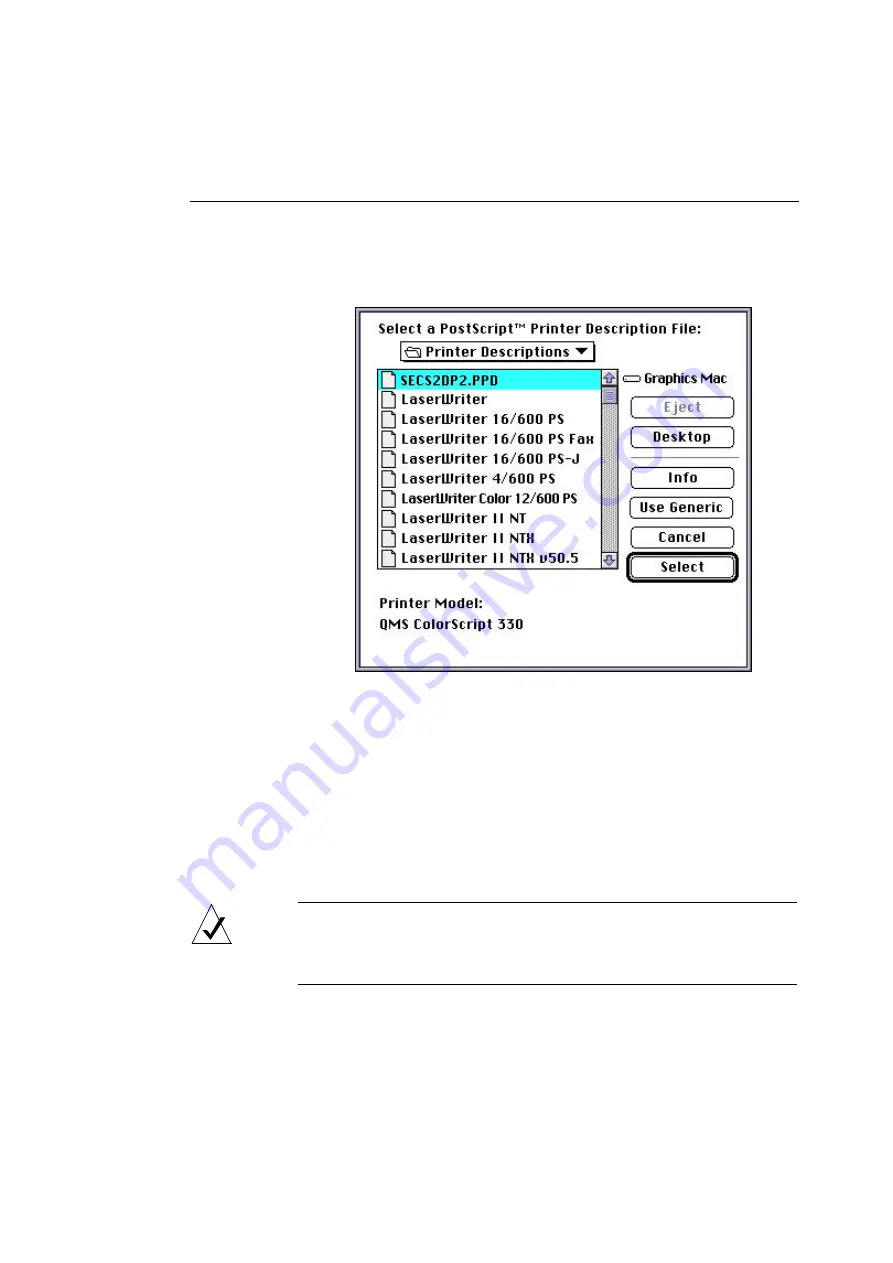
Configuring the Printer
43
Choose the
SECS2DP1.PPD
if you have a ColorScript 310
printer, or the
SECS2DP2.PPD
if you have a ColorScript
330 printer.
Figure 4-5 Select PostScript Printer Description File Window
2.
Click on the Select button.
The Setup Status window shown in Figure 4-3 displays for
several seconds. Then the Setup Status window closes and
the name of the installed PPD file appears under the Current
Printer Description File (PPD) Selected line in the Setup
Window, as shown in Figure 4-4.
NOTE:
If you want to print to the ColorScript 310/330 from other
computers on your network, you will have to complete the
installation and set-up process at those computers also.
Содержание ColorScript 310
Страница 1: ...ColorScript 310 330 Printer User s Guide...
Страница 2: ...This page is intentionally left blank...
Страница 3: ...ColorScript 310 330 Printer User s Guide Revision 1 1 March 1997...
Страница 4: ...This page is intentionally left blank...
Страница 12: ...Table of Contents x This page is intentionally left blank...
Страница 16: ...List of Figures xiv This page is intentionally left blank...
Страница 37: ...Switching the Printer On 21 This page is intentionally left blank...
Страница 38: ...Chapter 1 Installing Your Printer 22...
Страница 54: ...Chapter 3 Changing Printer Ribbons 36 This page is intentionally left blank...
Страница 90: ...Chapter 4 Printing from the Mac OS 72 This page is intentionally left blank...
Страница 128: ...Chapter 5 Printing from Windows 110 Figure 5 21 Corel Draw 6 0 Print Window...
Страница 146: ...Chapter 5 Printing from Windows 128 This page is intentionally left blank...
Страница 164: ...Chapter 7 Storing and Ordering Supplies 146 This page is intentionally left blank...
Страница 186: ...Glossary 168 This page is intentionally left blank...
Страница 192: ...Index 174 This page is intentionally left blank...
Страница 196: ...This page is intentionally left blank...
















































