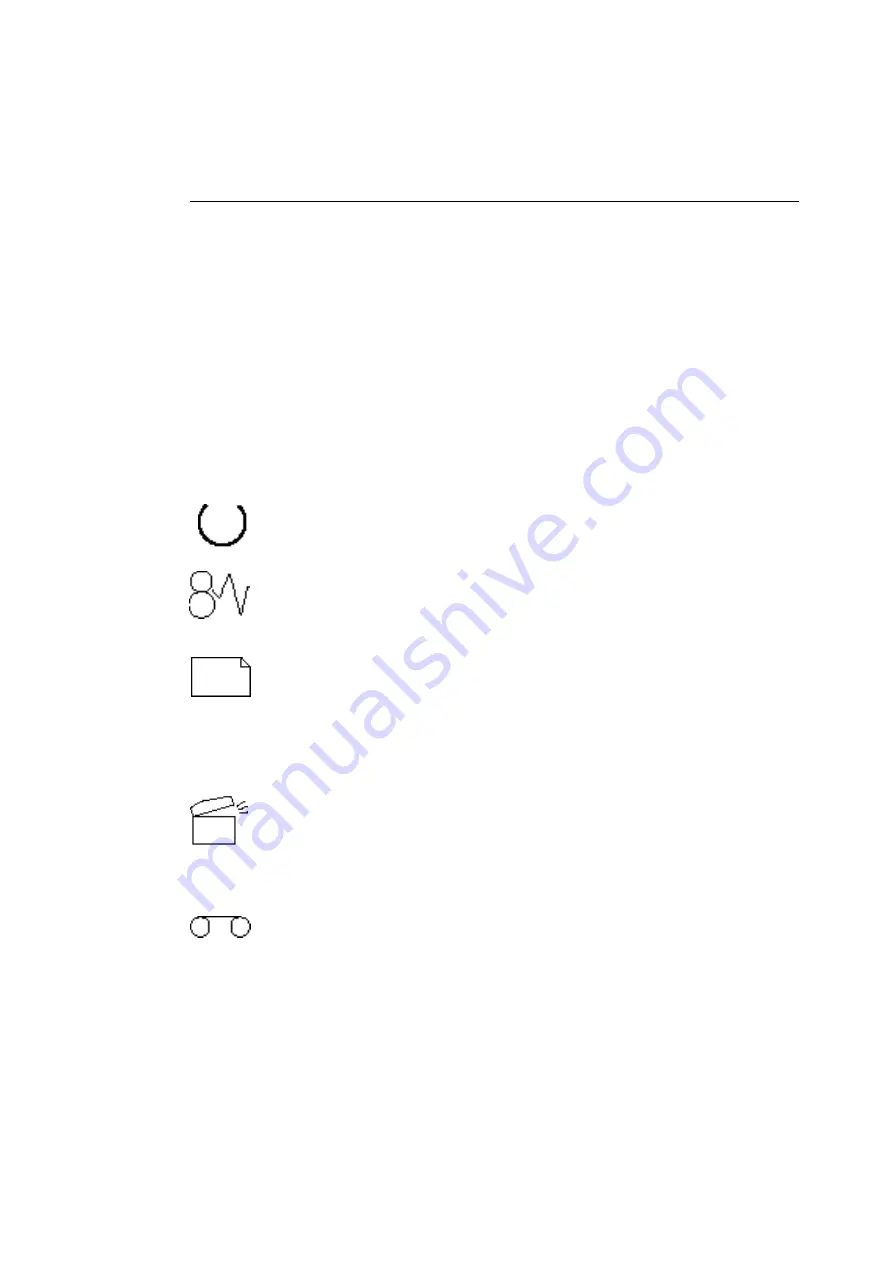
Understanding the Printer Controls and Indicators
149
Understanding the Printer Controls and Indicators
The front panel of the ColorScript 310/330 printer contains the
printer’s status indicators and software controls. At startup, all
status indicator lights will turn on. When the printer is ready to
print, the red indicators will turn off and the green Ready icon
will stay lit. If any of the red status indicators remain
illuminated after startup, refer to “Status Indicator LEDs.”
Status Indicator LEDs
Some aspects of the printer’s status are communicated through
LED icons on the front panel of the printer:
The Ready icon glows green to indicate that the printer is
functioning normally.
The Paper jam icon glows red when there is a paper jam. If this
icon is on, remove the paper tray, open the printer cover, remove
the dye ribbon cassette, and remove the jammed paper.
The Replace Paper icon glows red when the printer is out of
paper or there is a problem with the paper cassette. If this icon is
on, make sure the paper cassette has paper or transparency film
in it, and that the cassette is fully seated in the front of the
printer. Refer to “Loading a Stack of Paper or Film” on Page 22
for instructions on loading the paper cassette.
The Cover Open icon glows red when the printer cover is open.
If this icon is on, make sure the cover is closed all the way. Refer
to “Removing the Ribbon Cassette” on Page 30 for instructions
on opening and closing the printer cover.
The Replace Ribbon icon glows red to indicate that the dye
ribbon is exhausted. If this icon is on, open the printer cover,
Содержание ColorScript 310
Страница 1: ...ColorScript 310 330 Printer User s Guide...
Страница 2: ...This page is intentionally left blank...
Страница 3: ...ColorScript 310 330 Printer User s Guide Revision 1 1 March 1997...
Страница 4: ...This page is intentionally left blank...
Страница 12: ...Table of Contents x This page is intentionally left blank...
Страница 16: ...List of Figures xiv This page is intentionally left blank...
Страница 37: ...Switching the Printer On 21 This page is intentionally left blank...
Страница 38: ...Chapter 1 Installing Your Printer 22...
Страница 54: ...Chapter 3 Changing Printer Ribbons 36 This page is intentionally left blank...
Страница 90: ...Chapter 4 Printing from the Mac OS 72 This page is intentionally left blank...
Страница 128: ...Chapter 5 Printing from Windows 110 Figure 5 21 Corel Draw 6 0 Print Window...
Страница 146: ...Chapter 5 Printing from Windows 128 This page is intentionally left blank...
Страница 164: ...Chapter 7 Storing and Ordering Supplies 146 This page is intentionally left blank...
Страница 186: ...Glossary 168 This page is intentionally left blank...
Страница 192: ...Index 174 This page is intentionally left blank...
Страница 196: ...This page is intentionally left blank...






























