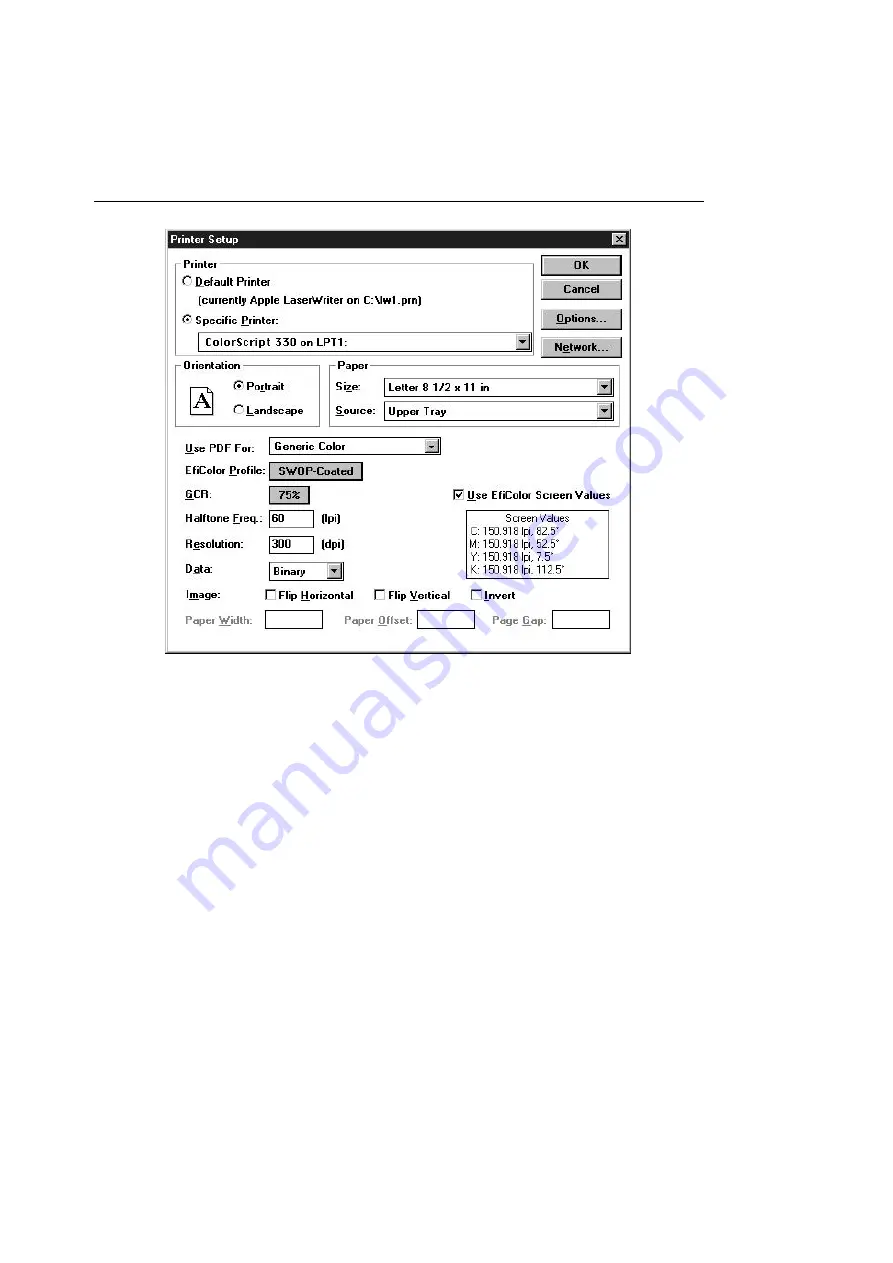
Chapter 5 — Printing from Windows
126
Figure 5-32 Quark Express 3.3 Printer Setup Window
7. When all variables match your output requirements,
click OK to close the Printer Setup window.
8. When you have adjusted all settings to match your
output requirements, click Print in the Print window.
Reprinting the Last Printed Page
You can press the Reprint button on the printer’s front panel to
reprint the last page sent to the ColorScript 310/330 printer.
This feature is useful for quickly printing several copies of a
final proof once the output meets your requirements. This saves
the processing time involved in sending another print job from
your computer to the printer.
Содержание ColorScript 310
Страница 1: ...ColorScript 310 330 Printer User s Guide...
Страница 2: ...This page is intentionally left blank...
Страница 3: ...ColorScript 310 330 Printer User s Guide Revision 1 1 March 1997...
Страница 4: ...This page is intentionally left blank...
Страница 12: ...Table of Contents x This page is intentionally left blank...
Страница 16: ...List of Figures xiv This page is intentionally left blank...
Страница 37: ...Switching the Printer On 21 This page is intentionally left blank...
Страница 38: ...Chapter 1 Installing Your Printer 22...
Страница 54: ...Chapter 3 Changing Printer Ribbons 36 This page is intentionally left blank...
Страница 90: ...Chapter 4 Printing from the Mac OS 72 This page is intentionally left blank...
Страница 128: ...Chapter 5 Printing from Windows 110 Figure 5 21 Corel Draw 6 0 Print Window...
Страница 146: ...Chapter 5 Printing from Windows 128 This page is intentionally left blank...
Страница 164: ...Chapter 7 Storing and Ordering Supplies 146 This page is intentionally left blank...
Страница 186: ...Glossary 168 This page is intentionally left blank...
Страница 192: ...Index 174 This page is intentionally left blank...
Страница 196: ...This page is intentionally left blank...
















































