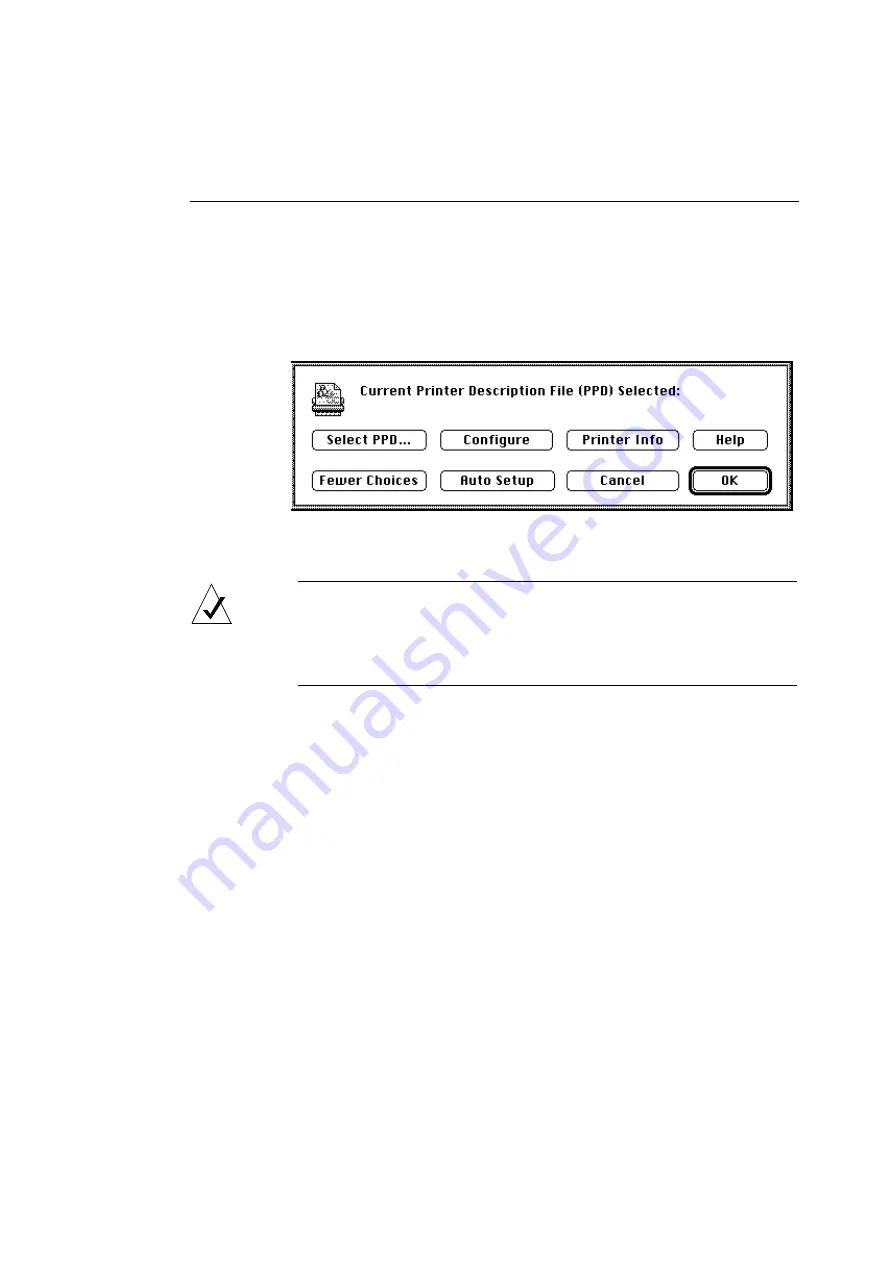
Configuring the Printer
41
1.
After you’ve selected your printer and determined that
you need to set up the ColorScript 310/330 printer, click
on the Setup button in the Chooser.
The Setup window similar to the one shown in Figure 4-2
displays.
Figure 4-2 Setup Window before ColorScript Printer Setup
NOTE:
If your Setup window displays the correct ColorScript PPD
as shown in Figure 4-4, you do not need to set up the printer again.
Just click on the OK button and you may use the selected ColorScript
310/330 printer.
2.
Click on the Auto Setup button.
Your computer opens a connection to the printer and
automatically detects what kind of a printer is connected.
During the detection process, the Setup Status window
shown in Figure 4-3 displays.
Содержание ColorScript 310
Страница 1: ...ColorScript 310 330 Printer User s Guide...
Страница 2: ...This page is intentionally left blank...
Страница 3: ...ColorScript 310 330 Printer User s Guide Revision 1 1 March 1997...
Страница 4: ...This page is intentionally left blank...
Страница 12: ...Table of Contents x This page is intentionally left blank...
Страница 16: ...List of Figures xiv This page is intentionally left blank...
Страница 37: ...Switching the Printer On 21 This page is intentionally left blank...
Страница 38: ...Chapter 1 Installing Your Printer 22...
Страница 54: ...Chapter 3 Changing Printer Ribbons 36 This page is intentionally left blank...
Страница 90: ...Chapter 4 Printing from the Mac OS 72 This page is intentionally left blank...
Страница 128: ...Chapter 5 Printing from Windows 110 Figure 5 21 Corel Draw 6 0 Print Window...
Страница 146: ...Chapter 5 Printing from Windows 128 This page is intentionally left blank...
Страница 164: ...Chapter 7 Storing and Ordering Supplies 146 This page is intentionally left blank...
Страница 186: ...Glossary 168 This page is intentionally left blank...
Страница 192: ...Index 174 This page is intentionally left blank...
Страница 196: ...This page is intentionally left blank...






























