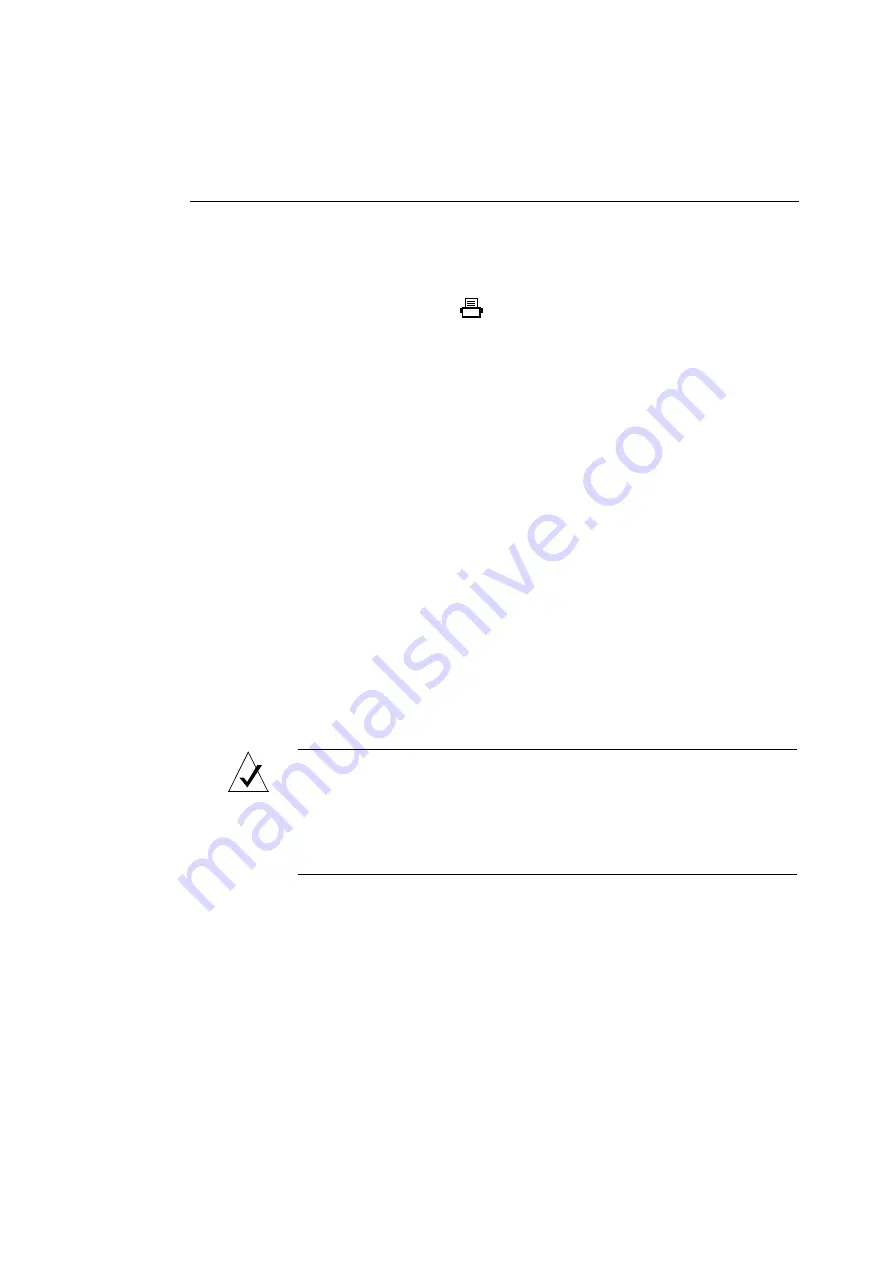
Connecting the Printer Cable
13
documentation or your system administrator for the
recommended configuration.
• Parallel port connectors are on the back of your computer,
marked with a symbol or by the words
PARALLEL
or
PRINTER
.
• ASCSI printer connection requires that you be familiar
with SCSI terminology and technology, as well as the
ColorScript-specific steps described in “SCSI
Connections.”
4. Go to “Switching the Printer On” on Page 18.
SCSI Connections
Some applications, such as Adobe Photoshop, support SCSI
printing through special Raster mode SCSI printer drivers.
When using the SCSI printer driver, you can speed up printing
from Raster (bitmap) applications like Adobe Photoshop by
printing via a SCSI connection. Use the standard Macintosh
SCSI driver for SCSI printing from a Macintosh computer. Use
an ASPI-compatible SCSI driver for SCSI printing from an
IBM-compatible PC.
NOTE:
The SCSI printer connection procedure requires familiarity
with SCSI terminology and technology, as well as the ColorScript-
specific steps described in this section. Please read through all of this
section before you connect your printer to your computer using a
SCSI interface.
Содержание ColorScript 310
Страница 1: ...ColorScript 310 330 Printer User s Guide...
Страница 2: ...This page is intentionally left blank...
Страница 3: ...ColorScript 310 330 Printer User s Guide Revision 1 1 March 1997...
Страница 4: ...This page is intentionally left blank...
Страница 12: ...Table of Contents x This page is intentionally left blank...
Страница 16: ...List of Figures xiv This page is intentionally left blank...
Страница 37: ...Switching the Printer On 21 This page is intentionally left blank...
Страница 38: ...Chapter 1 Installing Your Printer 22...
Страница 54: ...Chapter 3 Changing Printer Ribbons 36 This page is intentionally left blank...
Страница 90: ...Chapter 4 Printing from the Mac OS 72 This page is intentionally left blank...
Страница 128: ...Chapter 5 Printing from Windows 110 Figure 5 21 Corel Draw 6 0 Print Window...
Страница 146: ...Chapter 5 Printing from Windows 128 This page is intentionally left blank...
Страница 164: ...Chapter 7 Storing and Ordering Supplies 146 This page is intentionally left blank...
Страница 186: ...Glossary 168 This page is intentionally left blank...
Страница 192: ...Index 174 This page is intentionally left blank...
Страница 196: ...This page is intentionally left blank...
















































