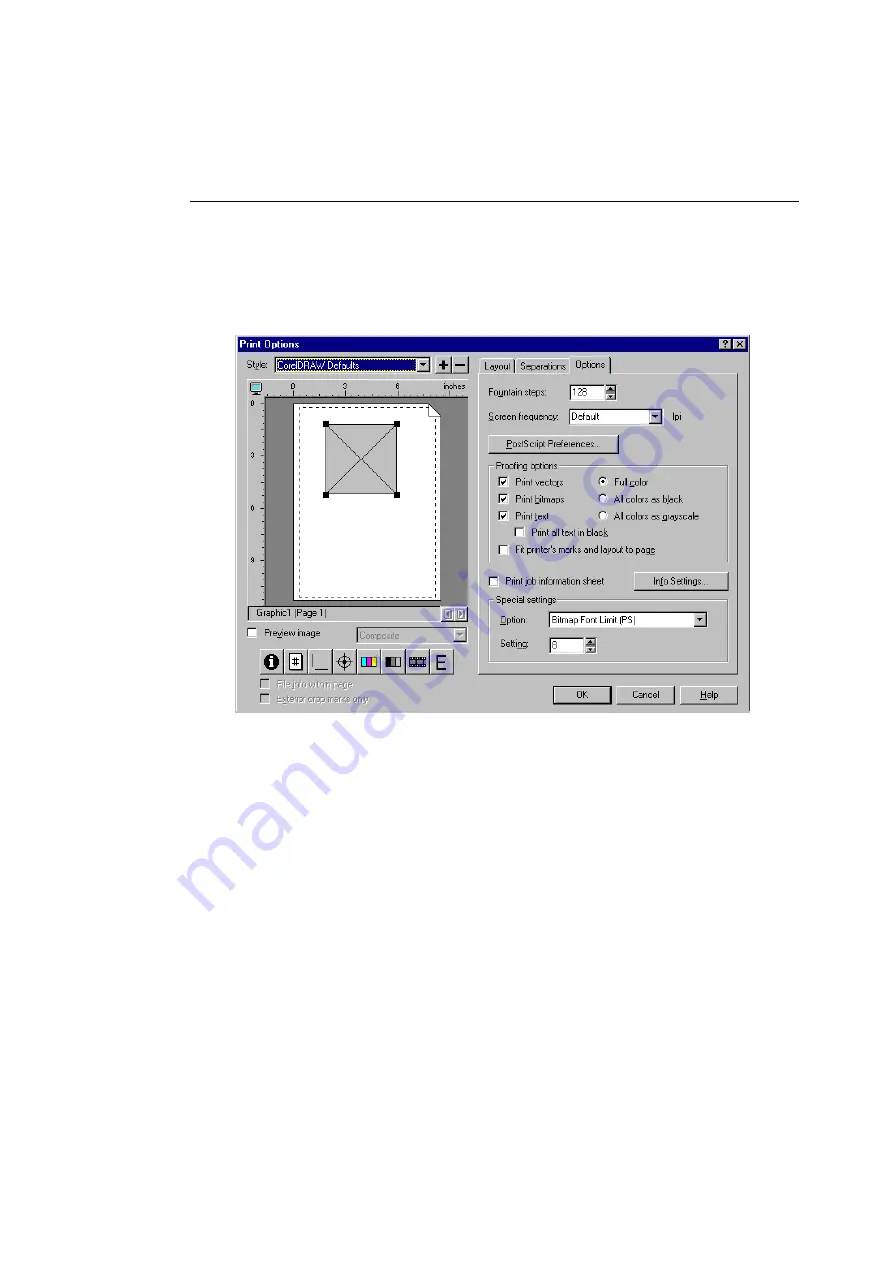
Printing from Various Applications
115
10. When all Separations settings are correct, click the
Options tab in the Print Options window.
The Print Options window shows the Options tab variables
similar to the example shown in Figure 5-25.
Figure 5-25 Corel Draw 6.0 Options Tab in the Print Options Window
11. Verify that the Options variables match your intended
output.
Change any of the Options variables to suit your needs:
• Fountain steps
• Screen frequency
• PostScript preferences
• Proofing options
• Print job information handling
Содержание ColorScript 310
Страница 1: ...ColorScript 310 330 Printer User s Guide...
Страница 2: ...This page is intentionally left blank...
Страница 3: ...ColorScript 310 330 Printer User s Guide Revision 1 1 March 1997...
Страница 4: ...This page is intentionally left blank...
Страница 12: ...Table of Contents x This page is intentionally left blank...
Страница 16: ...List of Figures xiv This page is intentionally left blank...
Страница 37: ...Switching the Printer On 21 This page is intentionally left blank...
Страница 38: ...Chapter 1 Installing Your Printer 22...
Страница 54: ...Chapter 3 Changing Printer Ribbons 36 This page is intentionally left blank...
Страница 90: ...Chapter 4 Printing from the Mac OS 72 This page is intentionally left blank...
Страница 128: ...Chapter 5 Printing from Windows 110 Figure 5 21 Corel Draw 6 0 Print Window...
Страница 146: ...Chapter 5 Printing from Windows 128 This page is intentionally left blank...
Страница 164: ...Chapter 7 Storing and Ordering Supplies 146 This page is intentionally left blank...
Страница 186: ...Glossary 168 This page is intentionally left blank...
Страница 192: ...Index 174 This page is intentionally left blank...
Страница 196: ...This page is intentionally left blank...






























