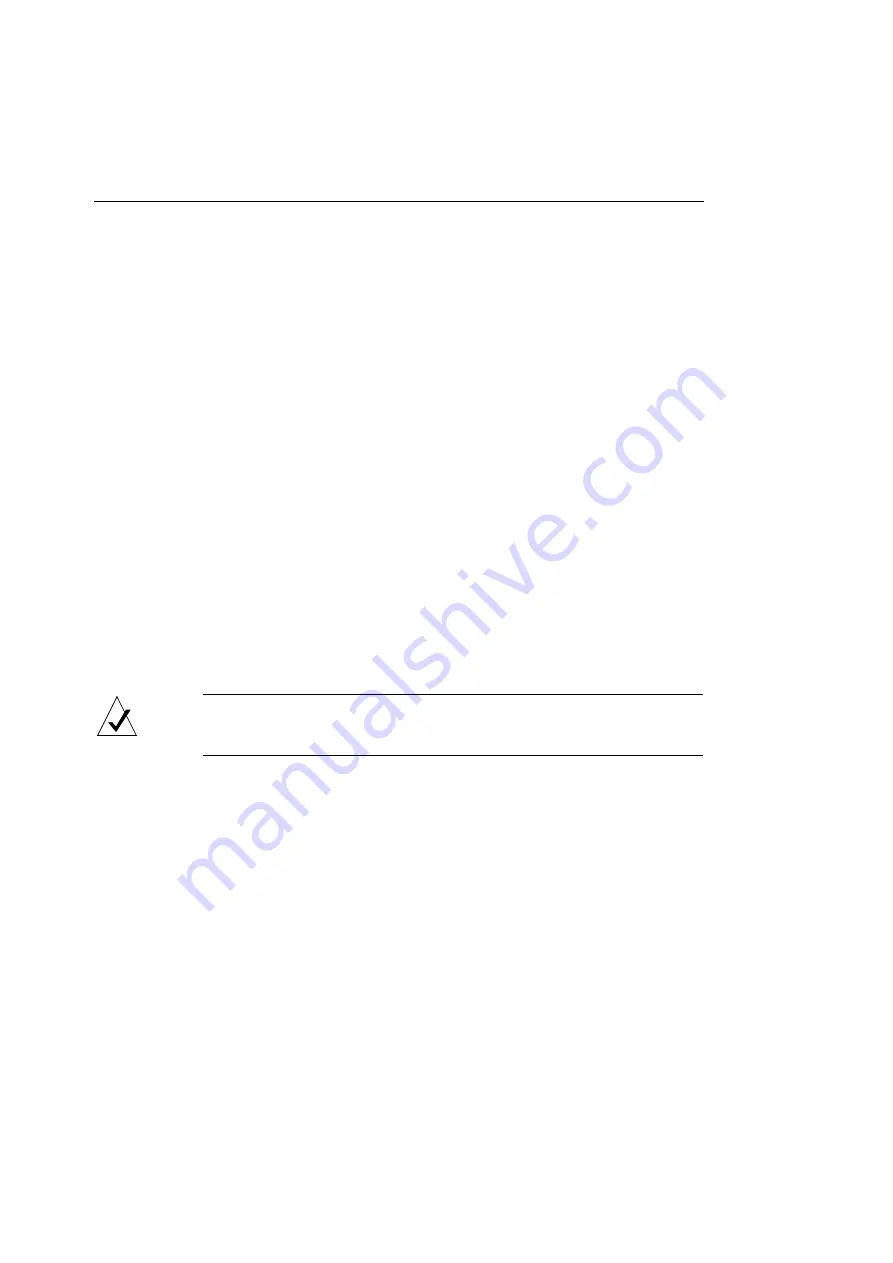
Chapter 4 — Printing from the Mac OS
40
3.
In the AppleTalk Zones field, select the network zone
that contains the ColorScript 310/330 printer.
The names of all the printers in a selected zone appear in the
Select a PostScript Printer field. If there are no zones on
your network, or if your computer is not on an AppleTalk
network, you will not see an AppleTalk Zones field, and the
names of all connected printers will appear in the Select a
PostScript Printer field when you select your LaserWriter
printer driver.
4.
Select the ColorScript 310/330 printer.
If there is a color printer icon to the left of the ColorScript
310/330 printer name, your printer is already properly set
up and you can print to the selected ColorScript 310/330
printer. See “Printing from Various Applications” on
Page 45.
If a printer icon does not display next to the ColorScript
310/330 printer name, follow the set-up procedure in the
following section.
NOTE:
If you need to print to another printer on your network,
select the desired printer
from
the Chooser.
Setting up the Printer
Before you can print to a printer, you must set up the printer.
Setting up the printer verifies that your computer can
communicate properly with the ColorScript 310/330 printer
using the PPD you installed in the procedure on Page 37. To set
up the printer:
Содержание ColorScript 310
Страница 1: ...ColorScript 310 330 Printer User s Guide...
Страница 2: ...This page is intentionally left blank...
Страница 3: ...ColorScript 310 330 Printer User s Guide Revision 1 1 March 1997...
Страница 4: ...This page is intentionally left blank...
Страница 12: ...Table of Contents x This page is intentionally left blank...
Страница 16: ...List of Figures xiv This page is intentionally left blank...
Страница 37: ...Switching the Printer On 21 This page is intentionally left blank...
Страница 38: ...Chapter 1 Installing Your Printer 22...
Страница 54: ...Chapter 3 Changing Printer Ribbons 36 This page is intentionally left blank...
Страница 90: ...Chapter 4 Printing from the Mac OS 72 This page is intentionally left blank...
Страница 128: ...Chapter 5 Printing from Windows 110 Figure 5 21 Corel Draw 6 0 Print Window...
Страница 146: ...Chapter 5 Printing from Windows 128 This page is intentionally left blank...
Страница 164: ...Chapter 7 Storing and Ordering Supplies 146 This page is intentionally left blank...
Страница 186: ...Glossary 168 This page is intentionally left blank...
Страница 192: ...Index 174 This page is intentionally left blank...
Страница 196: ...This page is intentionally left blank...






























