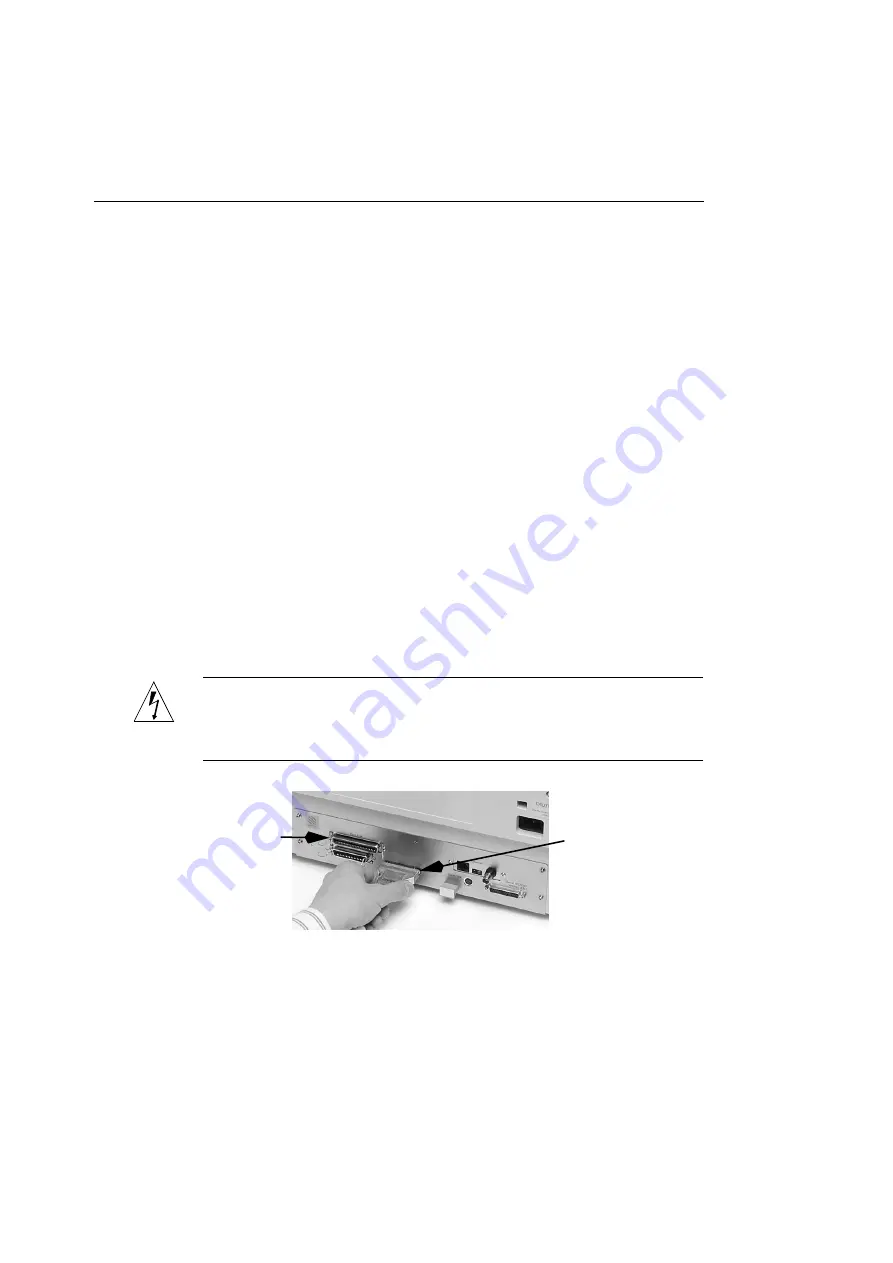
Chapter 1 — Installing Your Printer
16
2. Verify that each SCSI device attached to your computer
has a unique SCSI ID.
Each device you recorded in Table 1-2 must have a unique
SCSI ID (including the ColorScript 310/330 printer’s SCSI
input port).
3. If you need to change the printer’s SCSI input port ID,
see “Changing the SCSI ID of the Printer’s SCSI Input
Port” on Page 141.
It may be easier to change the SCSI ID of other SCSI
devices attached to your computer than to change the SCSI
ID of the printer’s SCSI input port.
4. Verify that your computer, printer, and any other
connected SCSI devices are turned off.
5. Plug the 50-pin HD-SCSI connector end of the SCSI
cable into the 50-pin HD-SCSI receptacle on the back of
the ColorScript 310/330 printer shown in
Figure 1-8.
WARNING:
Do not use the large, 50-pin Centronics-type SCSI
connector for SCSI printing. Use only the 50-pin HD-SCSI port
shown in Figure 1-8.
Figure 1-8 Connecting the 50-pin HD-SCSI Cable to the SCSI Printing Port
50-pin HD-SCSI
50-pin SCSI
(External Hard Disk Only)
(SCSI Printing Only)
Содержание ColorScript 310
Страница 1: ...ColorScript 310 330 Printer User s Guide...
Страница 2: ...This page is intentionally left blank...
Страница 3: ...ColorScript 310 330 Printer User s Guide Revision 1 1 March 1997...
Страница 4: ...This page is intentionally left blank...
Страница 12: ...Table of Contents x This page is intentionally left blank...
Страница 16: ...List of Figures xiv This page is intentionally left blank...
Страница 37: ...Switching the Printer On 21 This page is intentionally left blank...
Страница 38: ...Chapter 1 Installing Your Printer 22...
Страница 54: ...Chapter 3 Changing Printer Ribbons 36 This page is intentionally left blank...
Страница 90: ...Chapter 4 Printing from the Mac OS 72 This page is intentionally left blank...
Страница 128: ...Chapter 5 Printing from Windows 110 Figure 5 21 Corel Draw 6 0 Print Window...
Страница 146: ...Chapter 5 Printing from Windows 128 This page is intentionally left blank...
Страница 164: ...Chapter 7 Storing and Ordering Supplies 146 This page is intentionally left blank...
Страница 186: ...Glossary 168 This page is intentionally left blank...
Страница 192: ...Index 174 This page is intentionally left blank...
Страница 196: ...This page is intentionally left blank...






























