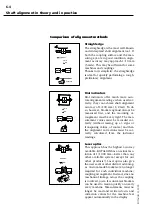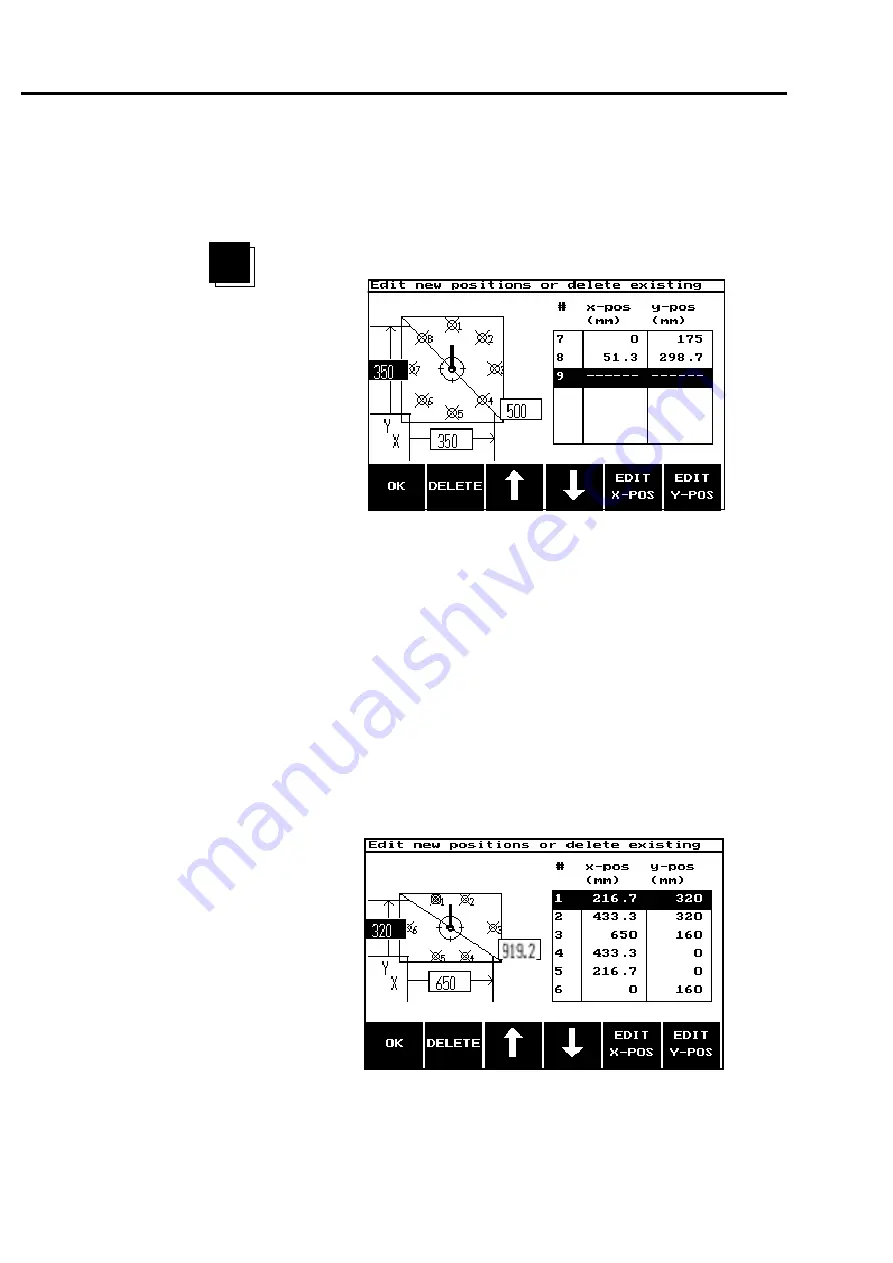
5-12
ROTALIGN 01.2000
Moving or deleting bolts
Press EDIT BOLTS to show this screen:
An example of a 6-bolt flange
created from a 12-bolt square
with a few simple changes.
To the right is the bolt list showing each bolt, its number and its X
and Y coordinates. Browse through the list with the arrow keys; the
corresponding bolt is highlighted on the diagram.
You can delete a bolt by selecting it with the arrows and pressing
DELETE.
You can move any bolt by selecting it and editing its coordinates.
Press EDIT X-POS and enter its X-position, noting that the zero
position is in the lower left-hand corner of the diagram. Repeat for
EDIT Y-POS. The bolt will then be moved on the diagram.
You can create a new bolt by going to the dashed line at the bottom of
the table (#9 in the above example) and entering its coordinates with
EDIT X-POS and EDIT Y-POS. The new bolt will then appear on the
diagram.
When finished with bolt editing, press OK. You can now start
measurement as described earlier. Do not press NORMAL ORDER
unless you want to delete all your changes and return to a
symmetrical arrangement!
OPTION: Nonsymmetrical flange shape - moving or deleting bolts
EDIT
BOLTS
Содержание ROTALIGN ALI 3.500
Страница 13: ...1 10 ROTALIGN 01 2000 This page intentionally left blank ...
Страница 103: ...4 66 ROTALIGN 01 2000 This page intentionally left blank ...
Страница 121: ...5 18 ROTALIGN 01 2000 This page intentionally left blank ...
Страница 143: ...6 22 ROTALIGN 01 2000 This page has intentionally been left blank ...
Страница 158: ...6 37 ROTALIGN 01 2000 This page intentionally left blank ...