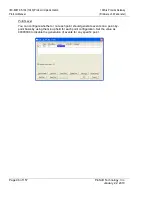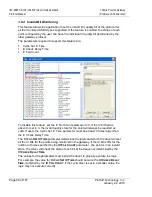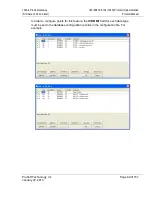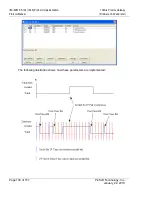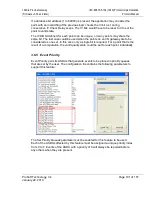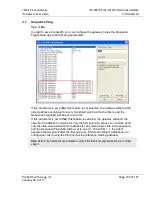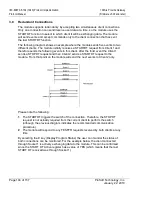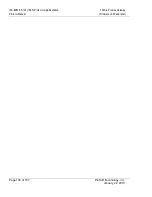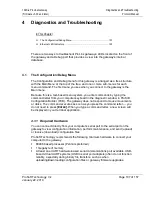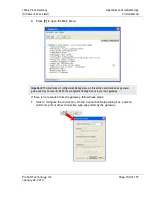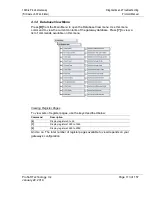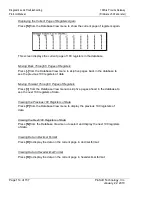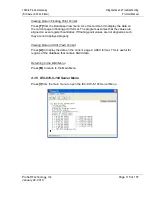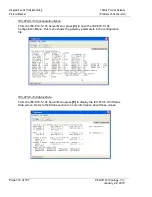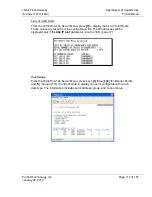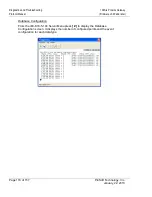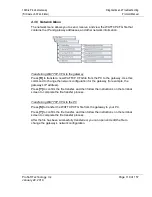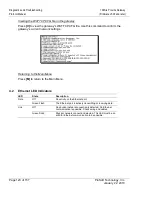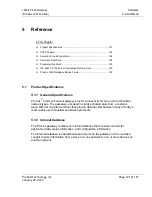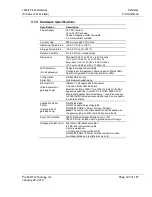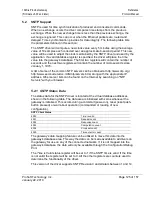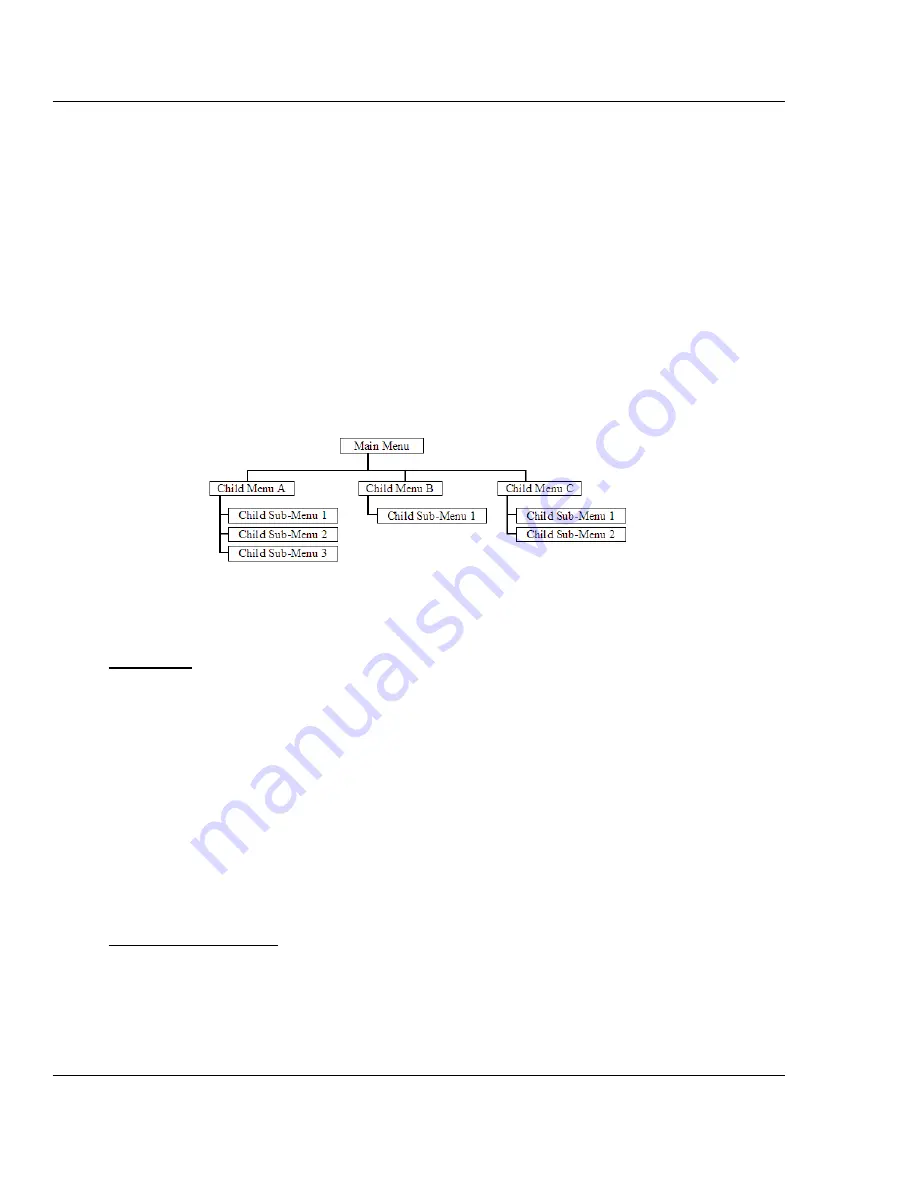
Diagnostics and Troubleshooting
104S
♦
ProLinx Gateway
Protocol Manual
(Firmware v3.00 and later)
Page 110 of 157
ProSoft Technology, Inc.
January 22, 2010
2
Verify that the null modem cable is connected properly between your computer’s
serial port and the gateway. A regular serial cable will not work.
3
On computers with more than one serial port, verify that your communication
program is connected to the same port that is connected to the gateway.
If you are still not able to establish a connection, contact ProSoft Technology for
assistance.
4.1.3 Navigation
All of the sub-menus for this gateway contain commands to redisplay the menu or
return to the previous menu. You can always return from a sub-menu to the next
higher menu by pressing
[M]
on your keyboard.
The organization of the menu structure is represented in simplified form in the
following illustration:
The remainder of this section shows you the menus available for this gateway, and
briefly discusses the commands available to you.
Keystrokes
The keyboard commands on these menus are almost always non-case sensitive.
You can enter most commands in lower case or capital letters.
The menus use a few special characters (
[?],
[-],
[+],
[@]
) that must be entered
exactly as shown. Some of these characters will require you to use the
[S
HIFT
],
[C
TRL
]
or
[A
LT
]
keys to enter them correctly. For example, on US English keyboards,
enter the
[?]
command as
[S
HIFT
][/].
Also, take care to distinguish capital letter
[I]
from lower case letter
[
L
]
(L) and
number
[1]
. Likewise for capital letter
[O]
and number
[0].
Although these
characters look nearly the same on the screen, they perform different actions on the
gateway.
Redisplaying the Menu
Press
[?]
to display the current menu. Use this command when you are looking at a
screen of data, and want to view the menu choices available to you.
Содержание ProLinx 104S
Страница 4: ......