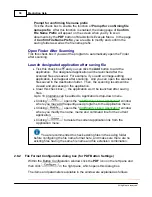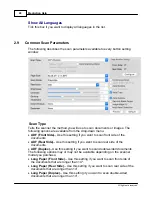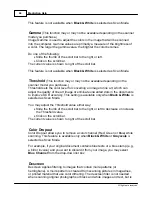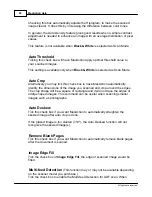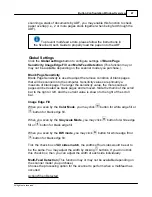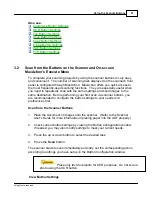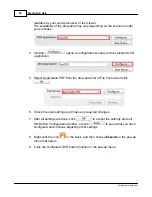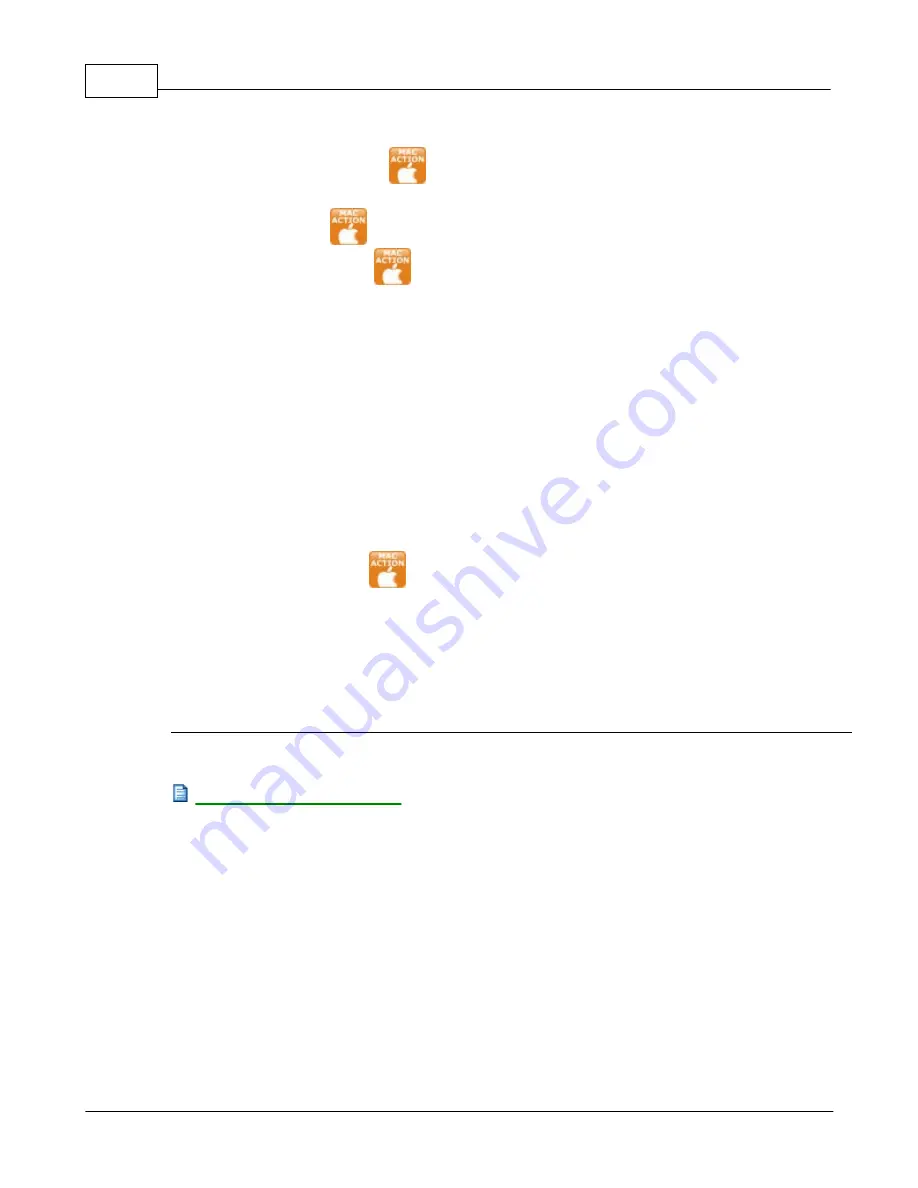
MacAction Help
52
All rights are reserved.
There are three ways to view the button settings:
·
Double-click the icon
in
Finder
>
Applications
>
Plustek
>
Your
scanner model name
.
·
Click the icon
in the Dock.
·
Right-click the icon
in the Dock, and then choose
Button
Configuration...
in the pop-up menu that opens.
Scan from the On-screen MacAction's Execute Menu
You may also use MacAction's on-screen Execute menu to perform the same
scanning tasks. The MacAction program provides a quick and convenient way to
perform various scanning functions. Follow the steps described below:
1. Place the document or images onto the scanner.
2. Check current button settings by viewing the Button Configuration window. If
needed, you may also modify settings to meet your current needs.
3. Right-click the icon
in the Dock, and then choose
Execute
in the pop-up
menu that opens.
4. Click the desired button function item in the pop-up menu.
The scanner starts to scan immediately and carry out the corresponding action
according to settings you have set up in the Button Configuration window.
Also see:
3.3
How to create searchable PDF documents by MacAction
program?
Scan from the PDF Button
1. Do one of the following to open the Button Configuration window:
Содержание SmartOffice PS286 Plus
Страница 2: ...Scanner User s Guide SmartOffice ...
Страница 44: ...40 Dimensions W x D x H 263 x 128 x 148 mm 10 36 x 5 02 x 5 83 ...
Страница 48: ...9 The TWAIN Interface 9 Scan Settings 9 How to Scan ...
Страница 92: ...9 Program Window Overview 9 Configure Scan Profiles 9 Scan Images with Scan Profiles ...
Страница 123: ...9 Scanner Connection 9 Standby Mode ...
Страница 128: ...Scanner User s Guide SmartOffice ...
Страница 162: ...32 Net Weight 1 66 Kgs 3 66 Lbs Dimensions W x D x H 263 x 128 x 148 mm 10 36 x 5 02 x 5 83 ...
Страница 166: ...9 Button Configuration Window Overview 9 Common Scan Parameters 9 Using the Scanner Buttons ...