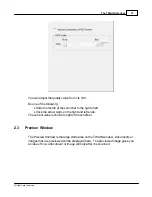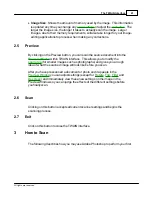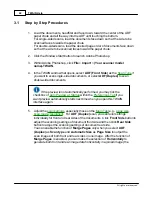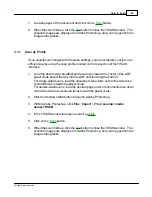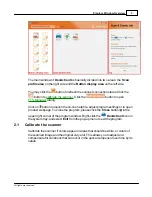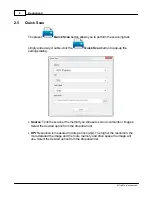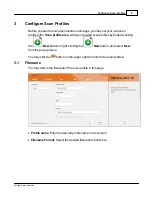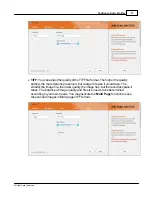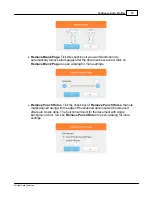Program Window Overview
7
All rights are reserved.
You may import your desired scan profiles by right-clicking the
New
button,
and select
Import
from the pop-up menu.
Double-click the desired scan profile to perform the scanning task.
Right-click the desired scan profile to:
·
Modify
: modify the scan profile settings.
·
Delete
: delete the scan profile settings.
·
Export
: export the scan profile settings.
·
Set to button
: set the scan profile settings to the desired button.
2.4
Button Display Area
Once your scan profile is created in the
Scan profile area
, you may drag and drop
the desired scan profiles from the
Scan profile area
to set the button functions. Or
right-click the desired scan profile in the
Scan profile area
, and select
Set to
button
from the pop-up menu to define the button number and function.
Each icon represents a scanning task, and the number on the icon corresponds to
the function number displayed on the scanner front panel. Once the button number
is set, press the up or down button to select the desired task and press the
Scan
button on the scanner front panel to perform the scanning task.
Содержание SmartOffice PS286 Plus
Страница 2: ...Scanner User s Guide SmartOffice ...
Страница 44: ...40 Dimensions W x D x H 263 x 128 x 148 mm 10 36 x 5 02 x 5 83 ...
Страница 48: ...9 The TWAIN Interface 9 Scan Settings 9 How to Scan ...
Страница 92: ...9 Program Window Overview 9 Configure Scan Profiles 9 Scan Images with Scan Profiles ...
Страница 123: ...9 Scanner Connection 9 Standby Mode ...
Страница 128: ...Scanner User s Guide SmartOffice ...
Страница 162: ...32 Net Weight 1 66 Kgs 3 66 Lbs Dimensions W x D x H 263 x 128 x 148 mm 10 36 x 5 02 x 5 83 ...
Страница 166: ...9 Button Configuration Window Overview 9 Common Scan Parameters 9 Using the Scanner Buttons ...