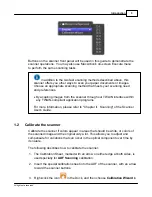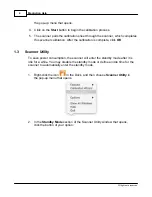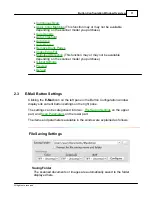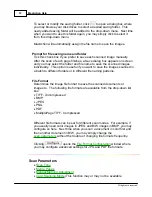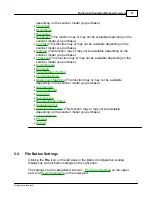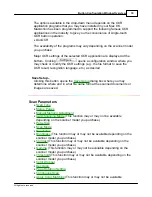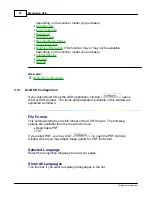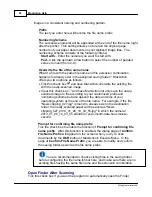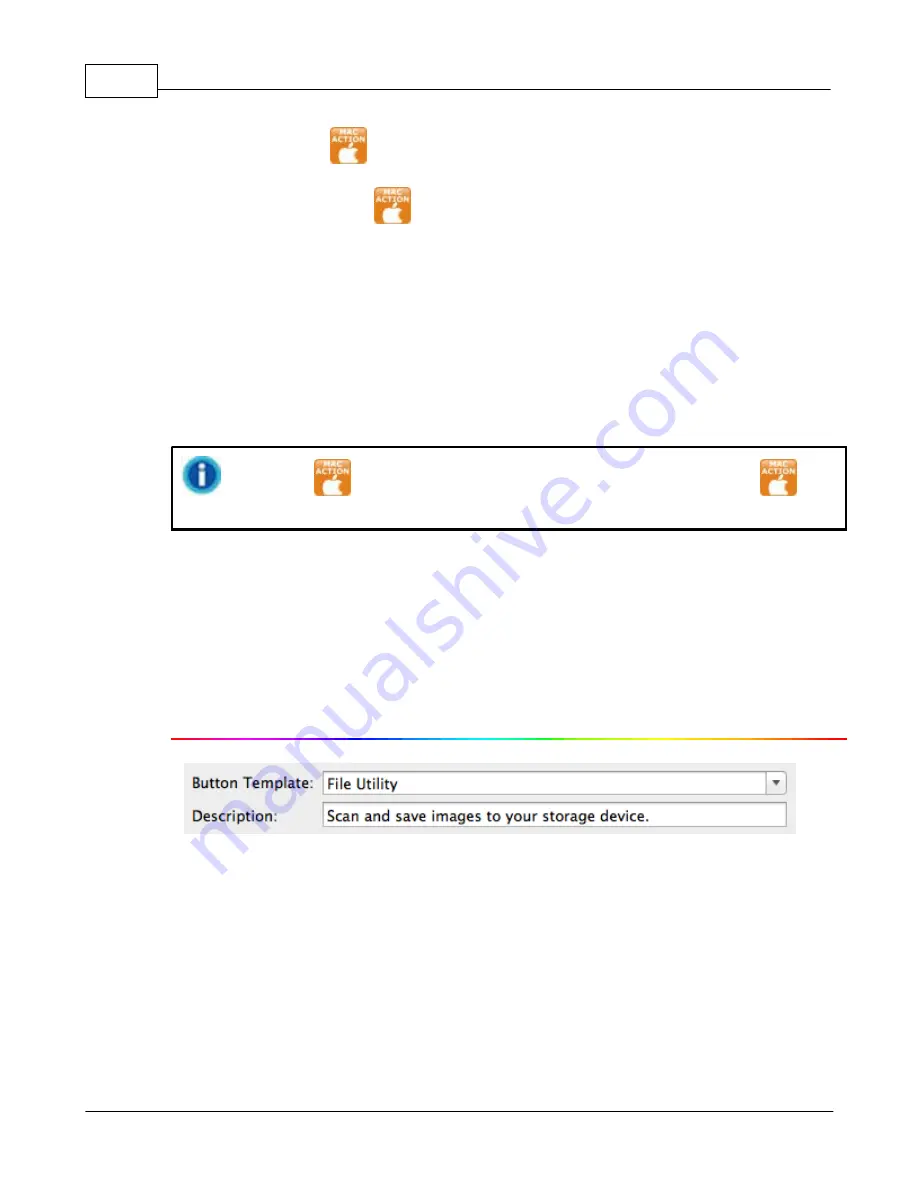
MacAction Help
8
All rights are reserved.
·
Click the icon
in the Dock.
·
Right-click the icon
in the Dock, and then choose
Button
Configuration...
in the pop-up menu that opens.
Within the "Button Configuration" window, you can find a row of icons running
through the left side of the window. Each icon represents a scanning task, and
the number underneath corresponds to the function number displayed on the
scanner front panel. Nine frequently-used scanning tasks are pre-configured
for your convenience to start scanning immediately. If not all available buttons
are displayed, drag the scrolling bar up and down to navigate through them.
Clicking any icon on the left pane and its current button settings are displayed
immediately on the right pane. You may adjust the settings as desired.
If the icon
is not displayed on the Dock, double-click the icon
in
Finder
>
Applications
>
Plustek
>
Your scanner model name
.
2.1
Customize Button Settings
Clicking any icon on the left pane in the Button Configuration window displays
its current button settings on the right pane.
The items and parameters available in the window are explained as follows:
Button Template
Each available scanning function (Scan, Copy, OCR, File, E-Mail, PDF, FTP)
has been especially designed as an individual button template, which gives you
great convenience and time-saving in configuring the settings to meet your
needs. By simply selecting one function from the drop-down menu, you may
turn this Custom button into your frequently-used scanning function.
Description
After you select a desired function from the drop-down menu of Button
Template and adjust the corresponding settings in this Button Configuration
Содержание SmartOffice PS286 Plus
Страница 2: ...Scanner User s Guide SmartOffice ...
Страница 44: ...40 Dimensions W x D x H 263 x 128 x 148 mm 10 36 x 5 02 x 5 83 ...
Страница 48: ...9 The TWAIN Interface 9 Scan Settings 9 How to Scan ...
Страница 92: ...9 Program Window Overview 9 Configure Scan Profiles 9 Scan Images with Scan Profiles ...
Страница 123: ...9 Scanner Connection 9 Standby Mode ...
Страница 128: ...Scanner User s Guide SmartOffice ...
Страница 162: ...32 Net Weight 1 66 Kgs 3 66 Lbs Dimensions W x D x H 263 x 128 x 148 mm 10 36 x 5 02 x 5 83 ...
Страница 166: ...9 Button Configuration Window Overview 9 Common Scan Parameters 9 Using the Scanner Buttons ...