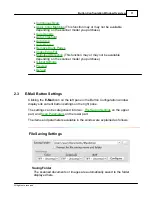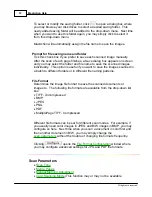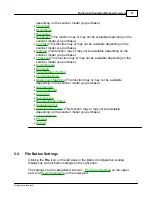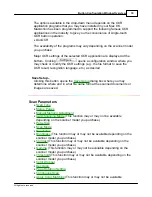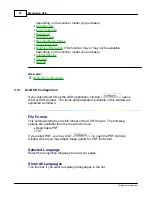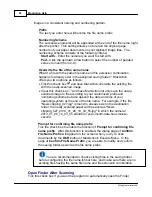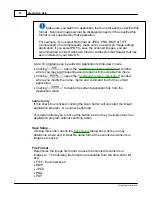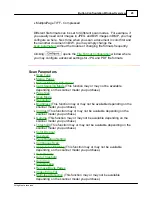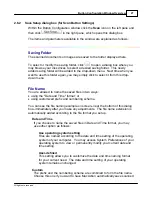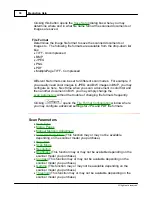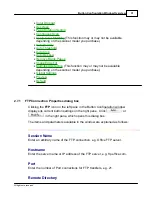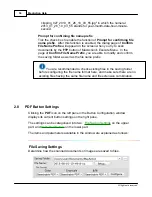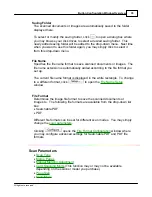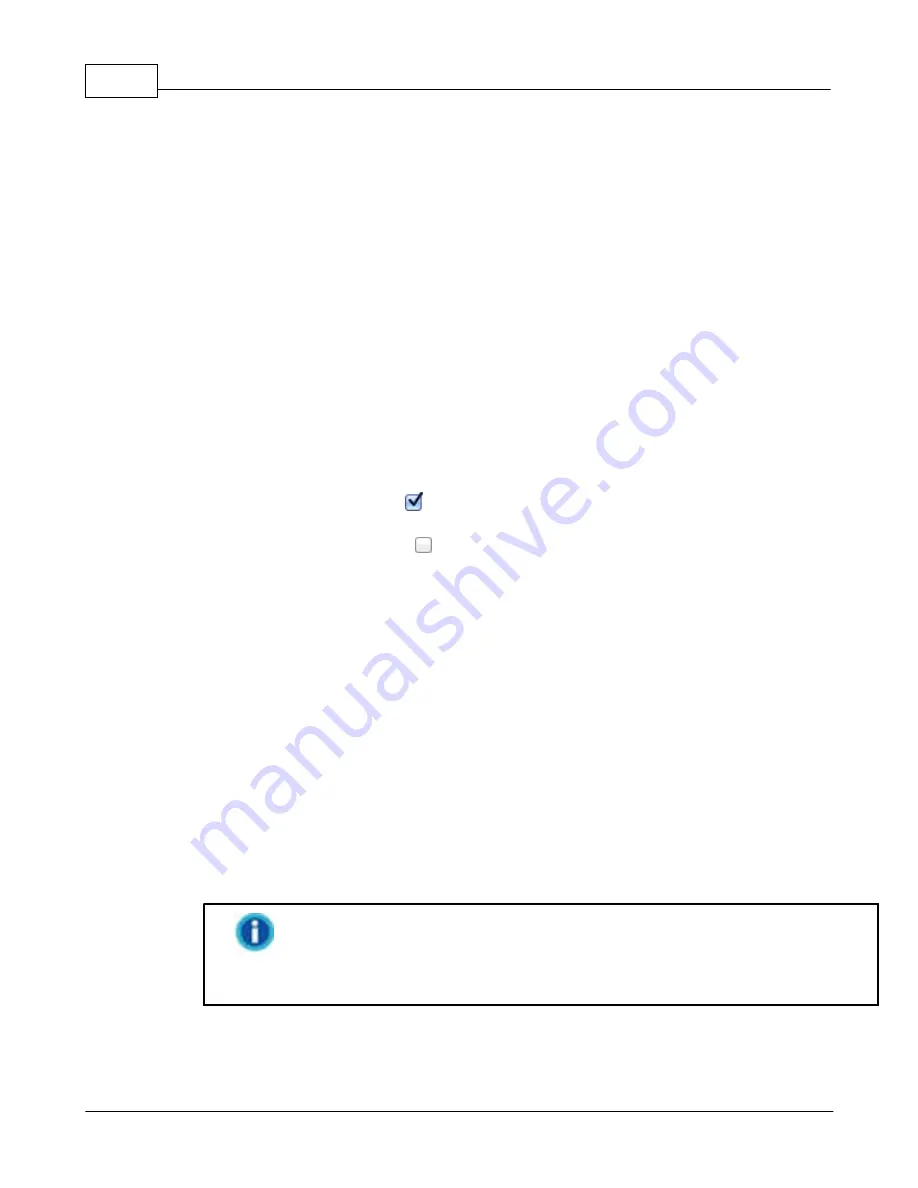
MacAction Help
22
All rights are reserved.
images in a consistent naming and numbering pattern.
Prefix
The text you enter here will become the file name prefix.
Numbering Scheme
The successive numeral will be appended at the end of the file name (right
after the prefix). This setting allows you to retain the original page
numbers of your paper documents on your digitized image files. The
numbering scheme consists of the following criteria:
Start with
-- Enter the numeral you want to start with.
Pad
-- Click the up/down arrow button to select the number of padded
zeroes to insert (from 2-9).
Overwrite the file of the same name
What if a file with the same file name and file extension combination
happens to already exist in the assigned saving folder? MacAction
offers you two options as follows:
·
Tick this check box
and have MacAction overwrite the existing file
with the newly-scanned image.
·
Clear this check box and have MacAction not only save the newly-
scanned image to file according to your customized prefix and
numbering scheme but also append the date and time of your
operating system at the end of the file name. For example, if the file
"News clipping_027.jpg" is found to already exist in the destination
folder, the newly scanned paper will be saved as "News
clipping_027_2013_01_26_10_03_55.jpg" in which the numeral
2013_01_26_10_03_55 stands for year-month-date-hour-minute-
second.
Prompt for confirming file name prefix
Tick the check box to enable the function of
Prompt for confirming file
name prefix
. After this function is enabled, the dialog page of
Confirm
File Name Prefix
will appear on the screen when you try to scan
documents by the
OCR
button of MacAction's Execute Menu. In the
page of
Confirm File Name Prefix
, you are able to modify and confirm
the saving folder as well as the file name prefix.
You are recommended to check existing files in the saving folder
before configuring the file name format here, and make sure there are no
existing files having the same file name and file extension combination.
Open Finder After Scanning
Tick this check box if you want the program to automatically open the Finder
Содержание SmartOffice PS286 Plus
Страница 2: ...Scanner User s Guide SmartOffice ...
Страница 44: ...40 Dimensions W x D x H 263 x 128 x 148 mm 10 36 x 5 02 x 5 83 ...
Страница 48: ...9 The TWAIN Interface 9 Scan Settings 9 How to Scan ...
Страница 92: ...9 Program Window Overview 9 Configure Scan Profiles 9 Scan Images with Scan Profiles ...
Страница 123: ...9 Scanner Connection 9 Standby Mode ...
Страница 128: ...Scanner User s Guide SmartOffice ...
Страница 162: ...32 Net Weight 1 66 Kgs 3 66 Lbs Dimensions W x D x H 263 x 128 x 148 mm 10 36 x 5 02 x 5 83 ...
Страница 166: ...9 Button Configuration Window Overview 9 Common Scan Parameters 9 Using the Scanner Buttons ...