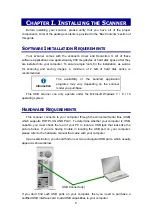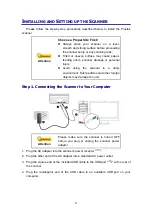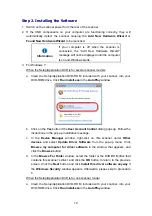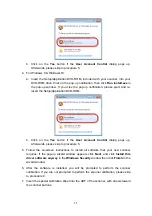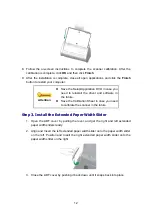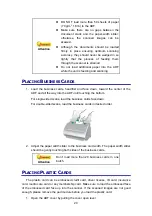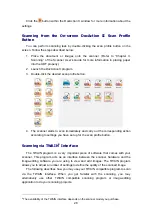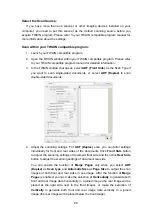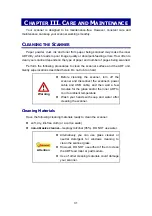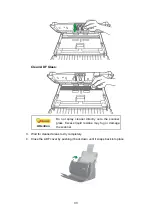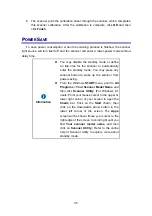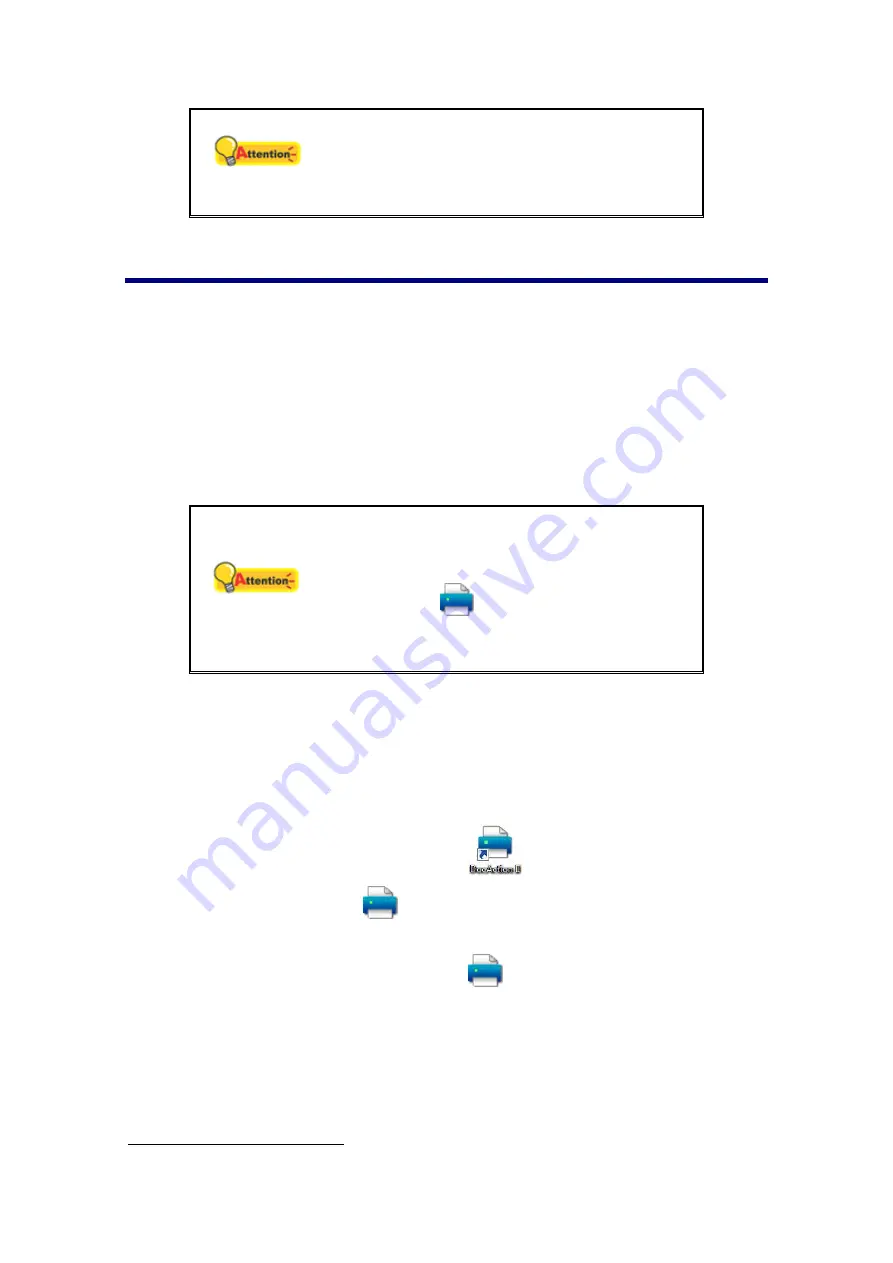
22
Attention
Make sure the plastic cards you wish to scan
are horizontally loaded into the ADF.
Maximum thickness of each plastic card is 1.2
mm.
S
CANNING
D
OCUMENTS
There are 4 different ways to operate the scanner:
1. By scanning from the
Scan
button within the
Quick Scan
window of DocAction
II program.
2. By scanning from the buttons on the scanner front panel.
3. By scanning from the scan profile buttons within DocAction II window.
4. By acquiring images from the scanner through our TWAIN
3
interface within any
TWAIN-compliant application programs.
Attention
Before you start scanning, check the following:
The power of both your computer and scanner
is turned on.
The icon
appears on the Windows
system tray.
Paper is appropriately loaded into the ADF.
Launch the DocAction II Program
Do one of the following to open the DocAction II window:
Click on the Windows
Start
menu, point to
All Programs
and then click
DocAction II
.
Double-click the icon
DocAction II
on the desktop.
Right-click the icon
in the Windows system tray, and then choose
Button Setting
in the pop-up menu that opens.
Double-click the icon
DocAction II
in the Windows system tray.
3
The availability of the TWAIN interface depends on the scanner model you purchase.
Содержание SmartOffice PS286 Plus
Страница 2: ...Scanner User s Guide SmartOffice ...
Страница 44: ...40 Dimensions W x D x H 263 x 128 x 148 mm 10 36 x 5 02 x 5 83 ...
Страница 48: ...9 The TWAIN Interface 9 Scan Settings 9 How to Scan ...
Страница 92: ...9 Program Window Overview 9 Configure Scan Profiles 9 Scan Images with Scan Profiles ...
Страница 123: ...9 Scanner Connection 9 Standby Mode ...
Страница 128: ...Scanner User s Guide SmartOffice ...
Страница 162: ...32 Net Weight 1 66 Kgs 3 66 Lbs Dimensions W x D x H 263 x 128 x 148 mm 10 36 x 5 02 x 5 83 ...
Страница 166: ...9 Button Configuration Window Overview 9 Common Scan Parameters 9 Using the Scanner Buttons ...