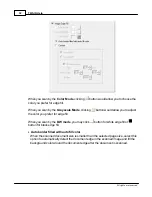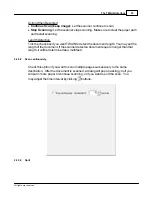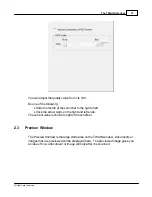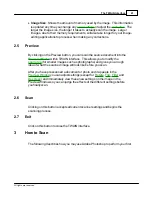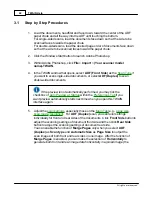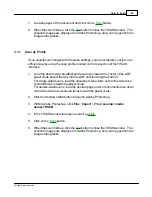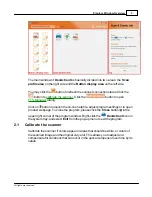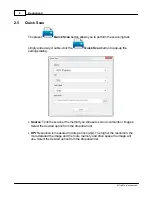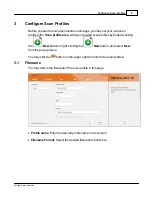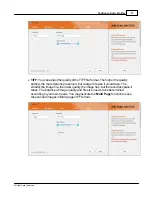The TWAIN Interface
41
All rights are reserved.
·
Image Size
: Shows the amount of memory used by the image. This information
is updated any time you change any
or adjust the
. The
larger the image size, the longer it takes to actually scan the image. Larger
images, due to their memory requirements, will also take longer for your image-
editing applications to process when making any corrections.
2.5
Preview
By clicking on the Preview button, you can scan the source document into the
within TWAIN interface. This allows you to modify the
(for smaller images such as photographs) and gives you a rough
idea of what the scanned image will look like before you scan.
After you have prescanned a document or photo and it appears in the
you can adjust settings (except for
,
and
) and immediately view these new settings on the image in the
Preview Window so you can judge the effects of the different settings before
you finally scan.
2.6
Scan
Clicking on this button accepts all current scanner settings and begins the
scanning process.
2.7
Exit
Click on this button to close the TWAIN interface.
3
How to Scan
The following describes how you may use Adobe Photoshop to perform your first
Содержание SmartOffice PS286 Plus
Страница 2: ...Scanner User s Guide SmartOffice ...
Страница 44: ...40 Dimensions W x D x H 263 x 128 x 148 mm 10 36 x 5 02 x 5 83 ...
Страница 48: ...9 The TWAIN Interface 9 Scan Settings 9 How to Scan ...
Страница 92: ...9 Program Window Overview 9 Configure Scan Profiles 9 Scan Images with Scan Profiles ...
Страница 123: ...9 Scanner Connection 9 Standby Mode ...
Страница 128: ...Scanner User s Guide SmartOffice ...
Страница 162: ...32 Net Weight 1 66 Kgs 3 66 Lbs Dimensions W x D x H 263 x 128 x 148 mm 10 36 x 5 02 x 5 83 ...
Страница 166: ...9 Button Configuration Window Overview 9 Common Scan Parameters 9 Using the Scanner Buttons ...