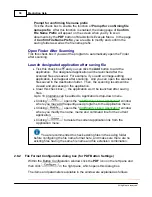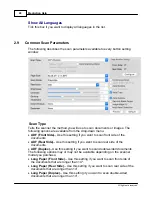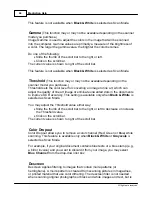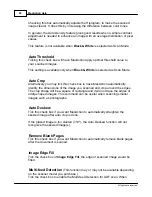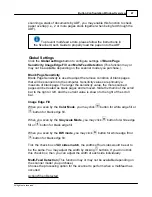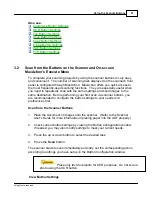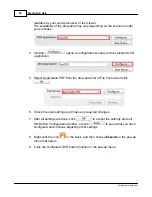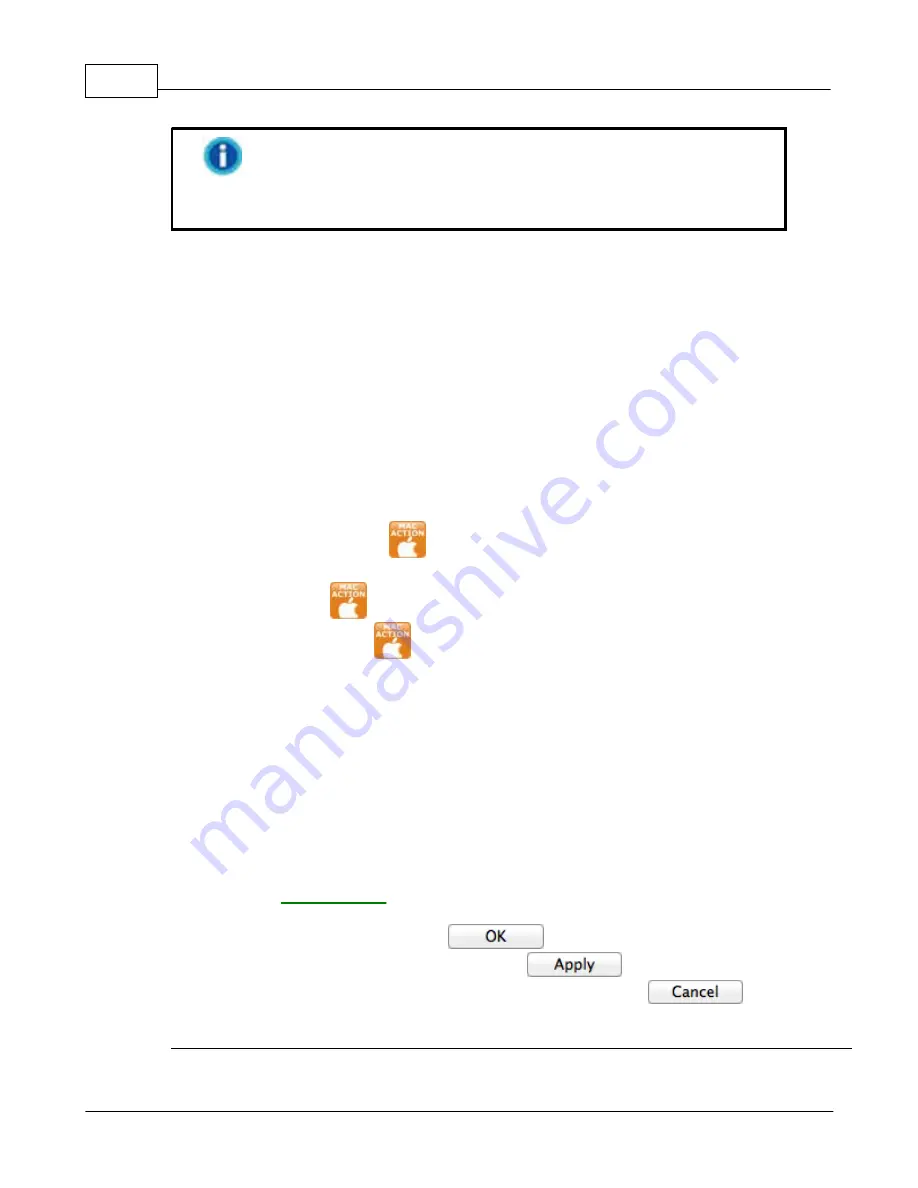
MacAction Help
50
All rights are reserved.
Refer to the "Preparing Documents" section of the Scanner
User's Guide to choose an appropriate method to scan your paper
documents.
3.1.1
How to Configure Button Settings
Within the "Button Configuration" window, you can find a row of icons running
through the left side of the window. Each icon represents a scanning task, and
the number underneath corresponds to the function number displayed on the
scanner front panel. Nine frequently-used scanning tasks are pre-configured for
your convenience to start scanning immediately. You may, however, customize
the settings of every nine tasks to best meet your needs and preferences.
1. Do one of the following to open the Button Configuration window:
·
Double-click the icon
in
Finder
>
Applications
>
Plustek
>
Your
scanner model name
.
·
Click the icon
in the Dock.
·
Right-click the icon
in the Dock, and then choose
Button
Configuration...
in the pop-up menu that opens.
2. When the Button Configuration window appears, click any icon in the left
pane.
3. Select the desired function from the drop-down list of Button Template.
4. Enter your personal memo in the Description field.
5. Adjust particular settings related to that button function.
6. Check the
and make any required changes.
7. After all settings are done, click
to accept the settings and exit
this Button Configuration window, or click
to save what you have
configured and continue adjusting other settings, or click
to abort
your adjustments and exit this window.
Содержание SmartOffice PS286 Plus
Страница 2: ...Scanner User s Guide SmartOffice ...
Страница 44: ...40 Dimensions W x D x H 263 x 128 x 148 mm 10 36 x 5 02 x 5 83 ...
Страница 48: ...9 The TWAIN Interface 9 Scan Settings 9 How to Scan ...
Страница 92: ...9 Program Window Overview 9 Configure Scan Profiles 9 Scan Images with Scan Profiles ...
Страница 123: ...9 Scanner Connection 9 Standby Mode ...
Страница 128: ...Scanner User s Guide SmartOffice ...
Страница 162: ...32 Net Weight 1 66 Kgs 3 66 Lbs Dimensions W x D x H 263 x 128 x 148 mm 10 36 x 5 02 x 5 83 ...
Страница 166: ...9 Button Configuration Window Overview 9 Common Scan Parameters 9 Using the Scanner Buttons ...