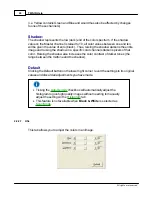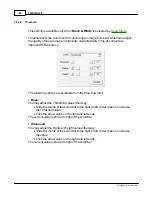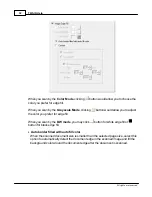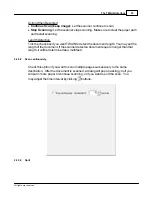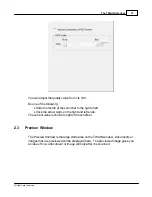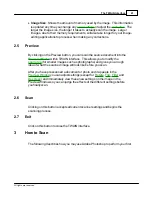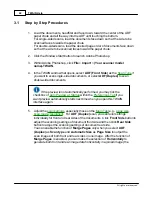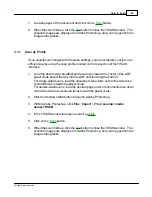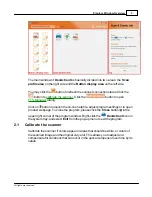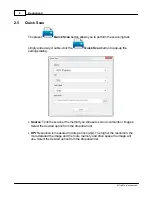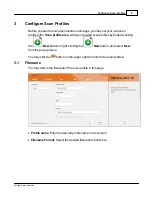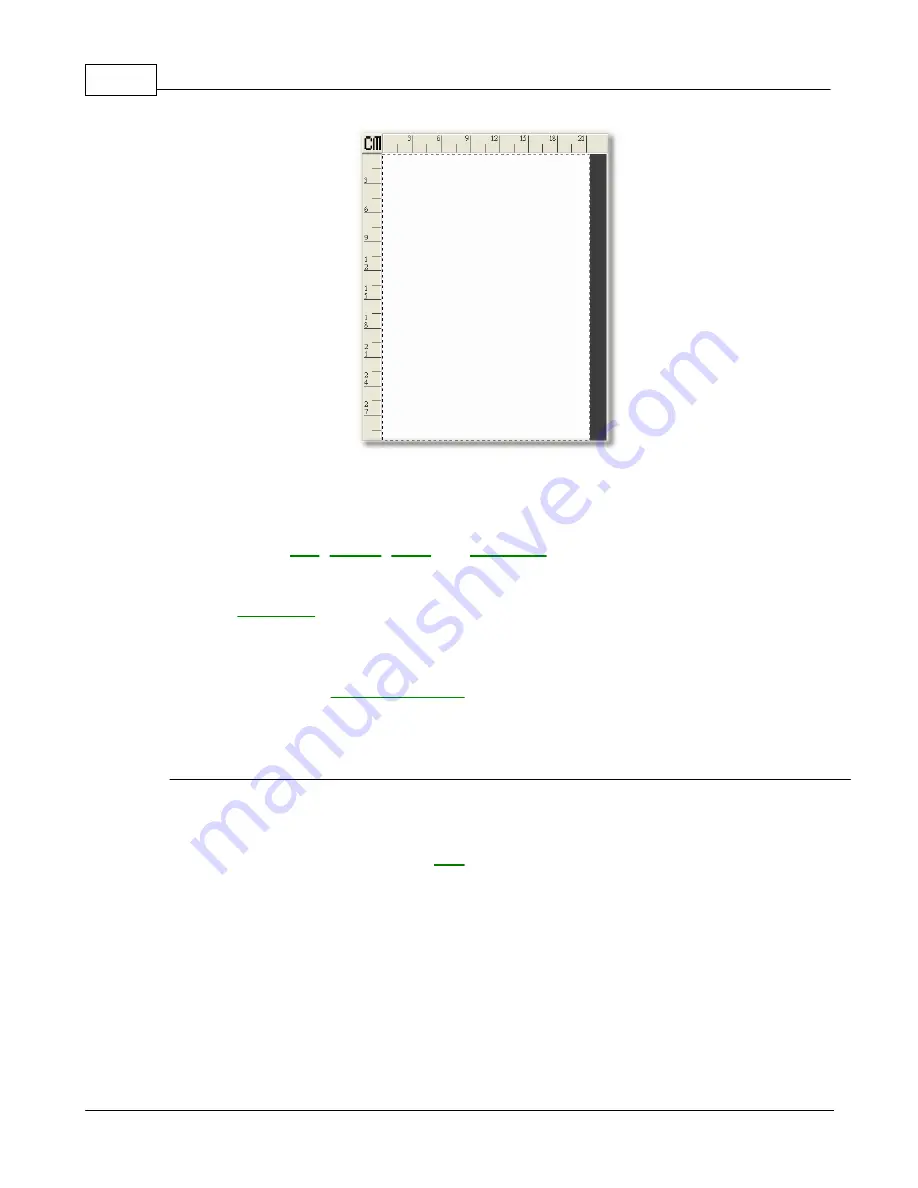
TWAIN Help
38
All rights are reserved.
Following are some important points about the Preview Window:
1.
If you change any settings in the TWAIN window, the effects of the changes
(except for
,
) will appear on the previewed
image in the Preview Window.
2.
The
, designated by the dotted box in the Preview Window, can
be resized and moved, thus reducing the size and amount of memory used
by smaller images.
3.
You can use the
to zoom the view of the prescanned
image by clicking on the magnifying glass button and then clicking on the
part of the image you wish to view in detail.
Ruler
Both vertical and horizontal rulers appear on the top and the left sides of the
Preview Window. Clicking on the
button on the upper left corner of the
Содержание SmartOffice PS286 Plus
Страница 2: ...Scanner User s Guide SmartOffice ...
Страница 44: ...40 Dimensions W x D x H 263 x 128 x 148 mm 10 36 x 5 02 x 5 83 ...
Страница 48: ...9 The TWAIN Interface 9 Scan Settings 9 How to Scan ...
Страница 92: ...9 Program Window Overview 9 Configure Scan Profiles 9 Scan Images with Scan Profiles ...
Страница 123: ...9 Scanner Connection 9 Standby Mode ...
Страница 128: ...Scanner User s Guide SmartOffice ...
Страница 162: ...32 Net Weight 1 66 Kgs 3 66 Lbs Dimensions W x D x H 263 x 128 x 148 mm 10 36 x 5 02 x 5 83 ...
Страница 166: ...9 Button Configuration Window Overview 9 Common Scan Parameters 9 Using the Scanner Buttons ...