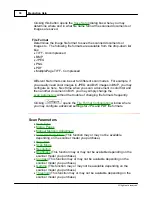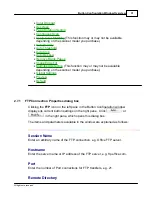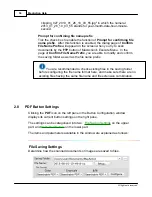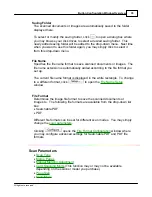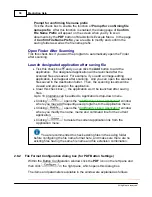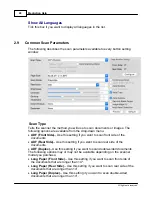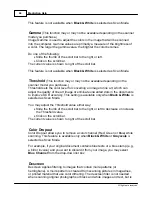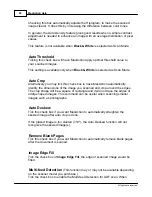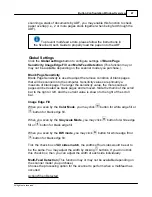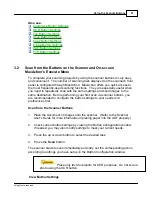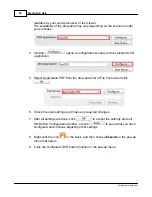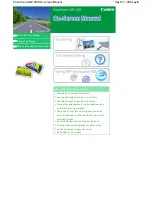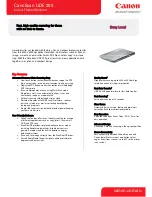MacAction Help
44
All rights are reserved.
This feature is not available when
Black & White
is selected as Scan Mode.
Gamma
(This function may or may not be available depending on the scanner
model you purchase.)
Image Gamma is used to adjust the colors in the image that will be scanned
into the computer. Gamma values are primarily a measure of the brightness of
a color. The larger the gamma value, the brighter the color becomes.
Do one of the following:
·
Slide the thumb of the scroll bar to the right or left.
·
Click on the scroll bar.
The current value is shown to right of the scroll bar.
This feature is not available when
Black & White
is selected as Scan Mode
.
Threshold
(This function may or may not be available depending on the
scanner model you purchase.)
Threshold sets the color level for converting an image to line art, which can
adjust the quality of line art image or eliminate unwanted dots in the documents
to improve OCR accuracy. This setting is available only when
Black & White
is
selected as Scan Mode.
You may adjust the Threshold value either way:
·
Slide the thumb of the scroll bar to the right or left to decrease or increase
the Threshold value.
·
Click on the scroll bar.
The current value is shown to right of the scroll bar.
Color Dropout
Color Dropout allows you to remove a color channel (Red, Green or Blue) while
scanning. This feature is available only when
Black & White
or
Grayscale
is
selected as Scan Mode.
For example, if your original document contains blue texts or a blue stamp (e.g.,
a bill or invoice) and you want to discard it from your image, you may select
Blue Channel
from the drop-down list box
Descreen
Descreen applies filtering to images that contain moiré patterns (or
herringbone). A moiré pattern is created from scanning pictures in magazines,
or printed material that use color dithering. The descreen filter is not needed
when scanning original photographs or black and white images and text, but is
Содержание SmartOffice PS286 Plus
Страница 2: ...Scanner User s Guide SmartOffice ...
Страница 44: ...40 Dimensions W x D x H 263 x 128 x 148 mm 10 36 x 5 02 x 5 83 ...
Страница 48: ...9 The TWAIN Interface 9 Scan Settings 9 How to Scan ...
Страница 92: ...9 Program Window Overview 9 Configure Scan Profiles 9 Scan Images with Scan Profiles ...
Страница 123: ...9 Scanner Connection 9 Standby Mode ...
Страница 128: ...Scanner User s Guide SmartOffice ...
Страница 162: ...32 Net Weight 1 66 Kgs 3 66 Lbs Dimensions W x D x H 263 x 128 x 148 mm 10 36 x 5 02 x 5 83 ...
Страница 166: ...9 Button Configuration Window Overview 9 Common Scan Parameters 9 Using the Scanner Buttons ...